
1. First, double-click the QQ browser icon to open the browser.
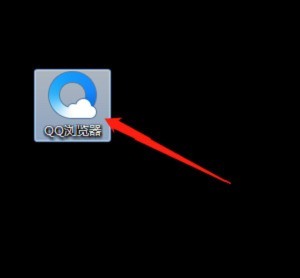
2. Then click the menu button on the upper right side of the window, select [Tools] and select [Internet Options].
3. Then in the pop-up window, click [Privacy].
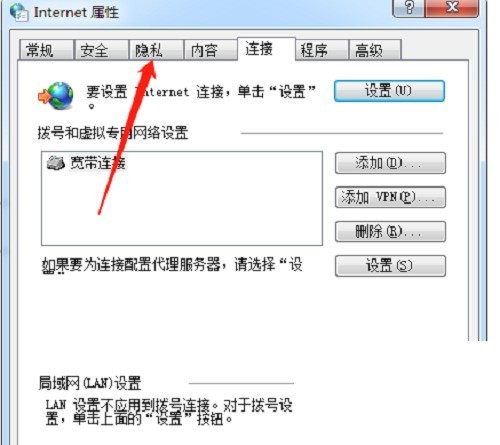
4. Then check [Enable pop-up blocker], and then click [Settings].
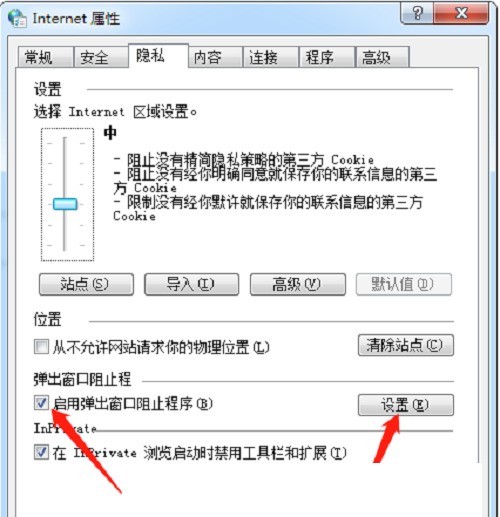
5. Finally, in the pop-up dialog box, enter the website address to be allowed and click [Add].
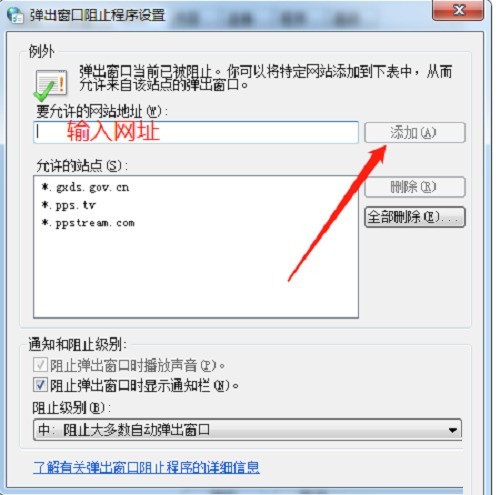
The above is the detailed content of How to set up pop-up windows in QQ Browser_Tutorial on setting up pop-up windows in QQ Browser. For more information, please follow other related articles on the PHP Chinese website!
 Introduction to the usage of vbs whole code
Introduction to the usage of vbs whole code
 How to switch between full-width and half-width
How to switch between full-width and half-width
 How to display two divs side by side
How to display two divs side by side
 Three commonly used encoding methods
Three commonly used encoding methods
 A complete list of idea shortcut keys
A complete list of idea shortcut keys
 c/s architecture and b/s architecture
c/s architecture and b/s architecture
 What is the difference between mysql and mssql
What is the difference between mysql and mssql
 What are the main functions of redis?
What are the main functions of redis?




