
Amap traffic broadcast has always been one of the essential functions for people to travel. It provides users with real-time traffic information and helps everyone plan their travel routes more accurately. Then PHP editor Xiaoxin brings you an introduction to the setting method of Amap traffic broadcast. I believe that by studying this article, you will be able to use the Amap traffic report more easily and help you travel more smoothly.
1. First, open the Amap App and click My on the lower right.
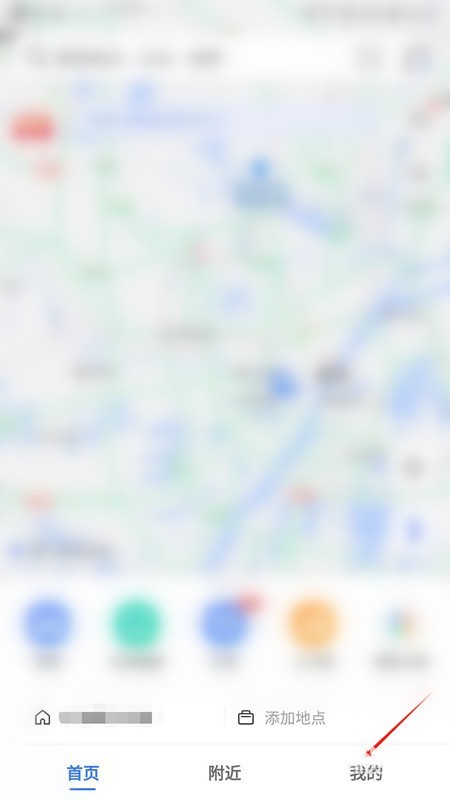
2. After entering my page, click the settings icon in the lower right corner.
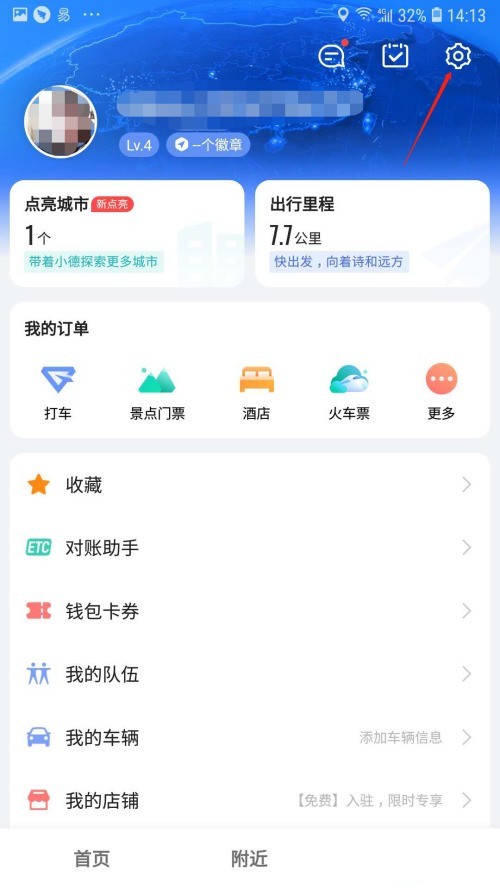
3. After entering the settings page, click the map settings option.
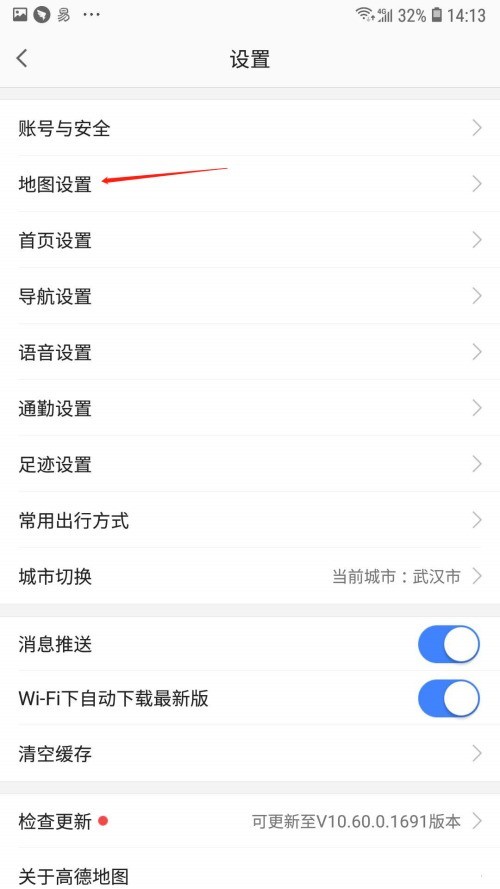
4. After entering the map settings page, find the [Map Traffic Report] option.
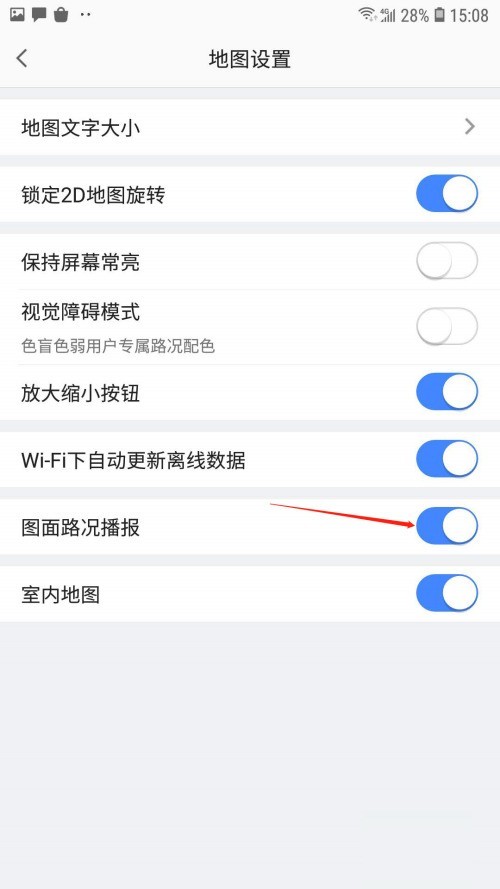
5. Finally, click the switch behind [Graphic Traffic Report] to turn it on.
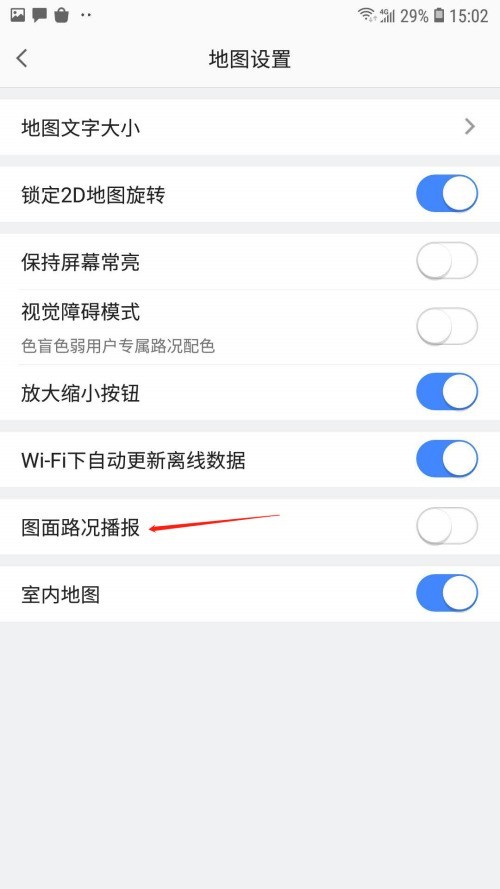
The above is the detailed content of How to set up the traffic report on the Amap map_Introduction to the setting method of the traffic report on the Amap map. For more information, please follow other related articles on the PHP Chinese website!




