
php Xiaobian Yuzai will introduce to you the specific steps of using Photoshop to change the color of a car. Photoshop is a powerful image processing software that can achieve car discoloration effects by using functions such as color fill tools and adjusting layer blending modes. Next, we will explain in detail how to use Photoshop to change the color of a car, so that you can easily master this technique.
1. First, put your car photo into your PS and copy it into a new layer.
2. Use the quick selection tool or the magic wand tool to select the subject part of the car.

3. Then create a new blank layer again.
4. Change the blending mode of the new blank layer to [Color].
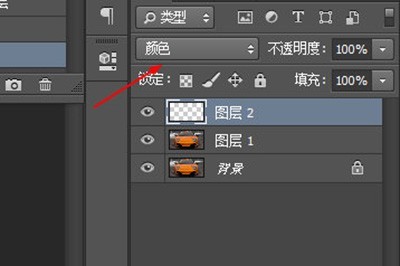
5. Finally, use the [Brush Tool], select the color you like in the foreground color, and then paint the car body, and the car will change color.

There is also another way.
1. Click [Image] [-Adjustment] - [Replace Color]
2. Change the mouse to the eyedropper tool and click on the body color of the car until it appears in the preview of the window. Automotive section. Then use the added straw to click on other parts of the car until the parts of the entire car that want to change the color are displayed.
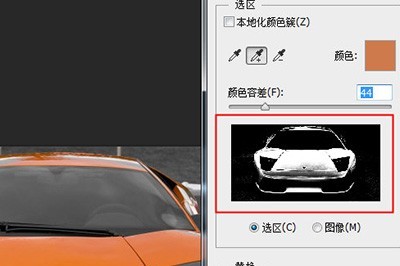
3. Finally, drag the hue below to change the color of the car. It is very simple.
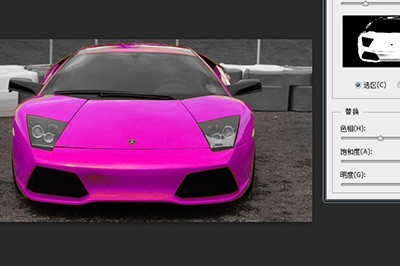
The above is the detailed content of How to use Photoshop to change the color of your car. For more information, please follow other related articles on the PHP Chinese website!




