
php The editor’s detailed method for initiating a video conference in an Apple DingTalk group is as follows: First, select the group or contact you want to have a video conference with in the DingTalk app, and then click the "Initiate Video" button to enter the video call interface. Wait for the other party to answer to start the video conference. In a video conference, you can choose to turn on the camera and microphone for real-time interactive communication. In addition, you can also perform screen sharing, chat messages and other operations during video conferences to improve communication efficiency.
1. Open the DingTalk group, click the phone icon in the chat window, and we can see the video conferencing option.
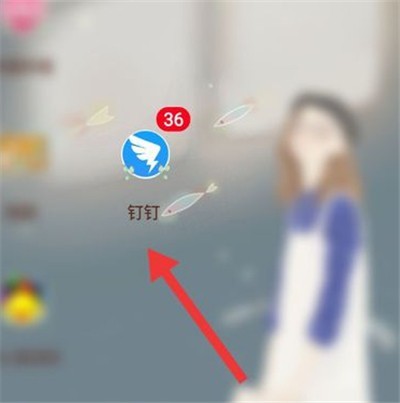
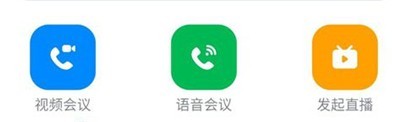
2. Select the members to participate in the meeting and click OK;
3. Then click to start the meeting, and we can see that the meeting video has been successfully initiated. , wait for the other party to answer.
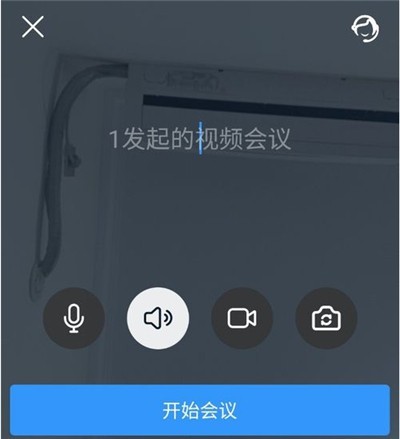
The above is the detailed content of Detailed method for initiating video conference in DingTalk group. For more information, please follow other related articles on the PHP Chinese website!




