
php Editor Xiaoxin today brings you detailed steps for recording a video conference on DingTalk, allowing you to easily master how to use this feature. Through this article, you will learn how to initiate, record, and end video conferences in DingTalk, helping you communicate and collaborate remotely more efficiently. Follow the editor's steps and let DingTalk video conference recording become your right assistant in work!
1. Click the video conference icon at the bottom of the group dialog box, invite conference participants and click [Start Conference].
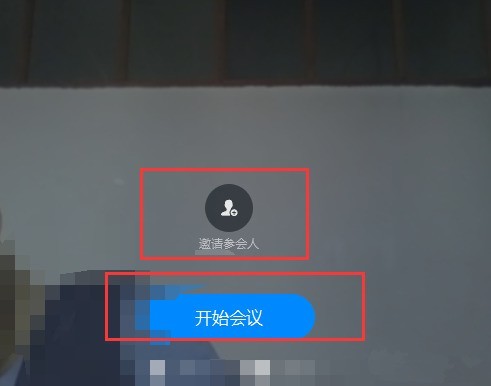
2. Click the [Record] button in the lower right corner of the video conference to start recording.
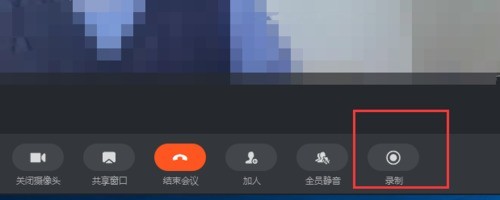
3. Click [End Meeting], then click [OK to end meeting] to automatically save.
The above is the detailed content of Detailed steps for recording a video conference on DingTalk. For more information, please follow other related articles on the PHP Chinese website!




