
php editor Xinyi teaches you how to set up "automatic encryption" of compressed files. This is an effective file protection method that can help us store and transmit important files more safely. By setting "automatic encryption", we can ensure that files will not be accessed or tampered with by unauthorized persons during transmission and storage, ensuring the confidentiality and integrity of files. Let’s learn how to set up this feature!
The following introduces two "automatic encryption" methods of WinRAR decompression software, let's take a look!
Method 1: Automatically add the same password
After setting "Automatic Encryption" through WinRAR, the same password will be automatically added as long as the file is compressed.
1. Open the WinRAR decompression software and click the menu tab [Options]-[Settings].
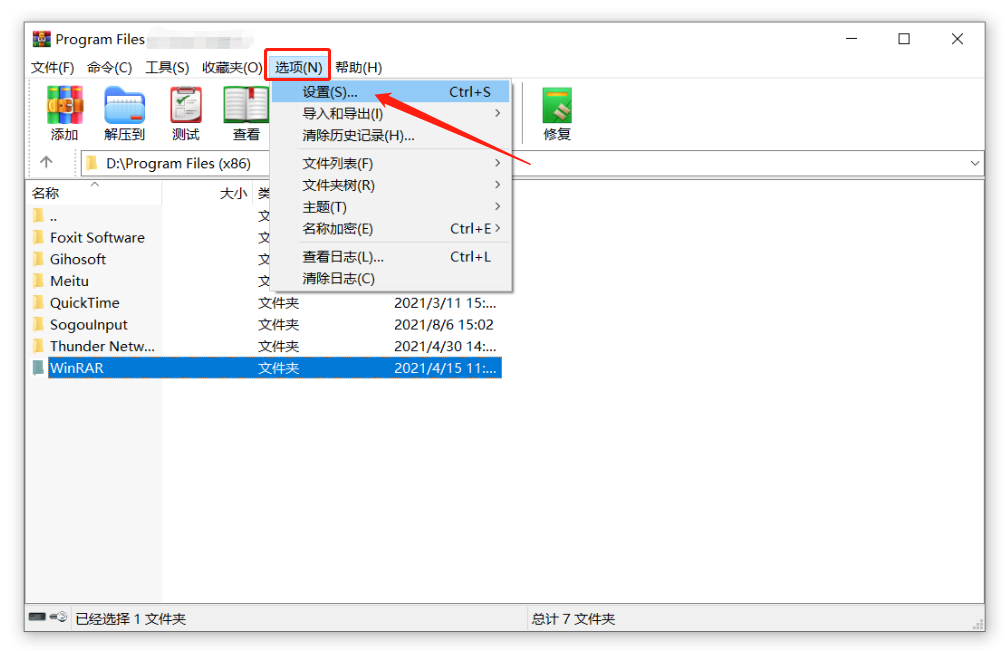
2. After the [Settings] dialog box pops up, click [Compression]-[Create Default Configuration].
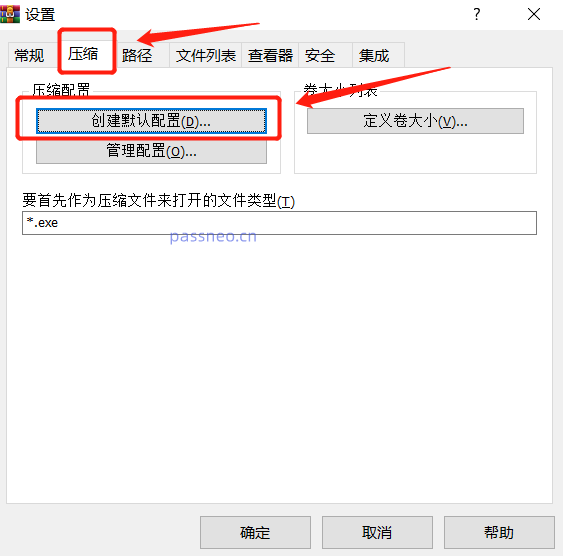
3. Click [Set Password] in the [Set Default Compression Options] dialog box. When the dialog box pops up, enter the password you want to set in the password field, and then click [OK].
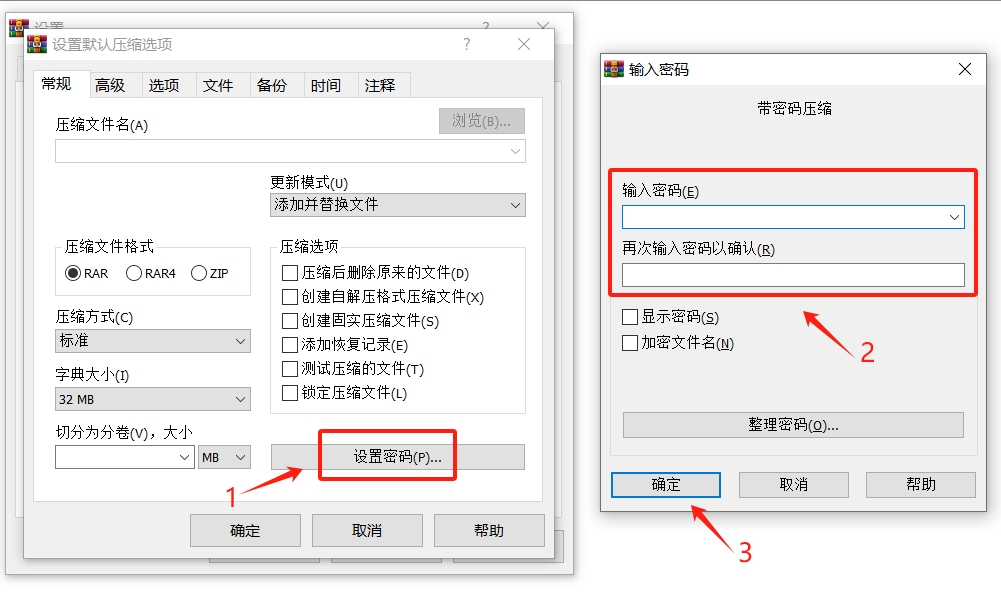
4. After the prompt box pops up, click [Save Anyway], and then click [OK] in the [Settings] dialog box. WinRAR's "Automatic Encryption" is set. Subsequently, whenever you use WinRAR to compress files, a password will be automatically added. Protect.
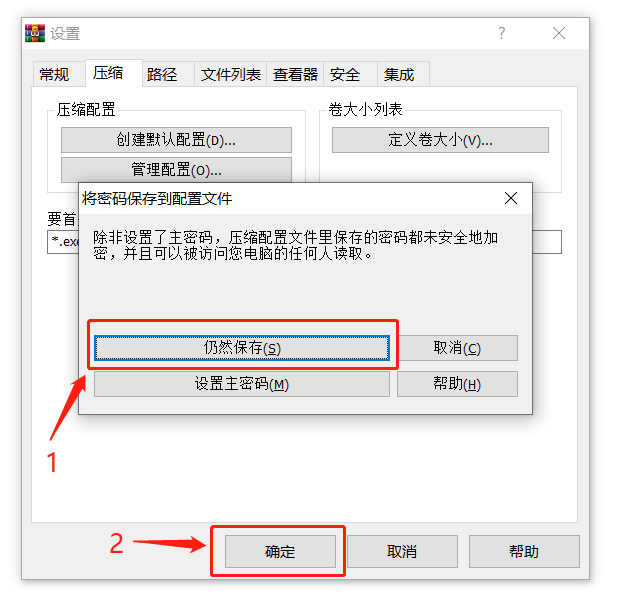
If you no longer need to use the "Auto Encryption" function, you only need to follow the setting process to bring up the [Enter Password] dialog box, then click the password field, and then press the "Enter key" on the keyboard. WinRAR's "Auto Encryption" "The setting will be cancelled, and the password will not be automatically added if you compress the file later.
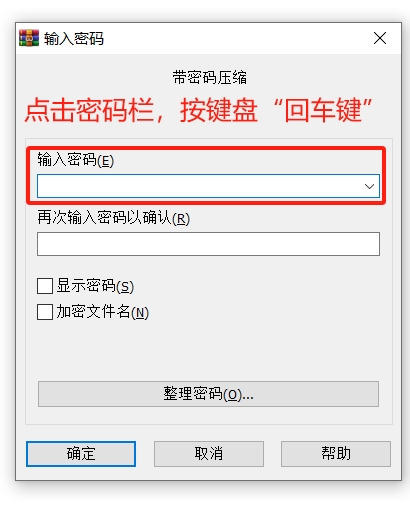
Method 2: Organize passwords
"Method 2" is to use WinRAR's "Organize Passwords" function to automatically fill in the originally set password when encrypting.
1. Follow the setting path of "Method 1", after opening the decompression software, click [Options] - [Settings] - [Compression] - [Create Default Configuration] - [Set Password], and [Enter Password] will pop up. After the dialog box appears, click the [Organize Passwords] option.
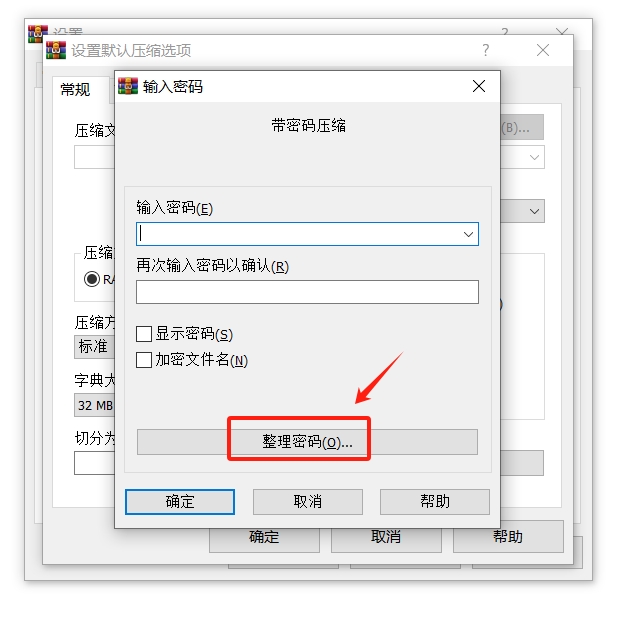
2. Click [Add] in the [Organize Passwords] dialog box, then enter the password you want to set in the pop-up dialog box and click [OK]. Continue to click [Add] to add multiple password options.
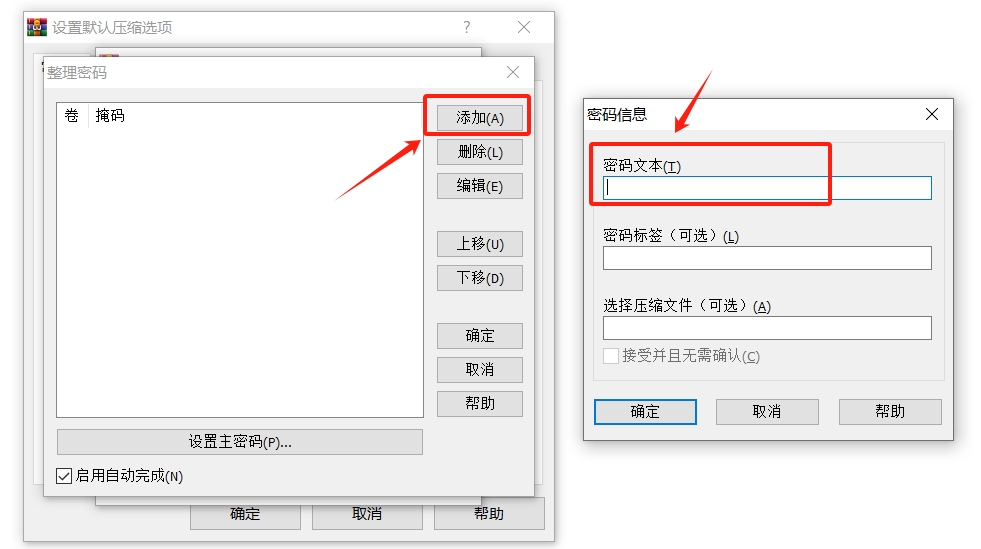
3. After adding the password, click [OK] in all dialog boxes to complete the setting.
However, when compressing files, you still need to click [Set Password] in the [Compressed File Name and Parameters] dialog box.
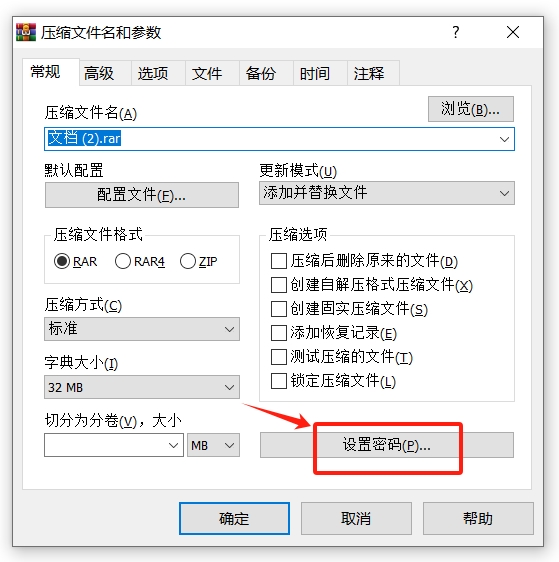
After the [Enter Password] dialog box pops up, click the "drop-down arrow" in the password field to see the added password. Select the desired password and it will be automatically added to the compressed package.
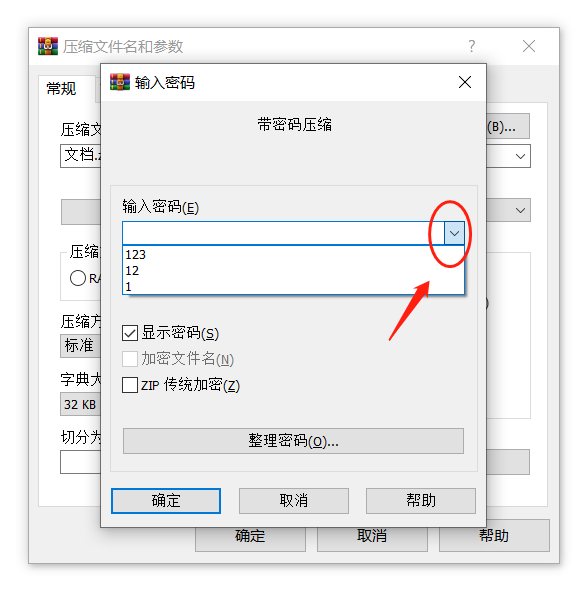
If you no longer need these "password sequences" in the future, you only need to follow the set path to bring up the [Organize Passwords] dialog box, select the unwanted passwords, then click [Delete], and then click [OK] in each dialog box 】, you can delete and organize the password.
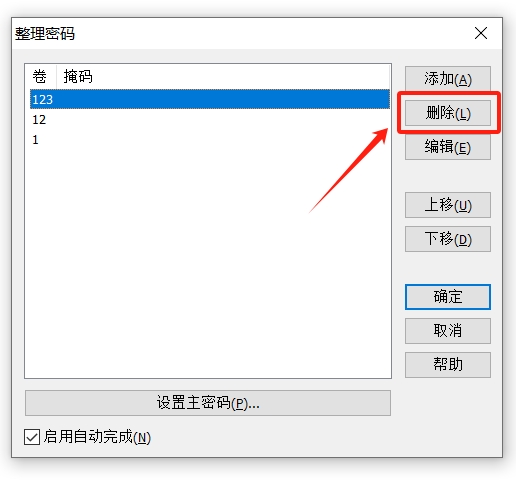
The above is the detailed content of How to set 'automatic encryption' for compressed files?. For more information, please follow other related articles on the PHP Chinese website!




