
php editor Xigua excel table directory operation skills include some practical tips that can help users create and manage worksheet directories more efficiently. By rationally utilizing the functions of Excel, you can easily create and maintain catalogs and improve work efficiency. Let's take a look at how to use these techniques skillfully to make excel table directory management more convenient!
1. Create a new worksheet in the workbook and name it [Directory].

2. Click cell B1, switch to the [Formula] tab, click [Define Name], the [New Name] dialog box will pop up, in the [Name] text box Enter [Directory] and enter the following formula in the [Reference Location] text box:
=INDEX(GET.WORKBOOK(1),ROW(A1))&T(NOW()).
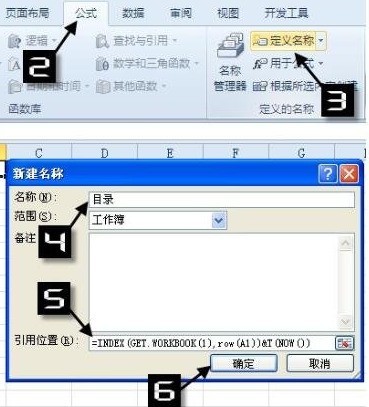
3. Enter the formula in cell B1 and copy it downward:
=IFERROR(HYPERLINK(Directory&"!A1",MID(Directory,FIND ("]",Table of Contents) 1,99)),"") Now you can see the effect. Click the worksheet name in the Table of Contents and it will automatically jump to the corresponding worksheet.
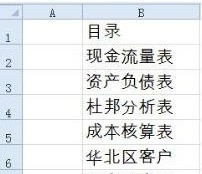
Note: The GET.WORKBOOK function is a macro table function that can extract all worksheet names in the current workbook. You need to define the name before using it.
The above is the detailed content of How to create a worksheet directory in excel. For more information, please follow other related articles on the PHP Chinese website!
 How to turn off win10 upgrade prompt
How to turn off win10 upgrade prompt
 The difference between lightweight application servers and cloud servers
The difference between lightweight application servers and cloud servers
 CMD close port command
CMD close port command
 The difference between external screen and internal screen broken
The difference between external screen and internal screen broken
 How to jump with parameters in vue.js
How to jump with parameters in vue.js
 Cell sum
Cell sum
 How to intercept harassing calls
How to intercept harassing calls
 virtual digital currency
virtual digital currency




