
php editor Strawberry will introduce to you how to deal with the problem that the file cannot be saved after Excel2010 automatically wraps lines. After Excel 2010 automatically wraps lines, some text may be incompletely displayed or the file cannot be saved. Methods to solve this problem include adjusting row height, merging cells, adjusting column width, etc. to ensure that the text is fully displayed and the file is saved successfully. Please continue reading this article for detailed steps.
1. Select column A, right-click the mouse, a menu will pop up, and select the Format Cells option.
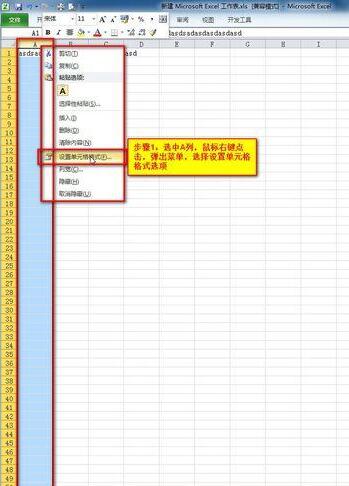
2. Click the [Alignment] tab and find the [Automatically wrap] option
3. Check the [Automatically wrap] option.
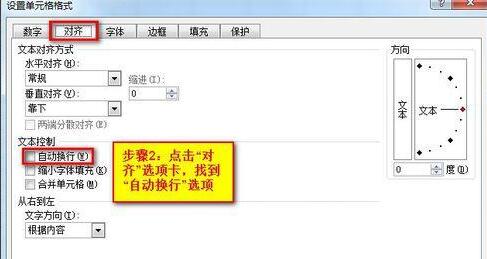
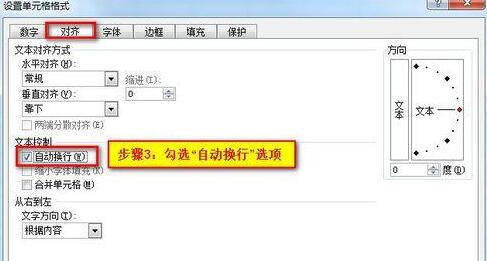
#4. The automatic line wrapping setting is completed and will be displayed as the current status.
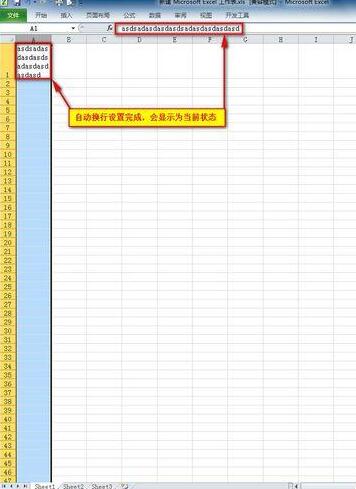
5. Click the Save button and then close the file. *A compatibility error will be prompted when saving.
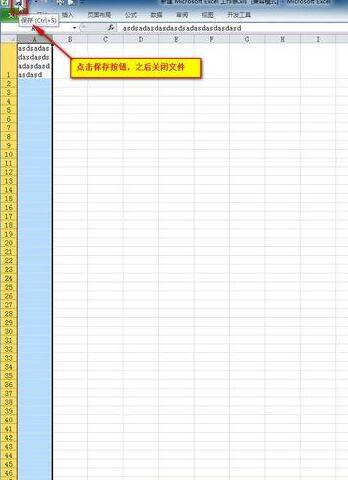

#6. After reopening the file, the problem still appears before setting.
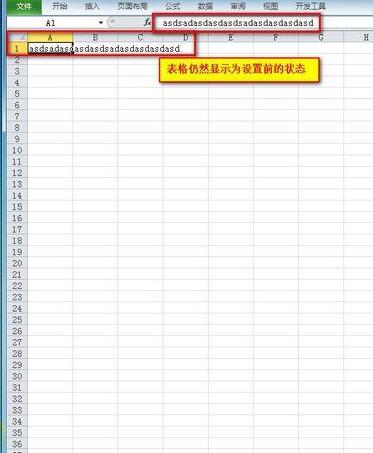
7. Re-set the settings at this time, then save as, select the save type, and click OK.
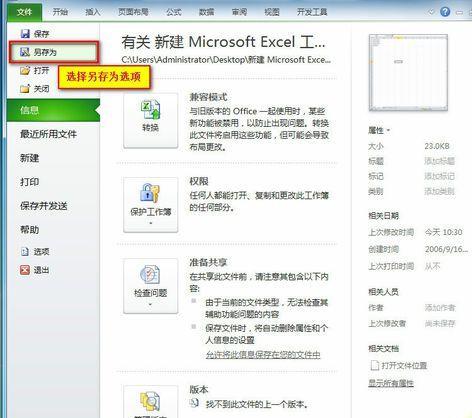
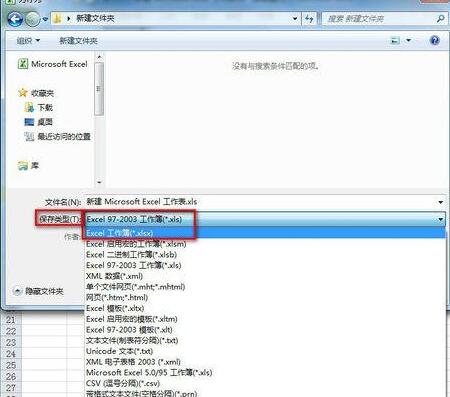
#8. Open the display again and it will be normal.
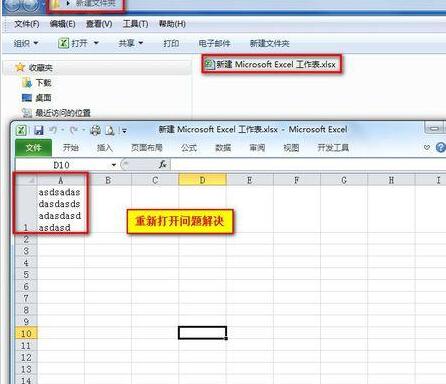
Note:
1. This type of problem mainly occurs when editing with extensions of different versions of office.
2. *A compatibility error will be prompted when saving.
The above is the detailed content of How to deal with the problem that the file cannot be saved after Excel2010 automatically wraps lines. For more information, please follow other related articles on the PHP Chinese website!




