
php editor Xinyi introduces to you how to quickly take screenshots in iPhone 8. On the iPhone 8, you can quickly take a screenshot by pressing the power button and the Home button on the right side of the phone at the same time. This will capture what's currently on the screen, save it as a picture and store it in your photo album. This is a quick and easy way to help you quickly grab screen content when you need it.
1. First, we open the floating ball. If it is already open, double-click it to take a screenshot. If it is not open, click [Settings] first.
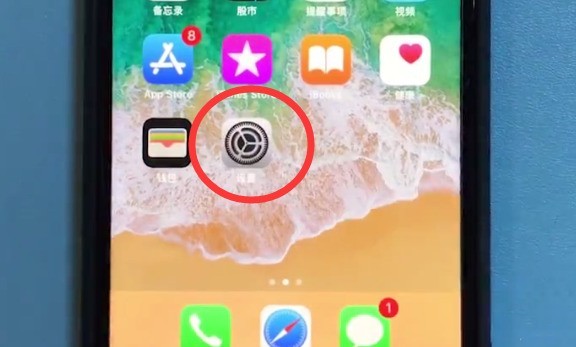
2. Click [General].
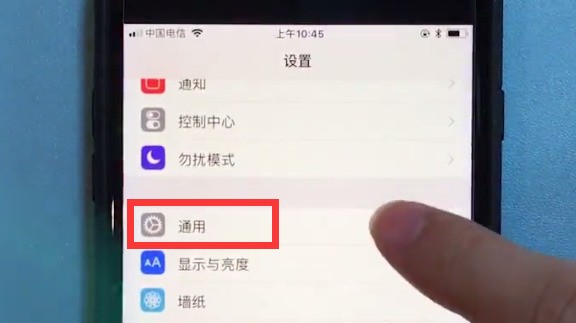
3. Click [Accessibility].
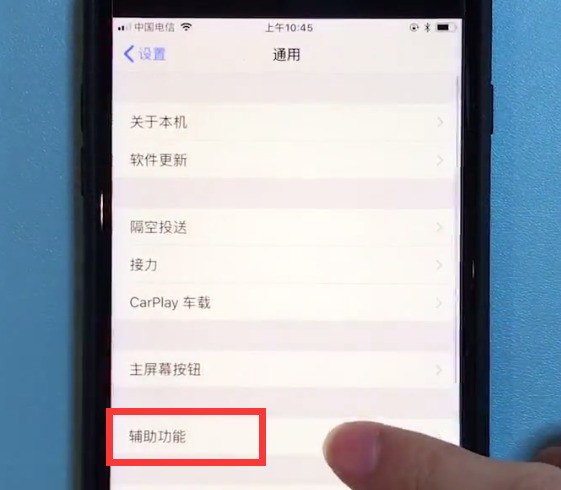
4. Click to enter [Assistive Touch].
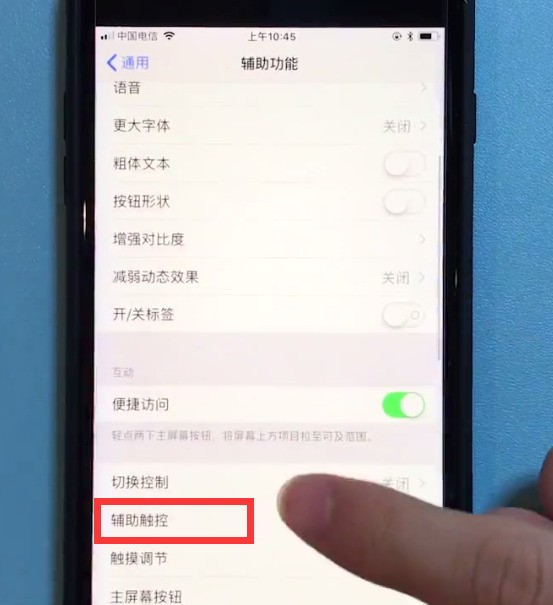
5. Click to turn on the switch of [Assistive Touch]. After turning it on, a floating ball will appear on the phone screen, as shown in the picture below. [Tap twice] to select the screenshot, that is You can take a screenshot by tapping the floating ball twice.
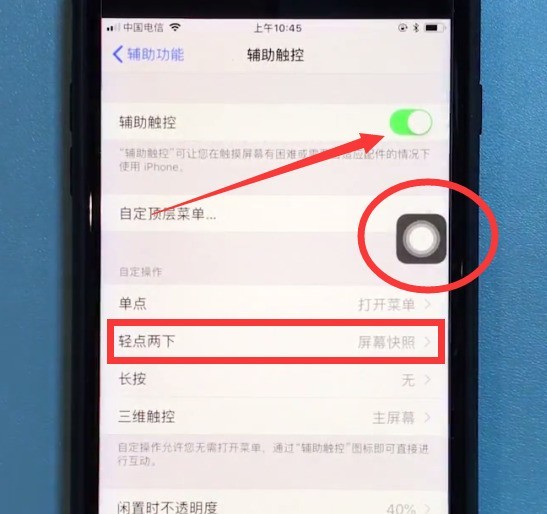
The above is the detailed content of Introduction to how to quickly take screenshots in iPhone 8. For more information, please follow other related articles on the PHP Chinese website!




