
In Win10 computer system, it is a common operation method to restore the default settings by entering msconfig. Many users will use this method when they encounter system problems or need to adjust the configuration. The specific steps to enter msconfig to restore settings in Win10 system are not complicated, but require certain operating skills. Below, PHP editor Zimo will introduce in detail the method of entering msconfig to restore settings in win10, so that you can easily deal with system problems.
1. Press the shortcut key Win R at the same time to open the run window, enter msconfig, and then click [OK].
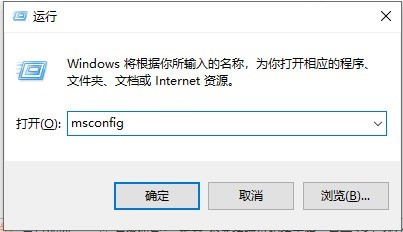
2. Open the system configuration dialog box. Select the Startup tab, select the system that needs to be set as the default system, click [Set as Default], and then click [OK].
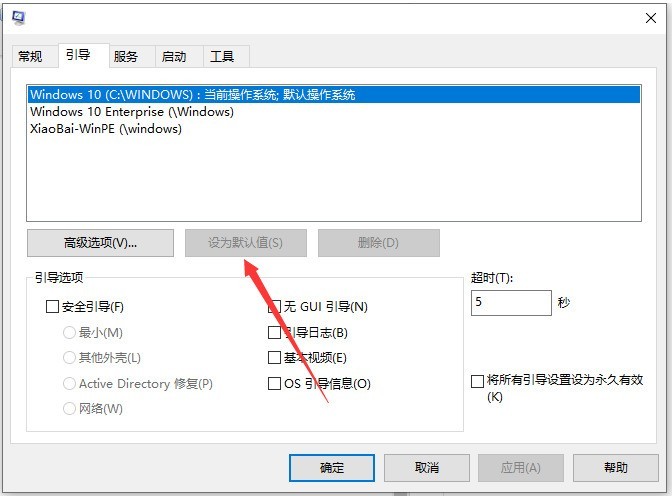
3. Then click Apply and restart.
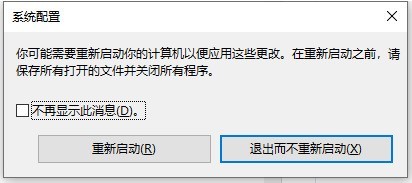
The above is the detailed content of How to restore settings by entering msconfig on win10 computer_How to restore settings by entering msconfig on win10 computer. For more information, please follow other related articles on the PHP Chinese website!
 win10 bluetooth switch is missing
win10 bluetooth switch is missing
 Why do all the icons in the lower right corner of win10 show up?
Why do all the icons in the lower right corner of win10 show up?
 The difference between win10 sleep and hibernation
The difference between win10 sleep and hibernation
 Win10 pauses updates
Win10 pauses updates
 What to do if the Bluetooth switch is missing in Windows 10
What to do if the Bluetooth switch is missing in Windows 10
 win10 connect to shared printer
win10 connect to shared printer
 Clean up junk in win10
Clean up junk in win10
 How to share printer in win10
How to share printer in win10




