
php editor Zimo will introduce to you the steps to set the speaker to the default state in Win10 system. In Win10 system, setting the speaker as the default device is a very important step so that you can enjoy the audio playback experience smoothly. The following are simple steps: first, right-click the volume icon and select "Sound Settings"; then, select the speaker you want to set as the default in the "Select your output device" drop-down menu; finally, click the "Apply" button to save Just set it up. This completes the steps to set the speaker to the default state, making it easy to achieve a smooth audio playback experience!
1. Press win r to open the run window and enter mmsys.cpl, as shown in the figure:
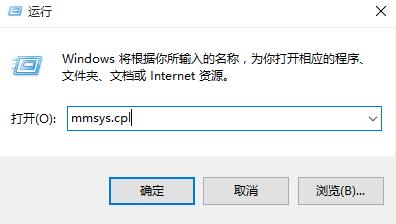
2. On the desktop, right-click the speaker and select Set as default device ,as the picture shows:
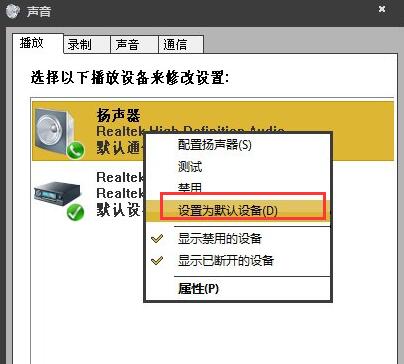
The above is the detailed content of Steps to set speakers as default in Windows 10. For more information, please follow other related articles on the PHP Chinese website!
 win10 bluetooth switch is missing
win10 bluetooth switch is missing
 Why do all the icons in the lower right corner of win10 show up?
Why do all the icons in the lower right corner of win10 show up?
 The difference between win10 sleep and hibernation
The difference between win10 sleep and hibernation
 Win10 pauses updates
Win10 pauses updates
 What to do if the Bluetooth switch is missing in Windows 10
What to do if the Bluetooth switch is missing in Windows 10
 win10 connect to shared printer
win10 connect to shared printer
 Clean up junk in win10
Clean up junk in win10
 How to share printer in win10
How to share printer in win10




