
php editor Baicao introduces to you how to design a gradient circle with WPS. The operation process of designing a gradient circle with WPS is simple and easy to understand, and the effect can be achieved through simple steps. Use the WPS drawing tool, select the circle drawing tool, then select the fill color as gradient in the property bar, adjust the gradient angle and color, and you can easily design a beautiful gradient circle. The operation process of designing a gradient circle with WPS is simple and easy to understand, and the effect can be achieved through simple steps. Use the WPS drawing tool, select the circle drawing tool, then select the fill color as gradient in the property bar, adjust the gradient angle and color, and you can easily design a beautiful gradient circle.
1. Click the [Insert] option on the upper toolbar.
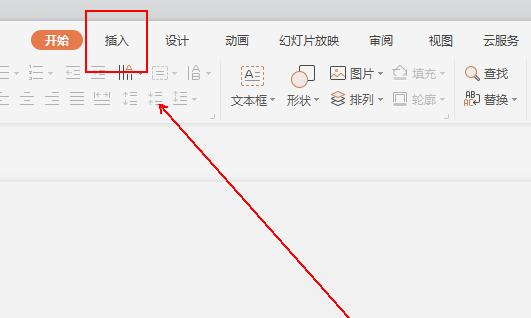
2. Click the inverted triangle next to the [Shape] tool in the [Insert] tool list.
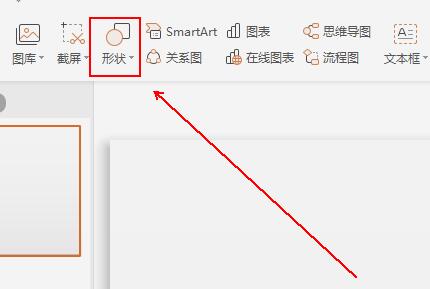
3. Click the [Ellipse] option in the pop-up menu list.
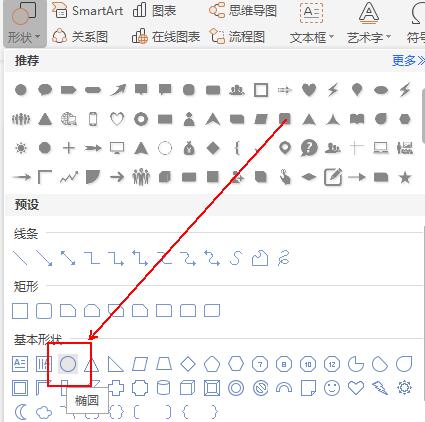
4. Drag a circle in the slide document.
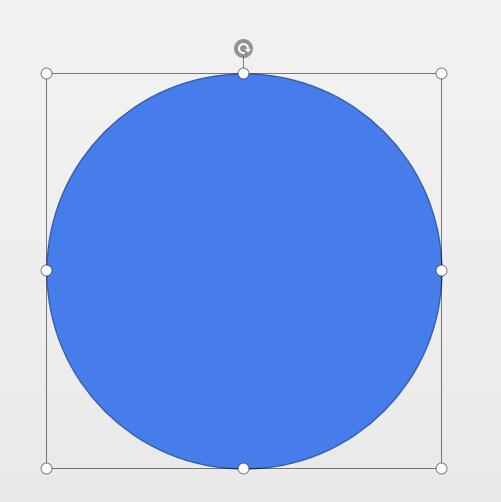
5. Click the [Drawing Tools] option on the toolbar above.
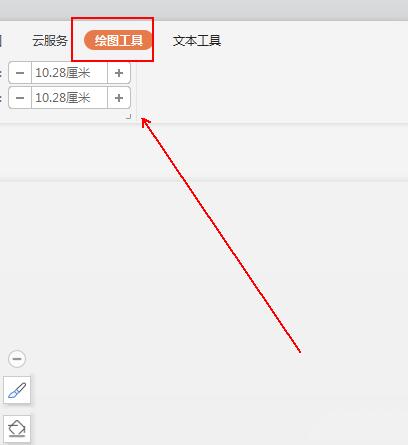
6. Click the inverted triangle next to the [Fill] tool in the [Drawing Tools] tool list.
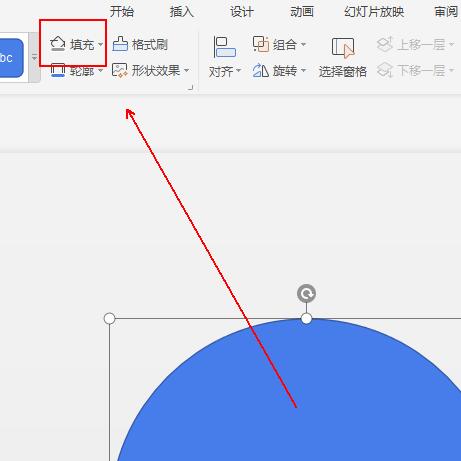
7. Click the [Gradient] option in the pop-up menu list.
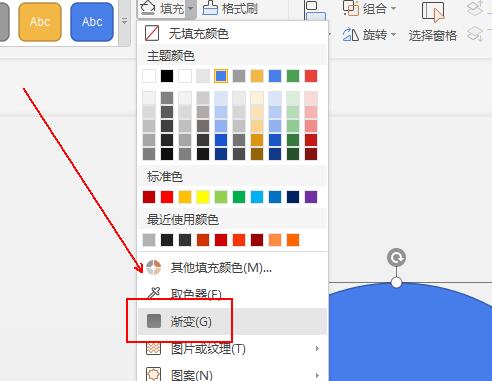
8. Click the [Gradient Fill] option in [Shape Options].
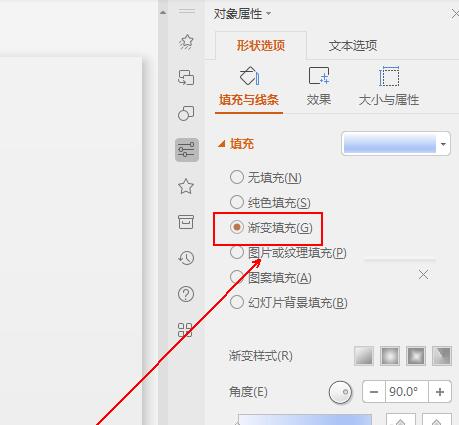
9. Click on each color block in the [Angle] color bar below.
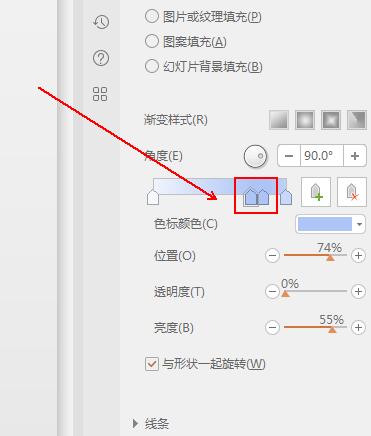
10. Set the color of each color block.
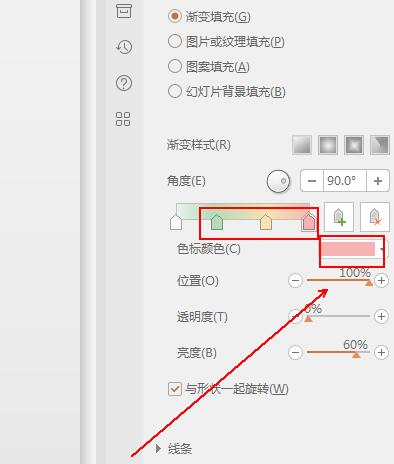
11. The final result is as shown in the figure.
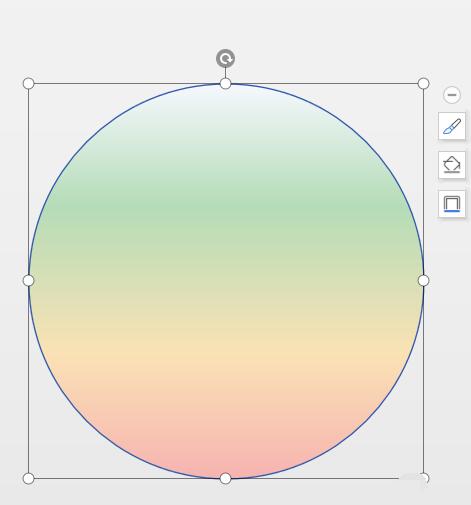
The above is the detailed content of How to design a gradient circle in wps_The operation process of designing a gradient circle in wps. For more information, please follow other related articles on the PHP Chinese website!




