
php editor Xiaoxin brings you a tutorial on how to switch between dual graphics cards and independent graphics cards in win10 system. Modern laptops are usually equipped with integrated graphics and discrete graphics. In order to obtain better performance, we need to learn how to effectively switch to a discrete graphics card. Through simple steps, you can easily switch between dual graphics cards in win10 system, improve computer performance and enjoy a smoother experience.
1. First, right-click this computer and select Properties, as shown in the figure below:
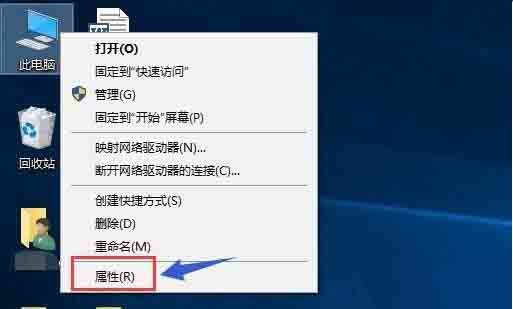
2. Click Device Manager on the properties interface, as shown in the figure below. :
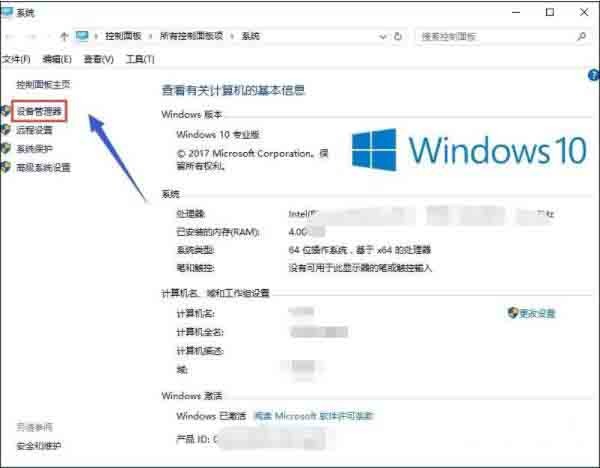
3. Find the display adapter option in the device manager, as shown below:
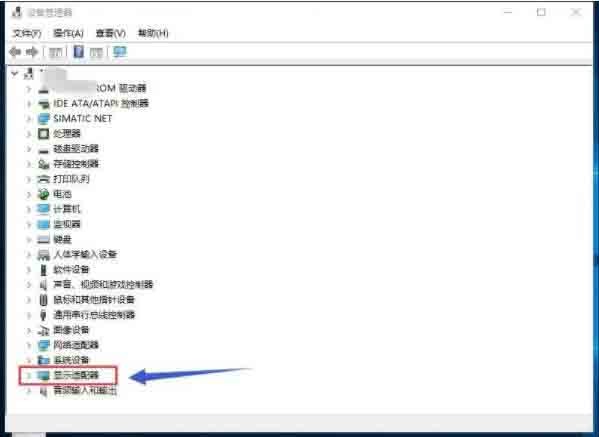
4. Open the display adapter option, you can see Go to the two card selection lists, the first is the integrated graphics card, and the second is the independent graphics card, as shown in the following figure:
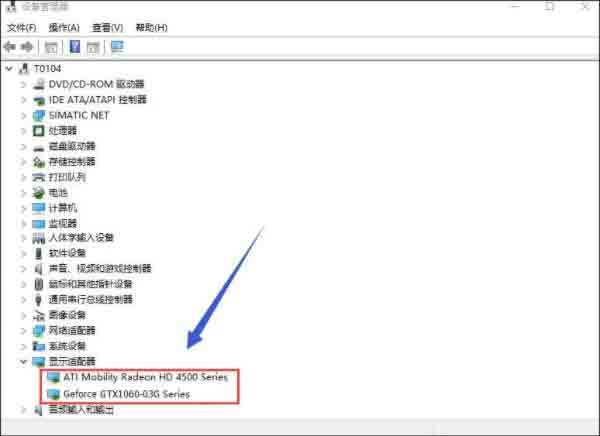
5. First, right-click the integrated graphics card and select Disable Device , as shown in the figure below:
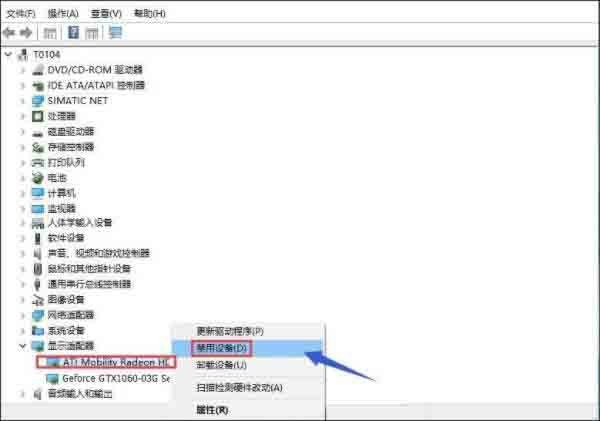
6. The system prompts that the device will stop running. Click the Yes button. The integrated graphics card is disabled. The screen will flash momentarily. Generally, the independent graphics card will be automatically enabled at this time. Graphics card, if it doesn’t work, start it manually. Look down as shown in the figure below:
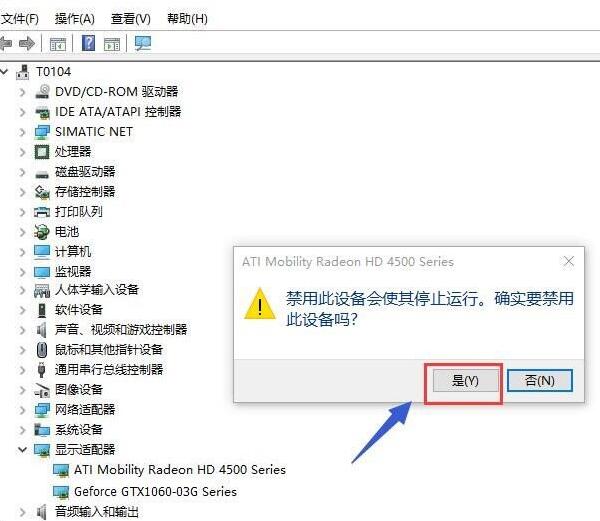
7. We then manually start the independent graphics card, right-click the independent graphics card, and select Enable device, as follows As shown in the picture:
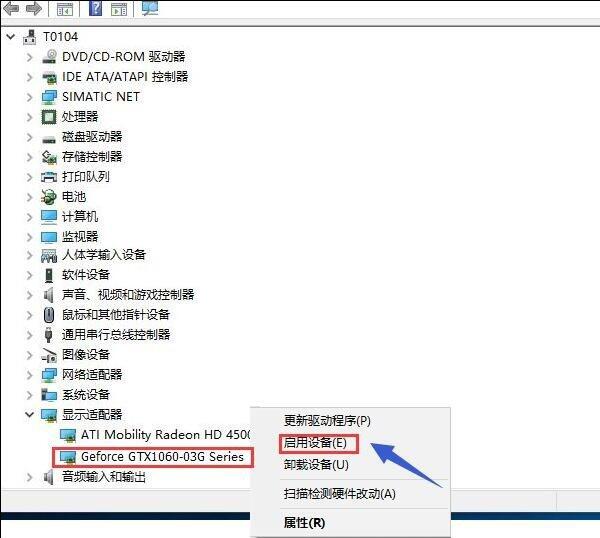
The above is the detailed content of Tutorial on how to switch between dual graphics cards and independent graphics cards in win10 system. For more information, please follow other related articles on the PHP Chinese website!
 Dual graphics card notebook
Dual graphics card notebook
 win10 bluetooth switch is missing
win10 bluetooth switch is missing
 Why do all the icons in the lower right corner of win10 show up?
Why do all the icons in the lower right corner of win10 show up?
 The difference between win10 sleep and hibernation
The difference between win10 sleep and hibernation
 Win10 pauses updates
Win10 pauses updates
 What to do if the Bluetooth switch is missing in Windows 10
What to do if the Bluetooth switch is missing in Windows 10
 win10 connect to shared printer
win10 connect to shared printer
 Clean up junk in win10
Clean up junk in win10




