
php editor Strawberry will introduce to you how to set the background synchronization behavior of Google browser. In daily use, the background synchronization function of Google Chrome can help users synchronize bookmarks, history, passwords and other data, making it convenient for users to seamlessly switch between different devices. Through simple settings, users can easily turn on or off the background synchronization function to ensure the security of personal data and a convenient user experience. Next, let’s take a look at the specific setting methods!
1. First click [Google].
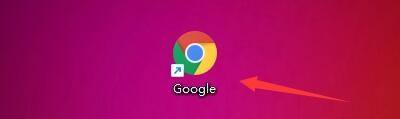
2. Then in the [Google] window, click [Menu].
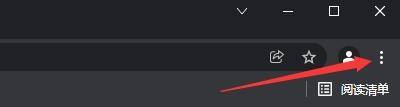
3. In the pop-up drop-down bar, click [Settings].

4. Then in the [Settings] window, click [Security and Privacy Settings].

5. In the pop-up window, click [Website Settings].

6. In the [Website Settings] window, click [Background Synchronization].

7. Finally, select the synchronization behavior according to usage, such as: select [Recently closed websites can complete data receiving and sending operations].
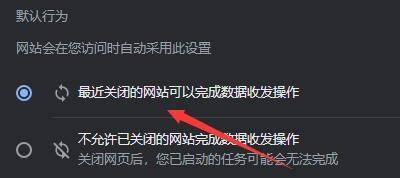
The above is the detailed content of How to set background synchronization behavior in Google Chrome_How to set background synchronization behavior in Google Chrome. For more information, please follow other related articles on the PHP Chinese website!




