
php editor Xiaoxin brings you the operation process of lifting broadband restrictions and increasing Internet speed in Win10. In Windows 10 system, the network speed may be slowed down due to the bandwidth limitation of the system. With simple settings, you can lift this restriction and increase your network connection speed, allowing you to surf the web smoothly and stress-free. Next, we will introduce the operation steps in detail so that you can easily optimize the speed and enjoy a smoother network experience.
1. Use Win R to open the [Run] operation box, then enter gpedit.msc, and click OK to open the Group Policy Editor; as shown in the figure:
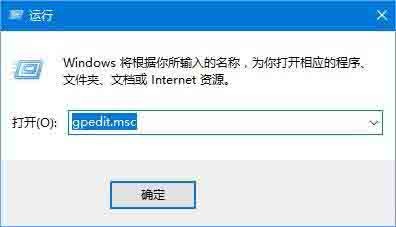
2. In the left column of the opened Group Policy Editor, click [Computer Configuration], [Windows Settings], then right-click [Policy-Based Qos], and select [Advanced Qos Settings] in the pop-up menu 】;As shown in the figure:
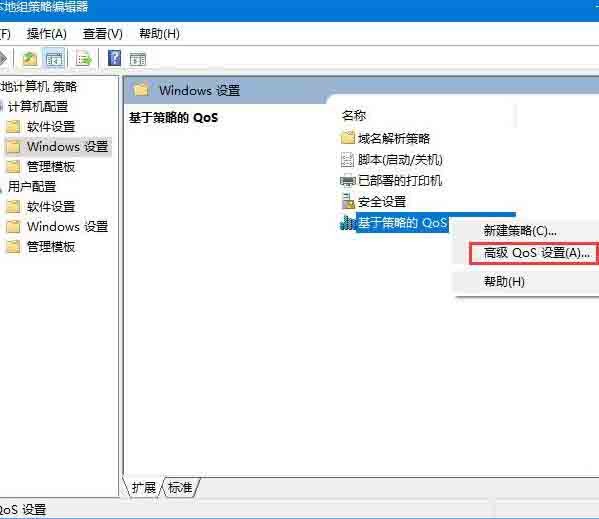
3. Finally, check [Specify inbound TCP throughput level]. The default level is 3, which is the maximum throughput, but if the configuration of the machine itself It is not particularly high. It is recommended not to blindly select the maximum throughput. (It is recommended that users with 8G and below memory check 2, and users with 16G and above check 3). After the selection is completed, click [OK] to take effect; as shown in the figure:
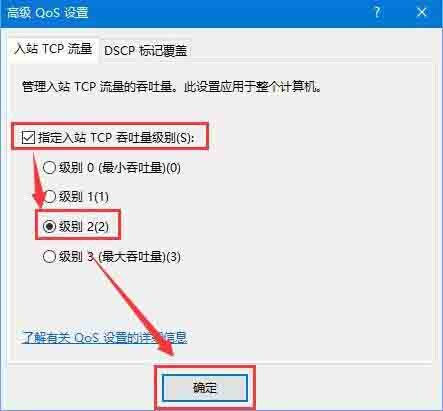
4. At this time, the inbound throughput capacity of the network will be further improved and the data throughput transmission will be accelerated.
The above is the detailed content of How to remove broadband restrictions and increase network speed in Windows 10. For more information, please follow other related articles on the PHP Chinese website!
 win10 bluetooth switch is missing
win10 bluetooth switch is missing
 Why do all the icons in the lower right corner of win10 show up?
Why do all the icons in the lower right corner of win10 show up?
 The difference between win10 sleep and hibernation
The difference between win10 sleep and hibernation
 Win10 pauses updates
Win10 pauses updates
 What to do if the Bluetooth switch is missing in Windows 10
What to do if the Bluetooth switch is missing in Windows 10
 win10 connect to shared printer
win10 connect to shared printer
 Clean up junk in win10
Clean up junk in win10
 How to share printer in win10
How to share printer in win10




