
php editor Banana brings you a graphic tutorial on quickly filling sequences in tables in WPS Office 2019. This tutorial will introduce in detail how to use the functions of WPS Office 2019 to quickly fill in sequence data in tables, making your work more efficient. Follow our steps to easily master this technique and improve your work efficiency!
1. First, we open the WPS Office 2019 form, and then use the left mouse button to select the form area where we want to fill in the sequence, as shown in the figure below.
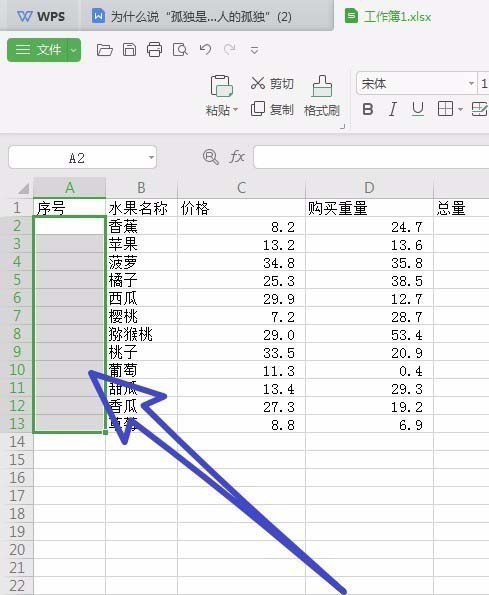
2. Then we click to open the Start tab above, as shown in the figure below.
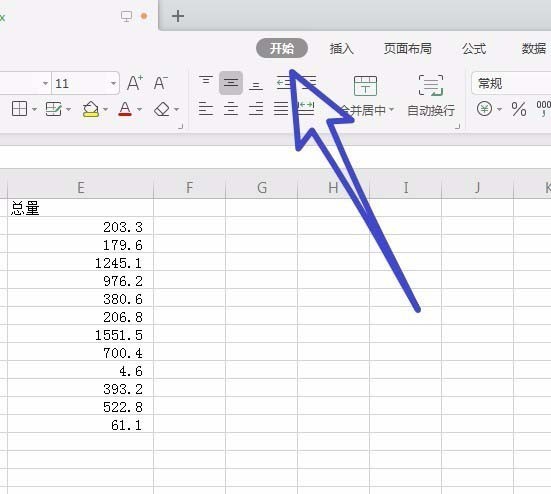
3. Then on the right side of the Start tab, find the Smart Toolbox and click to open it, as shown in the figure below.
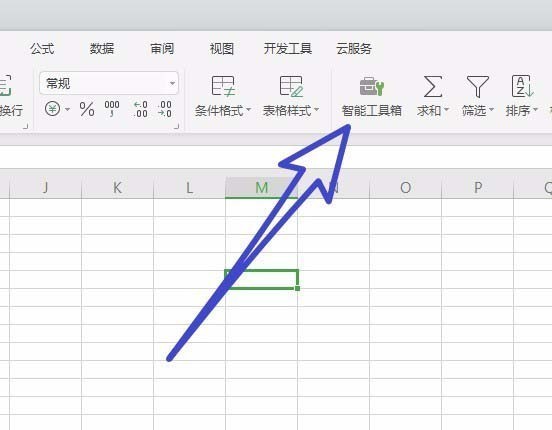
4. Find the input 123 sequence in the smart toolbox and click to open it, as shown in the figure below.
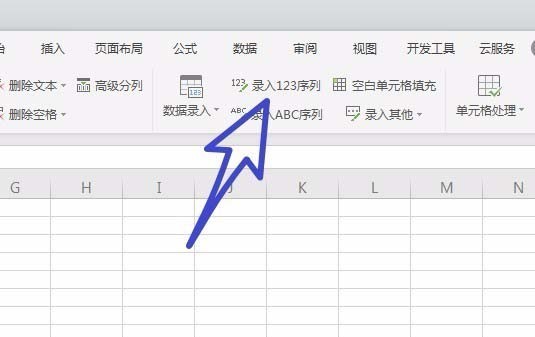
5. Finally, you can see that we quickly filled in the sequence in the selected table area, as shown in the figure below.
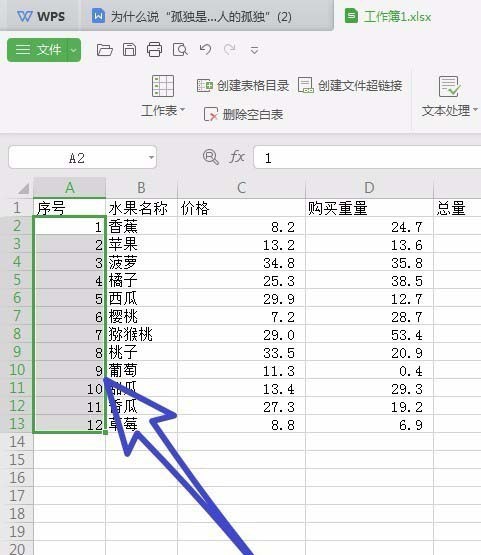
After learning this article about the graphic and text operation process of quickly filling sequences in tables in WPS Office 2019, do you think it will be easier to operate in the future?
The above is the detailed content of Graphical tutorial on how to quickly fill in sequences in tables in WPS Office 2019. For more information, please follow other related articles on the PHP Chinese website!




