
php Xiaobian Yuzai will introduce to you the steps to solve the problem that the task manager cannot be opened in WIN10 system. Task Manager plays an important role in Windows systems, but sometimes you may encounter situations where it cannot be opened. Steps to resolve this issue include fixing the fault through shortcut keys, registry editing, system file checks, and more. With these simple operations, you can quickly restore the normal functionality of Task Manager and ensure that your system runs smoothly.
1. First open the run function, operate by combining the shortcut key [Win R], enter [gpedit.msc] and click OK to open the local group policy editor.
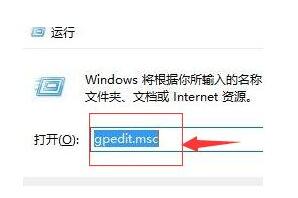
2. On the left side of the opened Local Group Policy Editor, open: [User Configuration] --- [Administrative Templates] --- [System], and finally expand Click [Ctrl Alt Del Option].
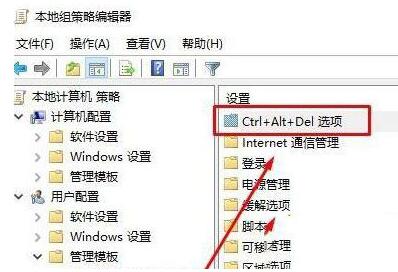
3. Double-click right-click in the [Ctrl Alt Del Options] window to open [Delete "Task Manager"].

4. Click [Disabled] or [Not Configured] on the [Delete [Task Manager]] interface, and finally click OK to save the settings.
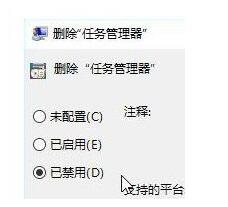
The above is the detailed content of Steps to solve the problem that the task manager cannot be opened in WIN10 system. For more information, please follow other related articles on the PHP Chinese website!
 win10 bluetooth switch is missing
win10 bluetooth switch is missing
 Why do all the icons in the lower right corner of win10 show up?
Why do all the icons in the lower right corner of win10 show up?
 The difference between win10 sleep and hibernation
The difference between win10 sleep and hibernation
 Win10 pauses updates
Win10 pauses updates
 What to do if the Bluetooth switch is missing in Windows 10
What to do if the Bluetooth switch is missing in Windows 10
 win10 connect to shared printer
win10 connect to shared printer
 Clean up junk in win10
Clean up junk in win10
 How to share printer in win10
How to share printer in win10




