
php editor Strawberry will introduce you in detail how to set up remote connection in WIN10. Remote connections are a convenient way for users to remotely control other computers. In the WIN10 system, setting up a remote connection is very simple, just follow a few steps. Through remote connection, users can perform file sharing, remote assistance and other operations between different devices to improve work efficiency. Next, let us learn the specific steps to set up remote connection in WIN10!
1. Right-click the Win icon in the lower left corner and select Settings.
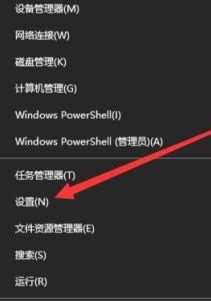
2. Click the system option in the settings interface.
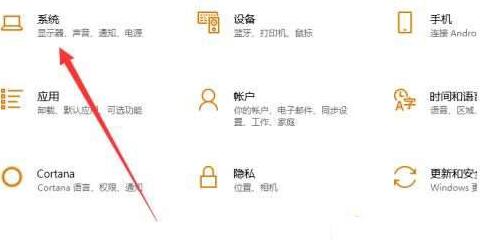
3. Select the Remote Desktop option on the left.
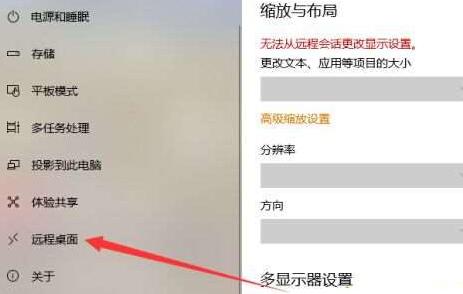
4. Turn on the remote desktop connection switch.
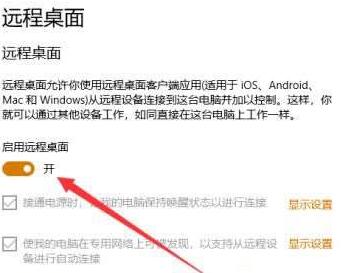
5. Press the Win R key combination to open the run interface and enter the mstsc command.

6. Enter the IP address and name of the computer to be connected, and click Connect.
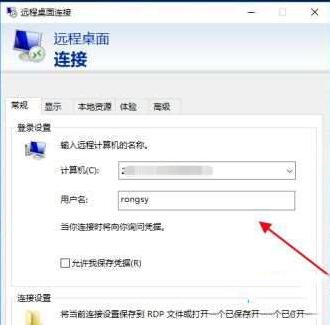
7. Enter the computer login password.
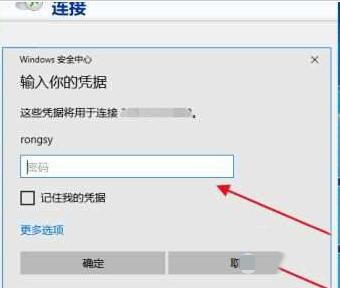
8. Finally, the remote computer desktop is connected.
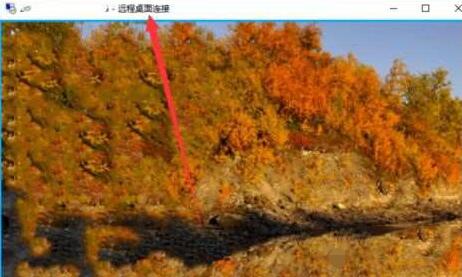
The above is the detailed content of How to set up remote connection in WIN10. For more information, please follow other related articles on the PHP Chinese website!
 win10 bluetooth switch is missing
win10 bluetooth switch is missing
 Why do all the icons in the lower right corner of win10 show up?
Why do all the icons in the lower right corner of win10 show up?
 The difference between win10 sleep and hibernation
The difference between win10 sleep and hibernation
 Win10 pauses updates
Win10 pauses updates
 What to do if the Bluetooth switch is missing in Windows 10
What to do if the Bluetooth switch is missing in Windows 10
 win10 connect to shared printer
win10 connect to shared printer
 Clean up junk in win10
Clean up junk in win10
 How to share printer in win10
How to share printer in win10




