
php editor Strawberry is here to bring you an operation tutorial to teach you how to use PPT to create a lively and interesting word recognition animation. With simple steps, you can easily create professional-level animations to help students improve their word recognition and reading skills, making learning more lively and interesting. Follow our tutorials to explore together!
1. First make a sticky note with words in it. Insert - Shape - Basic Shape - Doggy Shape. Pull out a angled shape of suitable size under the horizontal line of the stage.
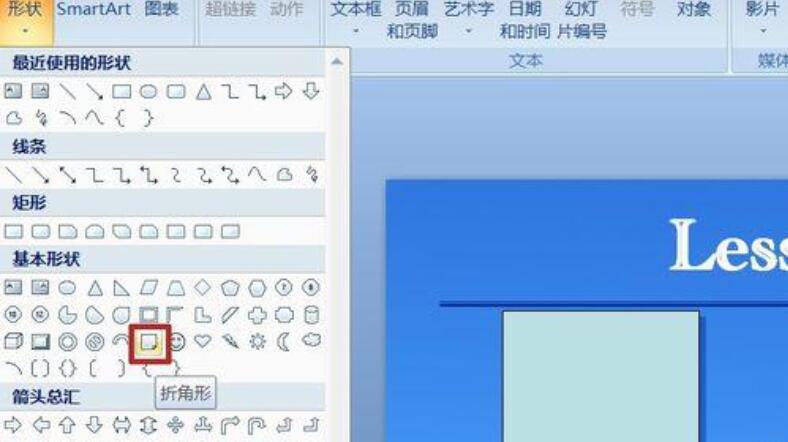
2. Drawing Tools - Format - Shape Effect - Shadow - Shadow Options.
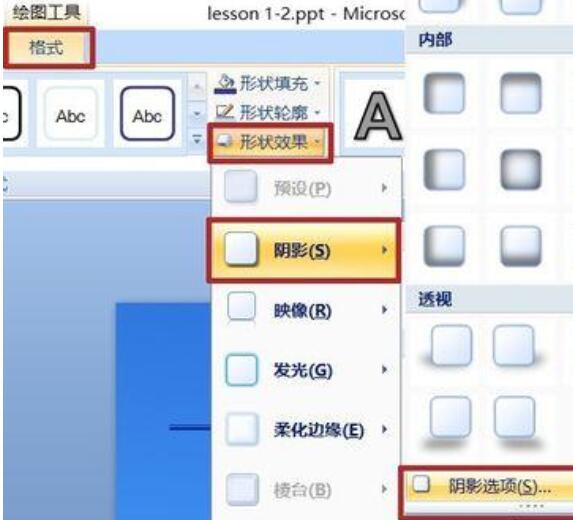
3. Set the parameters as shown in the figure. Parameter settings are based on the size of the stage, the size of the picture drawn, and everyone's preferences. The settings in the picture are for reference only.
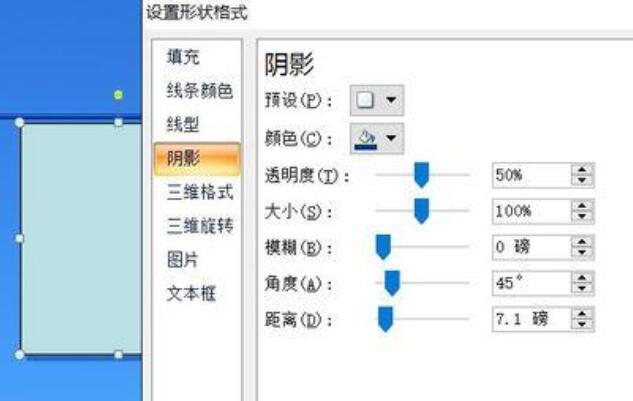
4. Hold down the Ctrl key and drag the shape, copy three of them, and place them in the appropriate position.
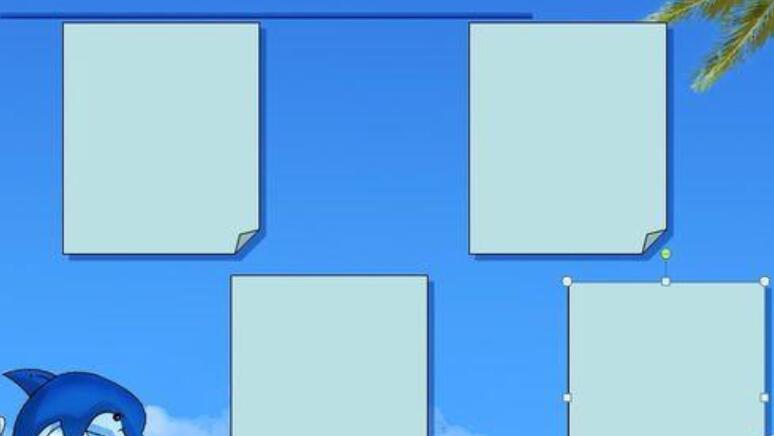
5. Insert - Picture, insert the prepared PNG picture, adjust the size, and put each into a note.
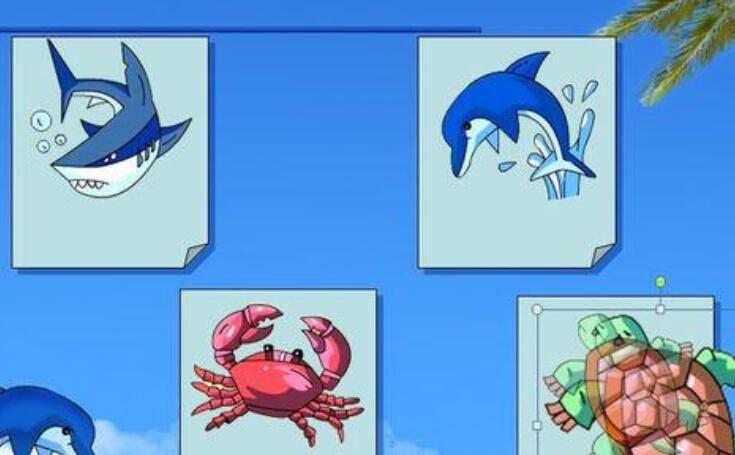
6. Insert - text box - horizontal text box, enter words, and set the font and shadow as shown in the figure.
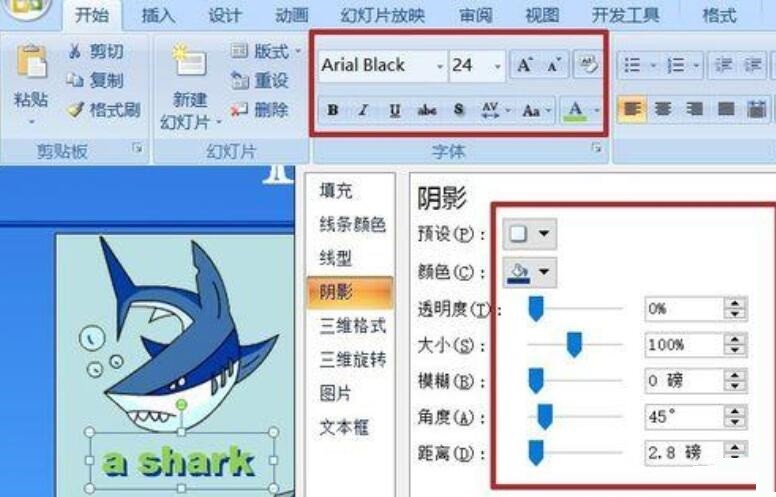
7. In the custom animation panel, set animation for the text box: add effect-enter-erase, set the start, direction, and speed as shown in the figure. Then, make three copies and change the words in them.
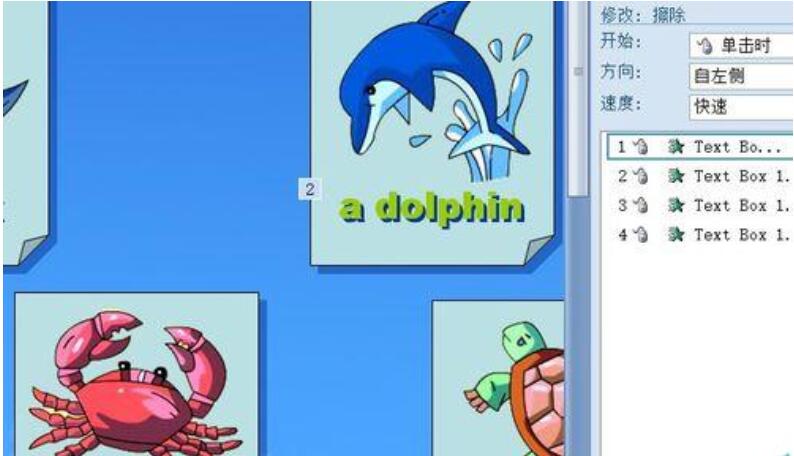
8. Enter the phonetic symbols. Some phonetic symbols are very troublesome to input directly or cannot be found. I usually copy them directly online, which is much more convenient.
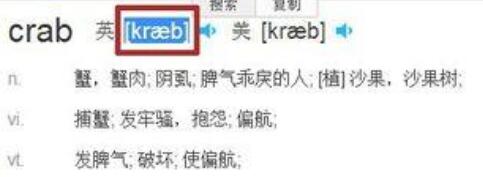
9. Also add the erasure effect, change the start to [Before], and the direction of entry to [From Bottom]. Then make three copies and drag them below each word.
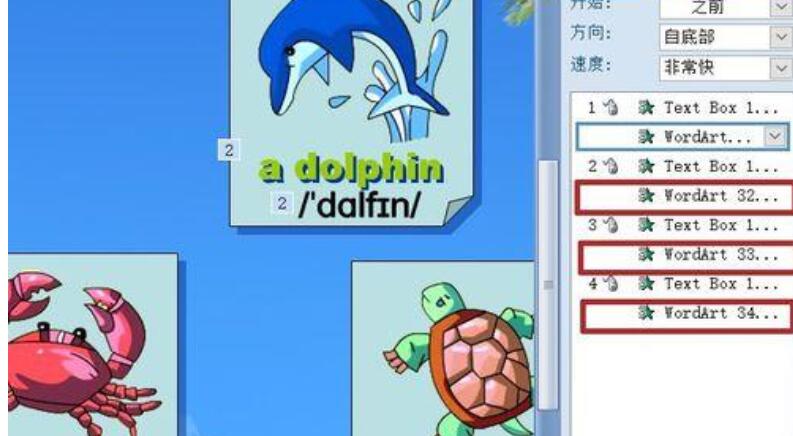
10. Enter the pronunciation for each word. Each text basically has a CD-ROM reader, open it. Then, insert in PPT - media clip - sound - record sound. When the player reads the word, click the round recording button and press the middle square button to stop recording. After confirmation, the sound is recorded.
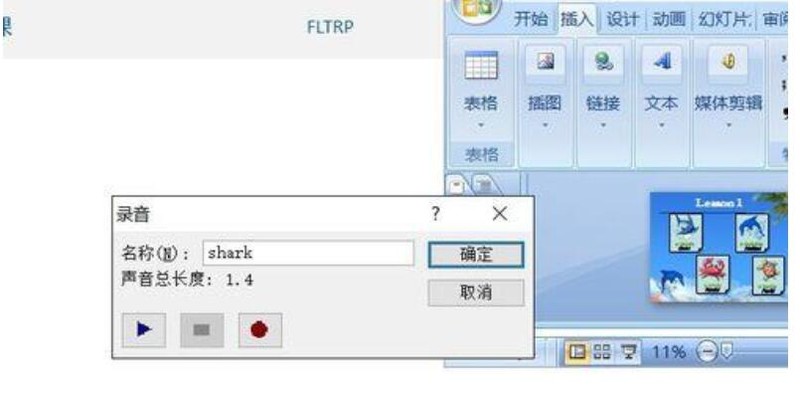
11. Select the recorded sound icon, go to Sound Tools - Options, and check the [Hide during show] button.
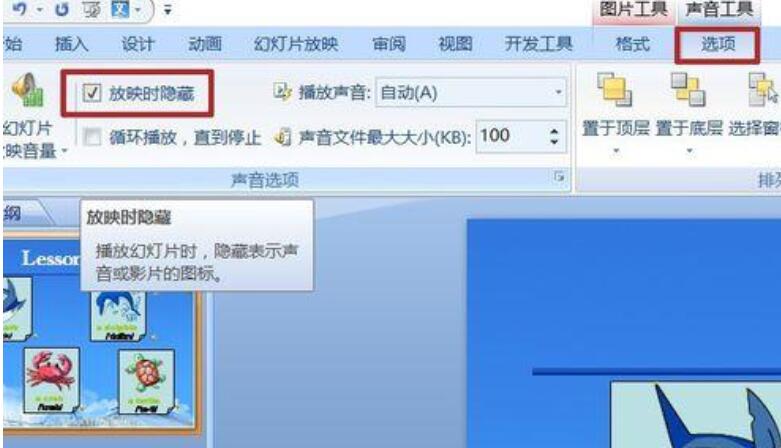
12. Enter the remaining three in the same way, start by changing it to [Before], and drag it below the effect of each word.
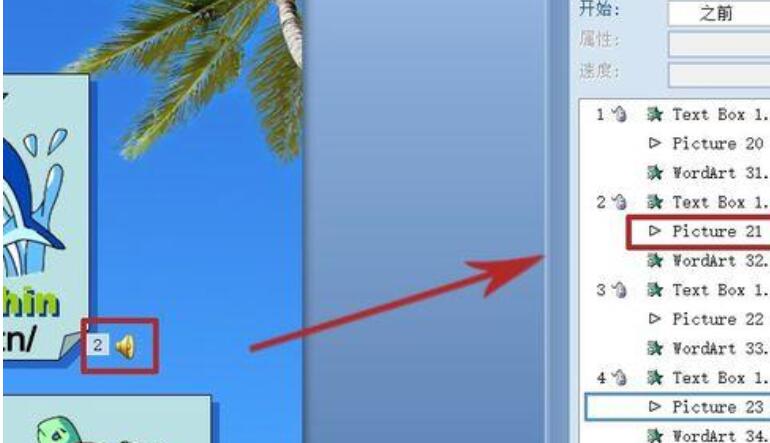
13. Select the word text box, insert-action-click the mouse-play sound, and select the recording of each word from the drop-down arrow. Once completed, the word will be pronounced again with each click.
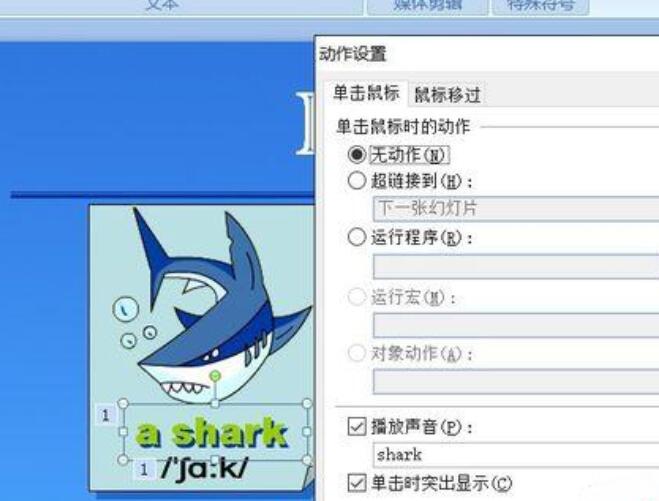
14. The finished effect.
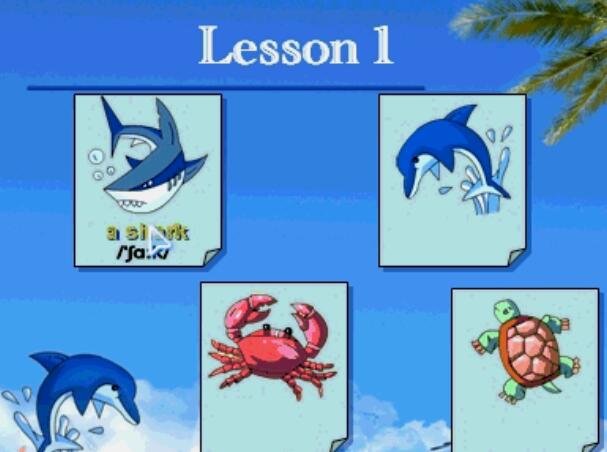
The above is the detailed content of How to create a word recognition animation using PPT. For more information, please follow other related articles on the PHP Chinese website!




