
php editor Yuzai introduces you the steps to modify the login interface of win7 computer. In the win7 system, users can personalize their login interface through simple steps to give the computer a completely new look. From adjusting the background image to changing the login box style, you can make your computer unique. Next, we will introduce the specific steps in detail so that you can easily set up a personalized login interface.
1. Open [Start]--"[Run], enter regedit, and open the registry editor; as shown in the figure:
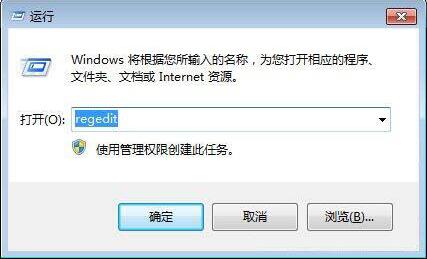
2. Navigate to: HKEY_LOCAL_MACHINE/SOFTWARE/Microsoft/Windows/CurrentVersion/Authentication/LogonUI/Background], and then find the double-byte value of [OEMBackground] on the right side. If it does not exist, create a new one yourself, and then change the value to 1; as shown in the figure:
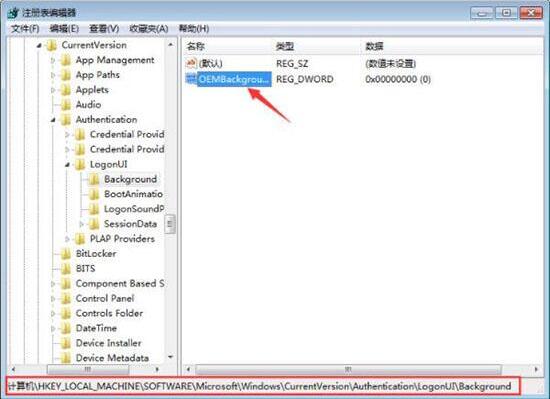
3. Then we open the [C:WindowsSystem32oobe] directory and create a folder named [info]; as shown in the figure:
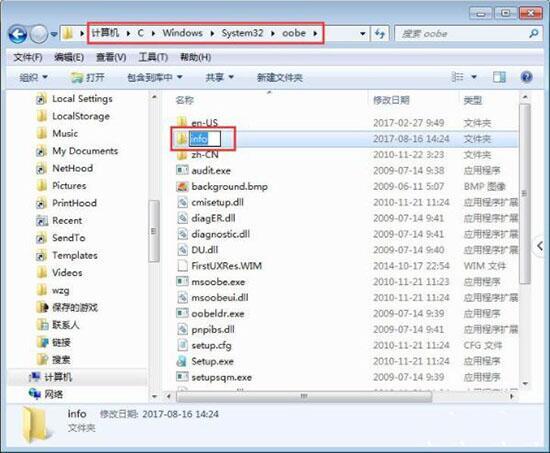
4. Create a folder named [backgrounds] in the opened info directory, as shown in the figure:
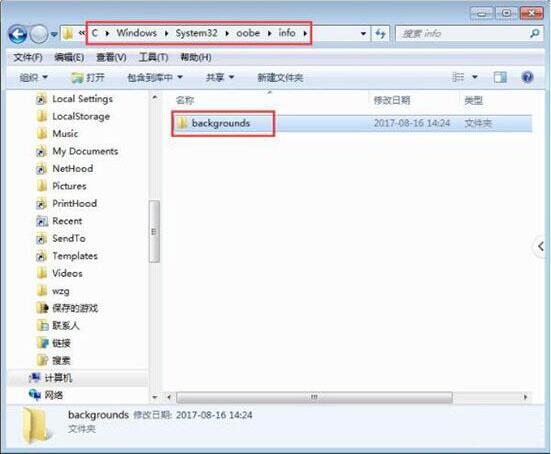
5. Set the background image you want to set to 1024 ×768 pixel size and in JPG format, then save the adjusted background image to [C:WindowsSystem32oobeinfobackgrounds]; name it backgroundDefault.jpg; as shown in the picture:
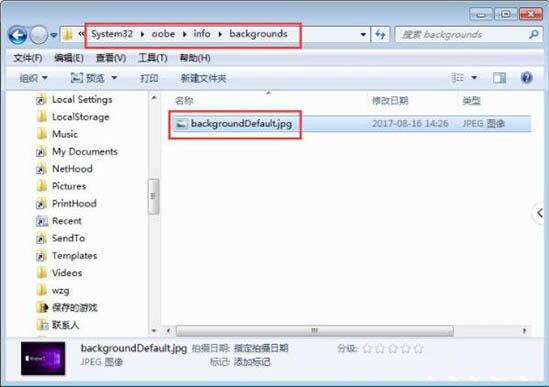
The above is the detailed content of How to modify the login interface of win7 computer. For more information, please follow other related articles on the PHP Chinese website!
 How to create virtual wifi in win7
How to create virtual wifi in win7
 How to change file type in win7
How to change file type in win7
 How to set up hibernation in Win7 system
How to set up hibernation in Win7 system
 How to open Windows 7 Explorer
How to open Windows 7 Explorer
 How to solve the problem of not being able to create a new folder in Win7
How to solve the problem of not being able to create a new folder in Win7
 Solution to Win7 folder properties not sharing tab page
Solution to Win7 folder properties not sharing tab page
 Win7 prompts that application data cannot be accessed. Solution
Win7 prompts that application data cannot be accessed. Solution
 Introduction to screenshot shortcut keys in Windows 7 system
Introduction to screenshot shortcut keys in Windows 7 system




