
php editor Apple will introduce you in detail the steps to set animation when entering PPT. When making PPT, adding animation effects is an important step to improve the quality of your slides. First, open the PowerPoint software and select the slide you want to edit, then click the "Animation" tab and select the animation effect you want to apply in the "Animation" panel. Next, click the "Animation Effect" drop-down menu to select a specific animation effect, then set parameters such as animation speed and delay, and finally click the "Play" button to preview the effect. In this way, you can easily add vivid animation effects to PPT.
1. First open the PPT slide and enter the editing page.
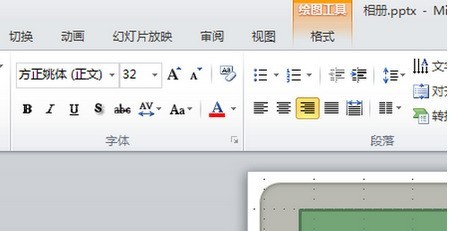
2. Then click the text box on the slide page to enter the desired title and text.
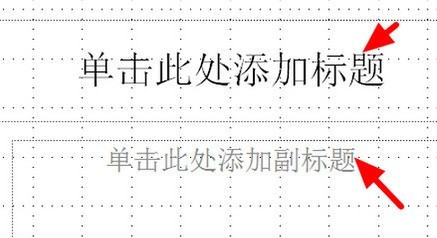
3. Then click Open Switch and select the desired slide page switching effect.
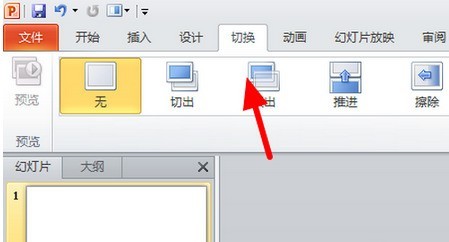
4. Then click to open animation and select the desired object animation style.
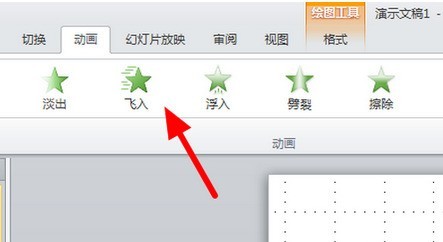
5. After editing is completed, click the save icon button in the upper right corner to save.
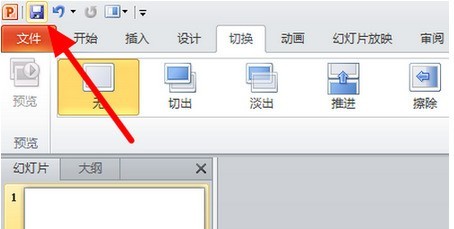
The above is the detailed content of Steps to set animation when entering PPT. For more information, please follow other related articles on the PHP Chinese website!




