
php editor Baicao introduces to you how to purchase tickets for NetEase Cloud Music. NetEase Cloud Music provides a convenient online ticket purchase service. Users only need to log in to their account, select the performance of their choice, click to purchase tickets and select seats, and complete the payment to successfully purchase tickets. After purchasing the ticket, you can view the electronic ticket in "My Orders" or choose to have the physical ticket delivered to your home. NetEase Cloud Music's ticket purchase process is simple and fast, providing music lovers with a more convenient way to enjoy the music feast.
1. First open the NetEase Cloud Music APP. After entering the software, click the three-bar button in the upper left corner. A selection box will pop up and select Yuncun Tickets.
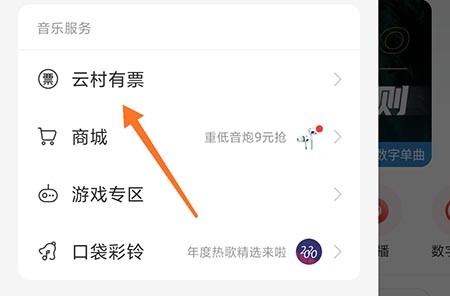
2. Enter the ticket purchase page and find the performance you want to see through various categories.
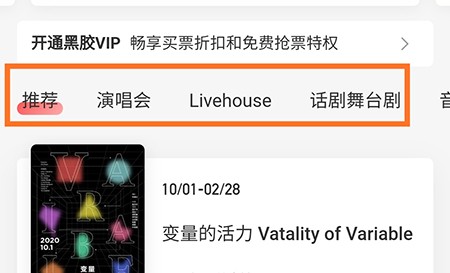
3. Select the show to enter, click Buy Tickets Now, select the show and ticket price, etc., click OK, and finally confirm the order information, and pay online after confirming it is correct.
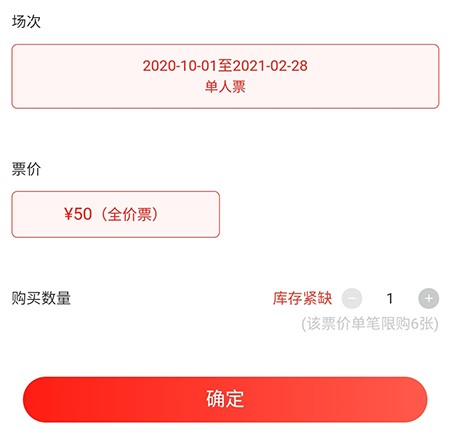
The above is the detailed content of How to buy tickets for NetEase Cloud Music_Introduction and sharing of how to buy tickets for NetEase Cloud Music. For more information, please follow other related articles on the PHP Chinese website!




