
php editor Youzi brings you the NetEase Cloud Music Alarm Clock display method. In the NetEase Cloud Music APP, users can set alarm clocks and select music as ringtones. When the alarm sounds, the screen will display the music cover and song information, allowing you to enjoy the beauty of the music while getting up. It's easy to use and makes your mornings more enjoyable!
1. Open NetEase Cloud Music and click on the three horizontal lines option.
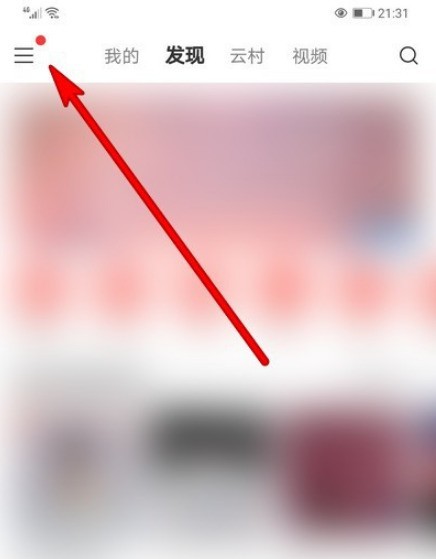
2. Click the Settings option in the sidebar interface that pops up.
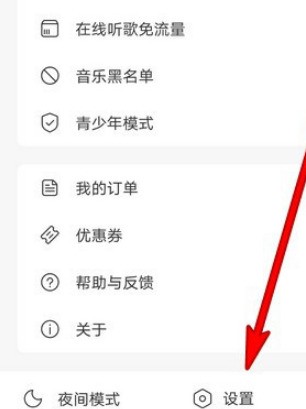
3. Open the sidebar management in the settings interface.
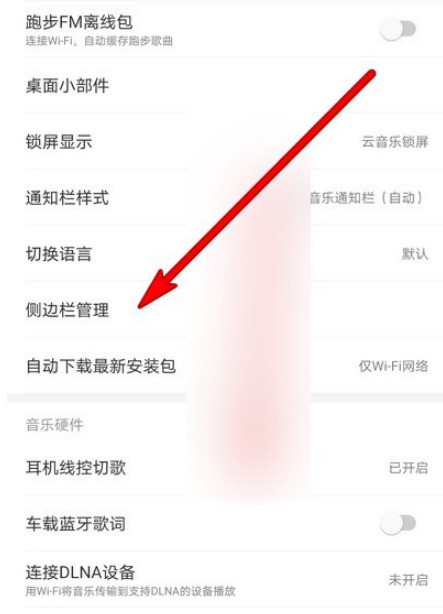
4. In the opened interface, choose to turn on the music alarm clock.
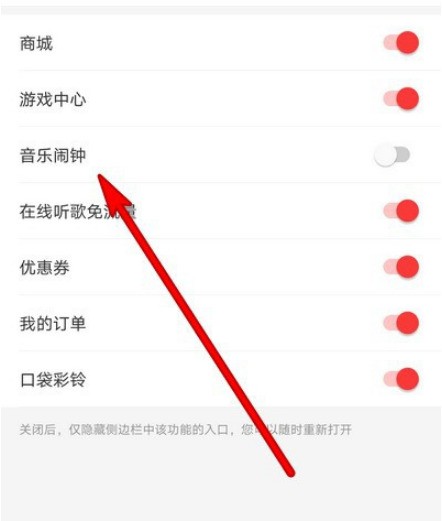
5. Set the music alarm clock to be displayed.
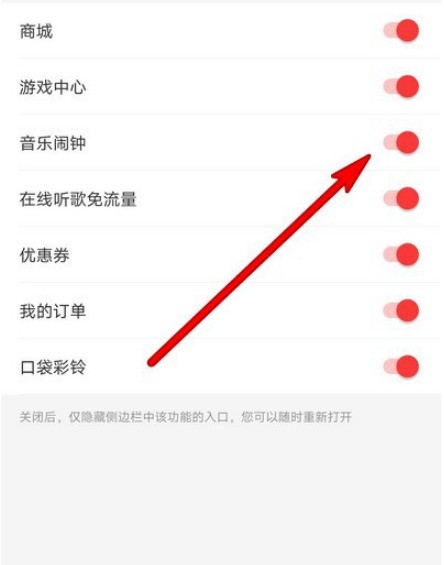
6. Re-open the sidebar, and the music alarm clock option will be displayed on this interface.
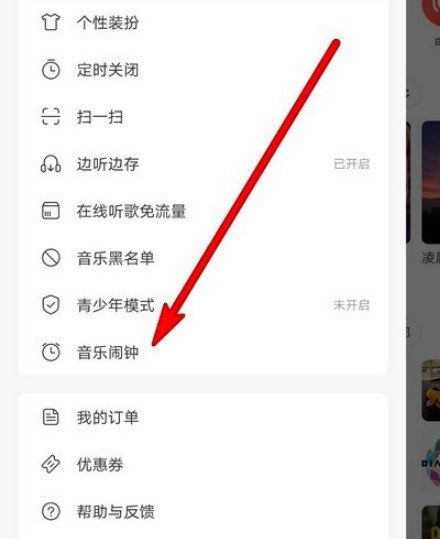
The above is the detailed content of How to display NetEase Cloud Music Alarm Clock_How to operate NetEase Cloud Music Display Alarm Clock. For more information, please follow other related articles on the PHP Chinese website!




