 Computer Tutorials
Computer Tutorials
 Computer Knowledge
Computer Knowledge
 Insufficient space on C drive? Practical tips to free up space quickly!
Insufficient space on C drive? Practical tips to free up space quickly!
Insufficient space on C drive? Practical tips to free up space quickly!
Insufficient space on C drive? Practical tips to free up space quickly!
When we use the computer, we often encounter the situation of insufficient space on the C drive. What to do at this time? Don't worry, this article will introduce some practical tips to help you quickly free up C drive space and make your computer run more smoothly.
1. Clean up temporary files
In the daily use of computers, the system and software will generate a large number of temporary files, taking up a lot of storage space. You can clean these files through the following steps:
- Open "This PC", find the C drive, right-click and select "Properties";
- Click "Disk" in the "Properties" window Clean";
- In the pop-up window, check the items that need to be cleaned, such as "Temporary files", "Recycle Bin", etc., and then click "OK";
- Wait for the cleaning to be completed. You will find that the space on your C drive has been released.
2. Clean the Recycle Bin
The Recycle Bin is the place where deleted files are stored on your computer. If it is not cleaned regularly, it will take up a lot of space. You can empty the Recycle Bin in the following ways:
- Double-click to open the Recycle Bin icon;
- In the Recycle Bin window, click "Empty Recycle Bin";
- In Click "Yes" in the pop-up confirmation dialog box.
3. Uninstall unnecessary software
There are many software installed on the computer, but not every software is used frequently. You can uninstall unnecessary software to free up space by following the steps below:
- Open "Control Panel" and select "Programs";
- Find the need to uninstall in "Programs and Features" software, right-click and select "Uninstall";
- Follow the prompts to complete the software uninstallation operation.
4. Clean up system junk files
In addition to temporary files, there are also a large number of junk files in the system, which also occupy storage space. You can clean up system junk files through the following methods:
- Open the "Run" window (Win R) and enter "cleanmgr";
- Select the disk to be cleaned (generally choose C drive ), and then click "OK";
- Check the items that need to be cleaned, such as "Temporary files", "Recycle Bin", etc., and then click "OK".
5. Move files to other disks
If your computer has other partitions or external hard drives, you can move some large files or uncommon files to other disks and release C disk space. Just drag and drop the files to the target disk to complete the move operation.
Through the above methods, you can easily free up C drive space and make your computer run more smoothly. I hope these practical tips can help you and allow you to enjoy a better computer experience!
The above is the detailed content of Insufficient space on C drive? Practical tips to free up space quickly!. For more information, please follow other related articles on the PHP Chinese website!

Hot AI Tools

Undress AI Tool
Undress images for free

Undresser.AI Undress
AI-powered app for creating realistic nude photos

AI Clothes Remover
Online AI tool for removing clothes from photos.

Clothoff.io
AI clothes remover

Video Face Swap
Swap faces in any video effortlessly with our completely free AI face swap tool!

Hot Article

Hot Tools

Notepad++7.3.1
Easy-to-use and free code editor

SublimeText3 Chinese version
Chinese version, very easy to use

Zend Studio 13.0.1
Powerful PHP integrated development environment

Dreamweaver CS6
Visual web development tools

SublimeText3 Mac version
God-level code editing software (SublimeText3)

Hot Topics
 1794
1794
 16
16
 1740
1740
 56
56
 1591
1591
 29
29
 1474
1474
 72
72
 267
267
 587
587
 How to uninstall programs on Linux Mint system? Tips for Linux uninstallation without application
Jan 08, 2024 am 09:44 AM
How to uninstall programs on Linux Mint system? Tips for Linux uninstallation without application
Jan 08, 2024 am 09:44 AM
How to uninstall unnecessary applications in Mint on Linux system? I want to uninstall unnecessary software, what should I do? Let’s take a look at the detailed tutorial below. 1. Click the menu. 2. Click an application folder, such as Internet. 3. Right-click the application you want to uninstall, such as the browser. 4. Click the ‘Uninstall’ option below. 5. You need to enter the system password, and then click the Authorize button. 6. Click the ‘Yes’ button again to confirm the uninstallation.
 How to uninstall programs in Windows 11?
Jun 30, 2025 am 12:41 AM
How to uninstall programs in Windows 11?
Jun 30, 2025 am 12:41 AM
There are three main ways to uninstall programs on Windows 11: 1. Uninstall through "Settings", open the "Settings" > "Apps" > "Installed Applications", select the program and click "Uninstall", which is suitable for most users; 2. Use the control panel, search and enter "Control Panel" > "Programs and Functions", right-click the program and select "Uninstall", which is suitable for users who are accustomed to traditional interfaces; 3. Use third-party tools such as RevoUninstaller to clean up more thoroughly, but pay attention to the download source and operation risks, and novices can give priority to using the system's own methods.
 What is the file name of the uninstaller?
Aug 01, 2020 am 11:45 AM
What is the file name of the uninstaller?
Aug 01, 2020 am 11:45 AM
The file name of the uninstaller is "uninstall.exe". The uninstaller is a type of computer software that is used to help users delete software from the computer. When uninstalling the program, the files called are usually other than "uninstall.exe" , and some files, such as DLL files.
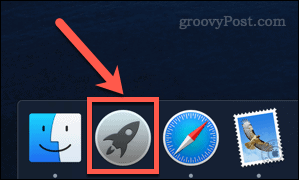 How to delete apps on Mac
May 23, 2023 pm 07:58 PM
How to delete apps on Mac
May 23, 2023 pm 07:58 PM
The app isn't just for iOS, either. Your Mac comes with a bunch of apps installed, and you probably have many, many installed. However, some apps are never used, or are only used once or twice. If you have unwanted applications on your Mac, it makes sense to delete them to free up some extra hard drive space. If you're wondering how to delete apps on Mac, the following steps should get you started. How to Delete Apps on Mac Using Launchpad One of the fastest ways to delete apps on Mac is to use Launchpad. Here's how it works: Open La by clicking the Launchpad icon in the Dock
 Insufficient space on C drive? Practical tips to free up space quickly!
Mar 25, 2024 pm 03:15 PM
Insufficient space on C drive? Practical tips to free up space quickly!
Mar 25, 2024 pm 03:15 PM
Insufficient space on C drive? Practical tips to free up space quickly! When we use the computer, we often encounter the situation of insufficient space on the C drive. What to do at this time? Don't worry, this article will introduce some practical tips to help you quickly free up C drive space and make your computer run more smoothly. 1. Clean up temporary files In the daily use of computers, the system and software will generate a large number of temporary files, taking up a lot of storage space. You can clean these files through the following steps: Open "This PC", find the C drive, right-click and select "Properties"; in "Properties"
 How to uninstall applications in Win10 - How to open application uninstallation in Win10
Jan 13, 2024 pm 06:39 PM
How to uninstall applications in Win10 - How to open application uninstallation in Win10
Jan 13, 2024 pm 06:39 PM
With the full release of win10 system, many friends have been upgrading and using it one after another. At the same time, some friends will take out the computers hidden at home to upgrade. However, the embarrassing thing is that the computer becomes stuck after the upgrade, especially in win10 system. The installation is caused by a lot of unused programs. Let me give you a detailed guide on how to add and delete applications in the win10 system. In the win7 operating system, we can uninstall some useless applications in the computer by finding the Control Panel - Add/Remove Programs, but after using the new version of win10 system, we cannot find "Add/Remove Programs", so what? What about uninstalling third-party software you installed? Next, the editor will give you a detailed answer on how to delete/uninstall win10
 Is it possible to recover settings from an uninstalled program
Jul 18, 2025 am 01:25 AM
Is it possible to recover settings from an uninstalled program
Jul 18, 2025 am 01:25 AM
Yes,youcansometimesrecoversettingsfromanuninstalledprogram.MostdesktopappsstoreconfigurationfilesinpredictablelocationslikeAppData(Windows),Library(macOS),or~/.config(Linux),andmanyuninstallersdon’tdeletethesebydefault.1.Avoidcleanuptoolsimmediatelya
 How to completely remove a program from mac os
Jul 28, 2025 am 02:40 AM
How to completely remove a program from mac os
Jul 28, 2025 am 02:40 AM
To completely uninstall programs on macOS, you must manually delete the application and its associated files; first drag the application from the "Applications" folder to the Trash, and then delete the relevant support files in ~/Library/ApplicationSupport, ~/Library/Preferences, ~/Library/Caches, ~/Library/Containers, and ~/Library/Logs through "Go to Folder". Then remove the login item in the system settings, delete the relevant extensions in the browser, and use third-party tools such as AppCleaner to automatically scan the residual files, and finally clear the Trash to completely delete all files.




