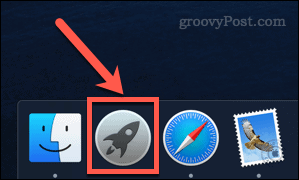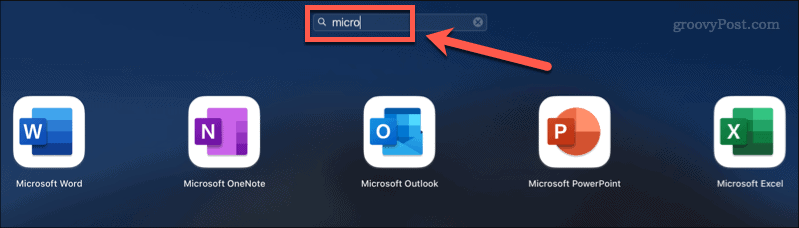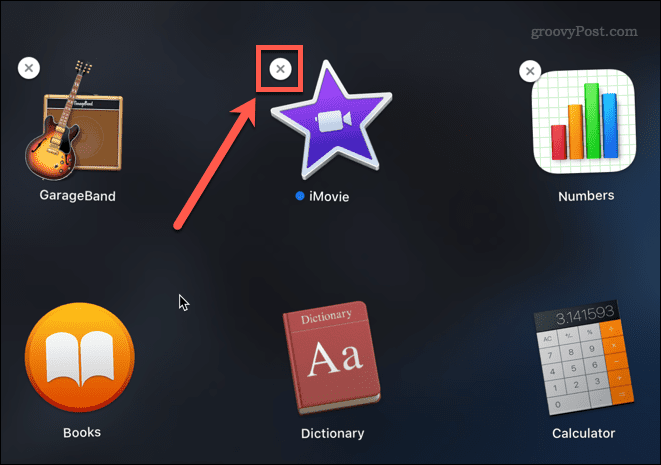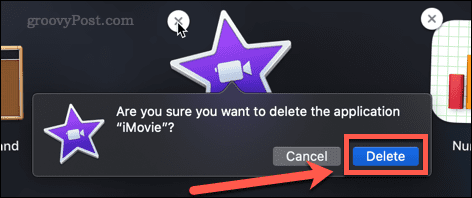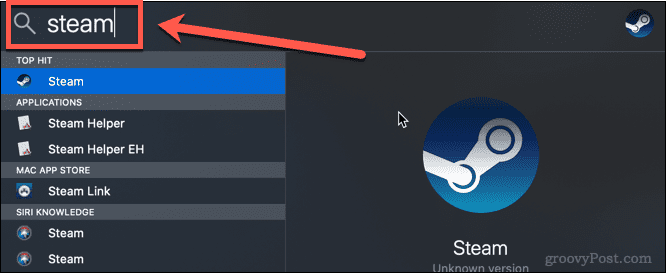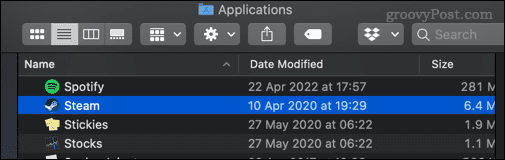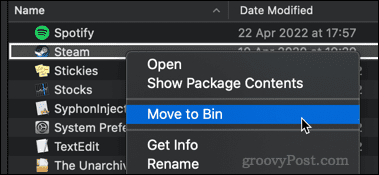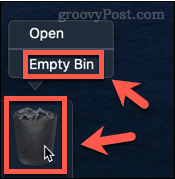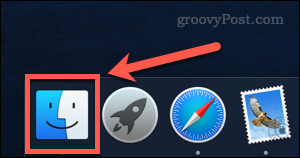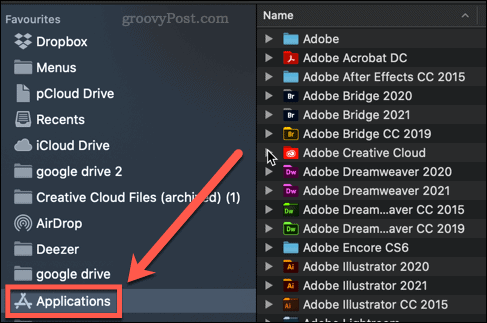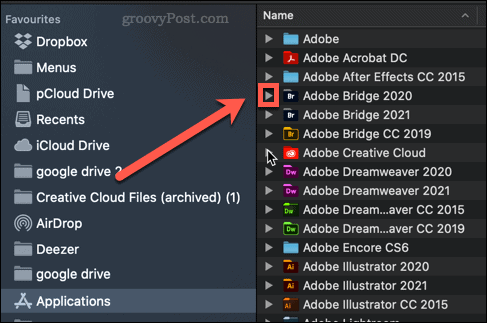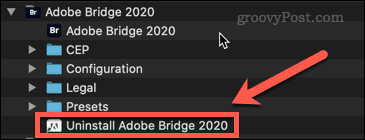How to delete apps on Mac
The app isn’t just for iOS, either. You probably already have a ton of apps installed on your Mac. However, some apps are never used, or are only used once or twice. When you have unnecessary apps on your Mac, it makes sense to delete them to free up some extra hard drive space.
If you're wondering how to delete apps on Mac, the following steps should get you started.
How to Use Launchpad to Delete Apps on Mac
One of the fastest ways to delete apps on Mac is to use Launchpad.
Here's how it works:
- Open Launchpad by clicking the Launchpad icon in the Dock. You can also launch it from the Applications folder in the Finder or using the pinch gesture (using your thumb and three other fingers) on your Mac's trackpad.

- If the app you want to delete doesn't appear on the first screen, swipe around the screen until you find it, or enter the app's name in the search bar at the top of the screen .

- Hold the Option key, or hold and select the app icon until the icon starts to shake.
- Click the X (cross) icon next to the app you want to delete. Some applications may not have this feature - if this is the case, you will need to use one of the other options below.

- Click Remove to confirm that you want to delete the app.

#Your application will now be completely removed from your Mac - you don't need to empty the Trash.
How to Delete Apps on Mac in Finder
Some apps don’t work with the above method, which means you won’t see a click to delete them X. These might be apps that haven't been installed through the App Store, they might be apps you're currently using, or they might be apps your Mac deems too important to delete.
If this is the case, you can try using Finder to remove these apps using the following steps:
- Press Cmd Space Open Spotlight.
- Enter the name of the application you want to delete.

- When the results appear, hold down the Cmd key and double-click the app you want to delete.
- This will open a Finder window to the folder containing the application.

- Drag the app to the Trash , or right-click it and click Move to Trash (or Move to in the UK Trash can).

- You may be asked to enter your password to confirm the operation. Right-click the Trash and click Empty Trash or Empty Box.

Your application is now removed from your Mac.
How to use an uninstaller to delete Mac applications
Some applications downloaded from the Internet come with their own dedicated uninstall tools. If this is the case, using it may be a better option than the ones listed above, as the uninstaller will remove any unnecessary files related to the application as well as the application itself.
To remove a Mac application using an uninstaller:
- Open Finder from the Dock.

- Click Apps in the sidebar.

- Look for any app that has a small arrow next to its name - this indicates that this app is a folder. Click the arrow to open the folder.

- Look for anything in the folder that contains the words "Uninstall" or "Uninstall a program."

- If you find the uninstaller, double-click it to start the uninstallation process. You may need to enter a password to authorize the uninstall.
Once the process is complete, the application and any related files should be removed from your Mac.
Keep Your Mac Clean
Knowing how to delete apps on your Mac is important to stop your hard drive from filling up with stuff you don’t need.
If you're wondering how to clean your Mac, there are several apps that can help. These apps can both assist in deleting useless files and tell you which apps haven't been used for a long time. When you're done cleaning up your hard drive, you might be wondering how to safely clear free space on your Mac.
The above is the detailed content of How to delete apps on Mac. For more information, please follow other related articles on the PHP Chinese website!

Hot AI Tools

Undress AI Tool
Undress images for free

Undresser.AI Undress
AI-powered app for creating realistic nude photos

AI Clothes Remover
Online AI tool for removing clothes from photos.

Clothoff.io
AI clothes remover

Video Face Swap
Swap faces in any video effortlessly with our completely free AI face swap tool!

Hot Article

Hot Tools

Notepad++7.3.1
Easy-to-use and free code editor

SublimeText3 Chinese version
Chinese version, very easy to use

Zend Studio 13.0.1
Powerful PHP integrated development environment

Dreamweaver CS6
Visual web development tools

SublimeText3 Mac version
God-level code editing software (SublimeText3)
 How to set up file sharing between two Macs on the same network?
Jul 14, 2025 am 12:08 AM
How to set up file sharing between two Macs on the same network?
Jul 14, 2025 am 12:08 AM
To share files between two Macs on the same network, first make sure that the two devices are connected to the same LAN, then enable file sharing on the host, set shared folders and access permissions, and then connect from another Mac through the access sidebar or manually enter the SMB address, and finally you can browse, copy or transfer files. Common problems include waiting or restarting the network when the device cannot be discovered. If the permissions are incorrect, you need to check the username, password and sharing settings. If the connection fails, you can try the SMB address. If the firewall blocks, you can temporarily close the test.
 How to share my Mac's screen
Jul 14, 2025 am 01:18 AM
How to share my Mac's screen
Jul 14, 2025 am 01:18 AM
To share your Mac screen with others, you can choose the appropriate method according to different scenarios. First, through video conferencing tools such as Zoom, click the "Share" button to select the screen or a specific window for sharing; second, use Messages or FaceTime to initiate a screen sharing session, click the " " to select "Screen Sharing" and invite the other party to view or control it; third, use the "Screen Sharing" App that comes with the system to enable this function on the target Mac and connect to the server address through Finder to achieve remote access; in addition, you need to pay attention to details such as permission settings, privacy protection and network performance impact.
 How to take a scrolling screenshot on Mac
Jul 13, 2025 am 01:24 AM
How to take a scrolling screenshot on Mac
Jul 13, 2025 am 01:24 AM
Mac screenshots themselves do not support scrolling screenshots, but can be implemented through system functions or third-party tools. 1. Use the screenshot tool in macOS to manually splice the preview app: take a segmented screenshot and leave an overlapping area. Drag in the picture through the preview app to export it as a PDF or picture. 2. Safari browser native scrolling screenshots: In macOSMojave and above, press Cmd Shift 4 spaces and click "Enterprise Page" to automatically generate a complete screenshot. 3. Automatic scrolling screenshots for third-party tools: such as Lightshot, Snagit, Shottr, supports shortcut key operations and automatic scrolling screenshots, suitable for frequent use scenarios. Just choose the right method according to your needs.
 How to use ssh to connect to a remote server from a Mac?
Jul 17, 2025 am 12:46 AM
How to use ssh to connect to a remote server from a Mac?
Jul 17, 2025 am 12:46 AM
To connect to a remote server using SSH from your Mac, just run the corresponding command through the terminal. First open the terminal program (you can search through "Applications" → "Utilities" or Spotlight), and then enter the command in sshusername@server_ip format. If you want to specify a non-default port, add the -p parameter. If you want to log in without password, you can execute ssh-keygen to generate the key, ssh-copy-id upload the public key to the server, and ensure that the server configuration allows key authentication. Common problems include network blockage, port not open, username errors and improper permission settings. It is recommended to use the ssh-v command to troubleshoot problems. Although the whole process is simple, you need to pay attention to the firewall and files
 Where is the Library folder on a Mac and how do I access it?
Jul 15, 2025 am 12:49 AM
Where is the Library folder on a Mac and how do I access it?
Jul 15, 2025 am 12:49 AM
To find the Library folder on your Mac, you can follow the following steps: 1. Open the Finder window; 2. Click "Go" in the top menu bar; 3. Press and hold the Option (⌥) key to make the "Library" option appear; 4. Click to enter the Library folder. This folder contains subfolders such as application support files, caches, preferences, logs, and keychains, and is suitable for debugging applications, clearing caches, or managing extensions. If you need frequent access, you can run the "chflagsnohidden~/Library/" command through the terminal to make it permanently displayed. If you hide it again, use "chflagshidden~/Library/".
 How to force quit an unresponsive application on a Mac?
Jul 17, 2025 am 01:41 AM
How to force quit an unresponsive application on a Mac?
Jul 17, 2025 am 01:41 AM
When the Mac application is unresponsive, there are three ways to force exit: 1. Use the shortcut key Command Option Esc to pop up the "Force Exit Application" window, select the unresponsive application and click "Force Exit", which is suitable for daily GUI applications; 2. Find and end the process that occupies resources through "Activity Monitor", which is suitable for troubleshooting background problems; 3. After using psaux|grep "application name" to obtain the PID in the terminal, enter kill or kill-9 to terminate the process, which is suitable for advanced users to handle complex situations.
 How to completely uninstall an application on a Mac?
Jul 24, 2025 am 12:38 AM
How to completely uninstall an application on a Mac?
Jul 24, 2025 am 12:38 AM
Completely uninstalling Mac applications requires clearing residual files. There are four specific methods: 1. Manually delete the main program and check the residual files in ~/Library/ApplicationSupport/, ~/Library/Preferences/, ~/Library/Caches/; 2. Use Launchpad to uninstall the app installed in AppStore, but the configuration files may still be left behind; 3. Use AppCleaner or CleanMyMacX and other tools to clear the associated files in one click, suitable for users who are not familiar with the system; 4. Use special software such as Adobe and ParallelsDesktop to use official uninstall tools or reference official websites
 How to type special characters on a Mac
Jul 21, 2025 am 01:11 AM
How to type special characters on a Mac
Jul 21, 2025 am 01:11 AM
Thereareseveralbuilt-inmethodstotypespecialcharactersonaMac.1.UsekeyboardshortcutswiththeOptionorShiftkeyforcommonsymbols,suchasOption ethenspacebarforanacuteaccent(´),orOption gforthecopyrightsymbol©.2.Pressandholdaletterkeytoaccessaccentedvariantsl