
Tutorial on how to set up a typing keyboard on an Apple phone is a very practical skill for many Apple users. Through settings, users can adjust the style, size and other related settings of the keyboard according to personal preferences, making typing more convenient and efficient. In this article, PHP editor Yuzi will introduce you in detail how to set up a typing keyboard on your Apple phone to help you make better use of the phone's keyboard functions and improve your daily use experience.
1. First we open the settings.
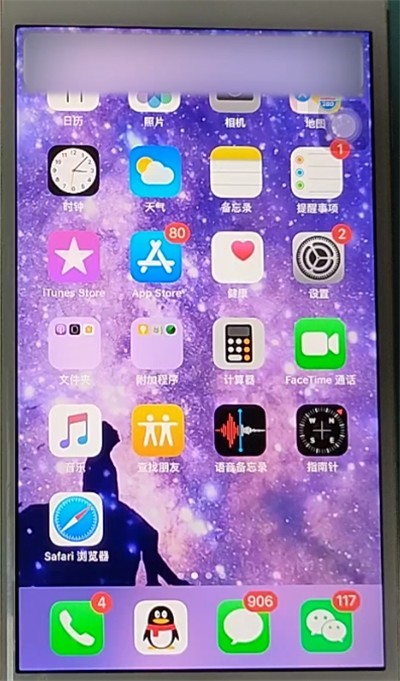
2. Find the [General] column in the settings list.
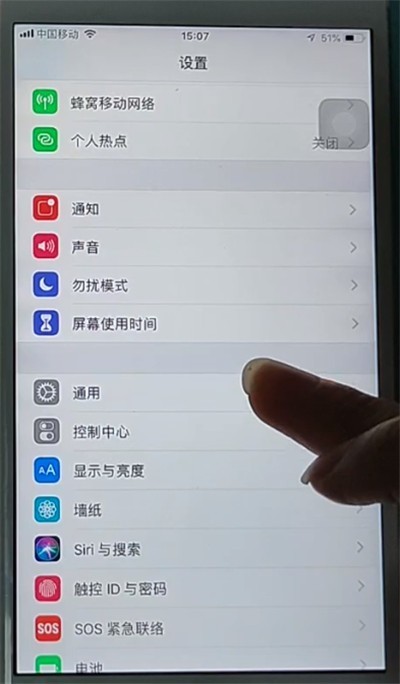
3. Find the [Keyboard] column in the general list.
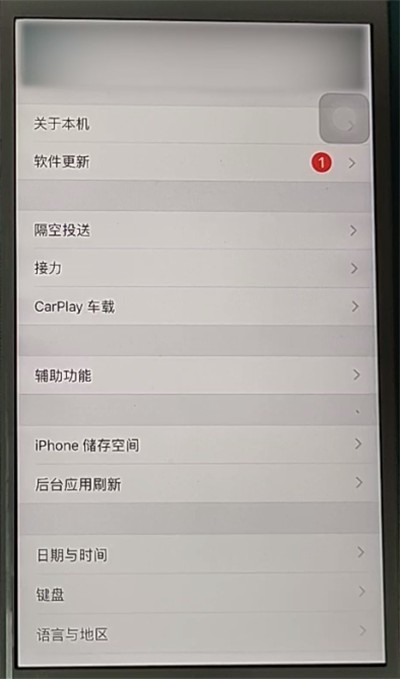
4. Then in the keyboard list, click the [Keyboard] column again.
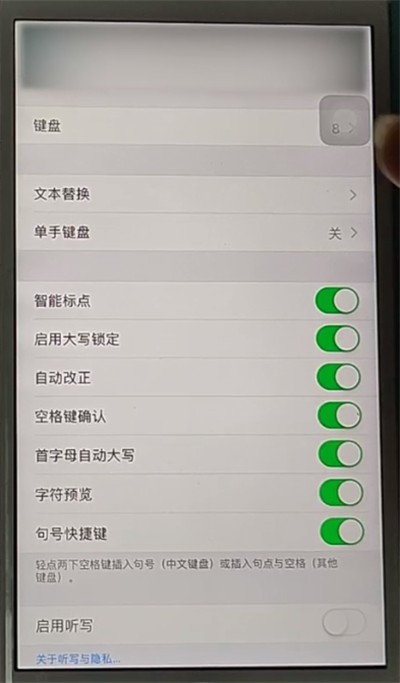
5. Then please click the [Simplified Chinese-Pinyin] column.
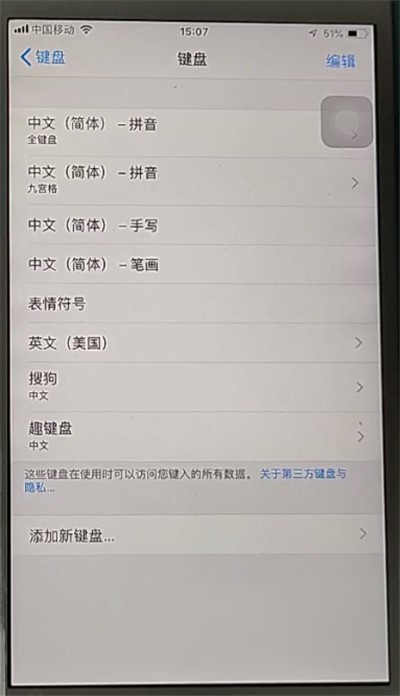
The above is the detailed content of Tutorial on how to set up a typing keyboard on an Apple phone. For more information, please follow other related articles on the PHP Chinese website!
 Apple mobile phone antivirus
Apple mobile phone antivirus
 Migrate data from Android phone to Apple phone
Migrate data from Android phone to Apple phone
 How to unlock the password lock on your Apple phone if you forget it
How to unlock the password lock on your Apple phone if you forget it
 How much does it cost to replace an Apple mobile phone battery?
How much does it cost to replace an Apple mobile phone battery?
 Introduction to hard disk performance indicators
Introduction to hard disk performance indicators
 How to use redis as a cache server
How to use redis as a cache server
 Commonly used shell commands in Linux
Commonly used shell commands in Linux
 Introduction to reasons why remote desktop cannot connect
Introduction to reasons why remote desktop cannot connect




