
php editor Apple introduces you how to set up health code shortcuts on your iPhone. With simple settings, you can quickly and easily view health code information to ensure your travel safety. Come and follow our steps to easily set up Apple mobile phone health code shortcuts to make your life more convenient!
1. First, we open the shortcut command on the Apple phone and click the shortcut command center in the lower right corner.
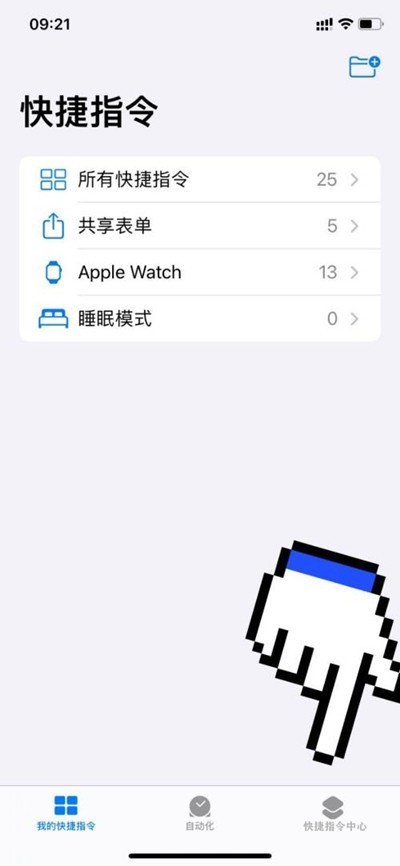
2. Then, we find all the options below on the Quick Command Center page and click to enter.
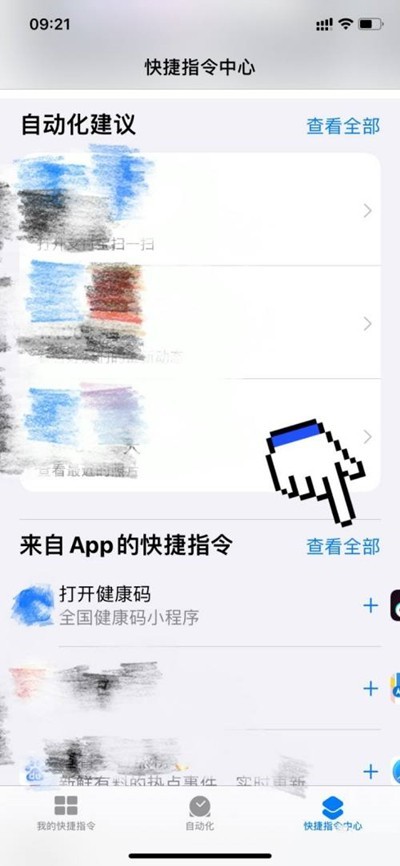
3. Scroll down on the All Instructions page to find the Add button to the right of the Open Health Code option.
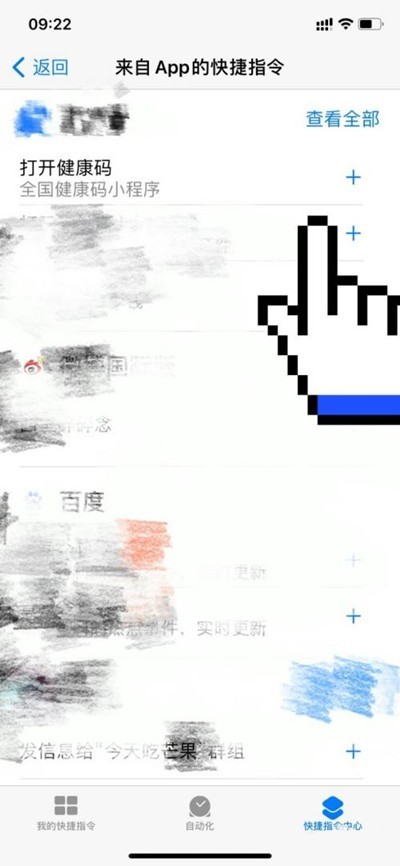
4. Finally, when I say the option, fill in the health code, then click below to add to Siri options, and then tell Siri on the phone the set command, and Siri will execute Open Health code options.
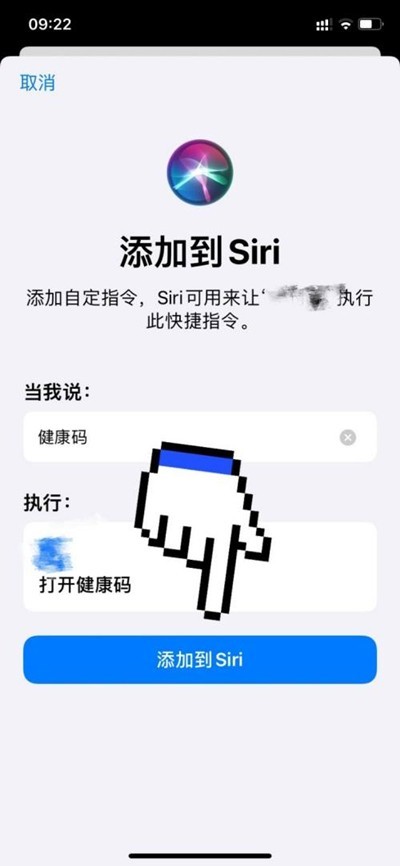
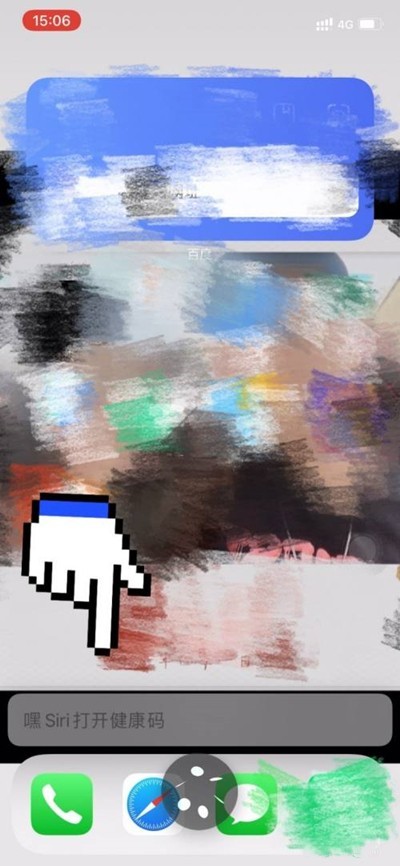
The above is the detailed content of How to set the health code shortcut command on Apple mobile phone_How to set the health code shortcut command on Apple mobile phone. For more information, please follow other related articles on the PHP Chinese website!
 Apple mobile phone antivirus
Apple mobile phone antivirus
 Migrate data from Android phone to Apple phone
Migrate data from Android phone to Apple phone
 How to unlock the password lock on your Apple phone if you forget it
How to unlock the password lock on your Apple phone if you forget it
 How much does it cost to replace an Apple mobile phone battery?
How much does it cost to replace an Apple mobile phone battery?
 How to solve the problem of garbled characters when opening a web page
How to solve the problem of garbled characters when opening a web page
 Software for making Sudoku solvers
Software for making Sudoku solvers
 How to use spyder
How to use spyder
 Complete collection of SQL query statements
Complete collection of SQL query statements




