
php editor Xinyi teaches you how to upgrade win7 to win10. The upgrade operation is simple, just download the Windows 10 Upgrade Assistant, open the software and select "Upgrade this PC now". The system will automatically detect hardware compatibility and prepare upgrade files. After the upgrade is completed, the system will automatically restart. Follow the prompts to complete the entire upgrade process. Be sure to back up important files to avoid data loss. If you are still hesitating whether to upgrade, you might as well try this method and experience the new Windows 10 system!
1. First, open the Windows 7 flagship system computer, select "Control Panel" in the "Start" menu, and then click "Open".
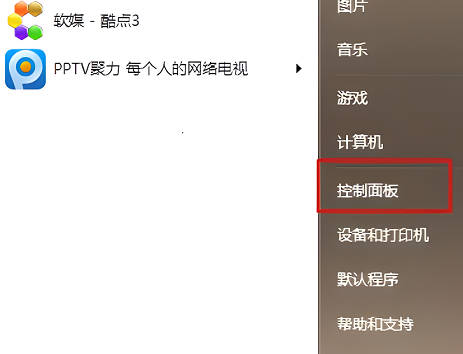
2. Then, on the "Control Panel" page, find the "System and Security" item, select it and click to open it.
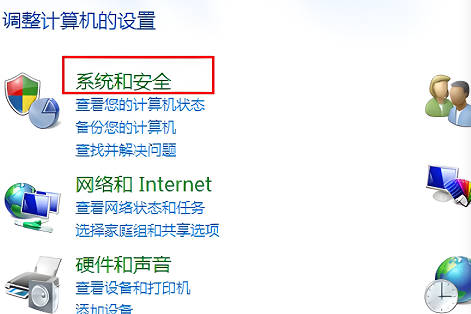
3. Next, in the pop-up window, find "Check for Updates" and click to open it.
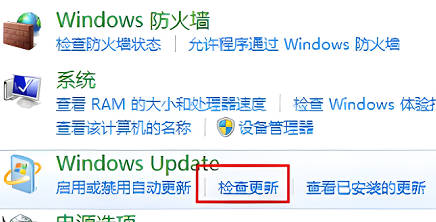
#4. Then you can see the update push for the win10 system and click "Install".
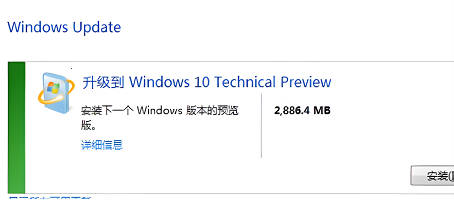
#5. At this time, it will prompt that the installation is being prepared, just wait.
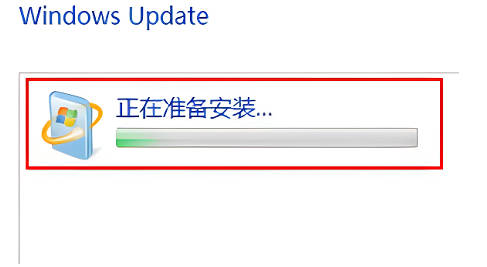
#6. After everything is installed, restart the system to install it.
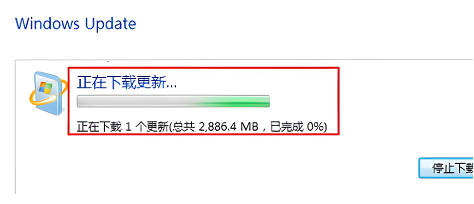
The above is the detailed content of How to upgrade win7 to win10_win7 upgrade win10 tutorial. For more information, please follow other related articles on the PHP Chinese website!
 win10 bluetooth switch is missing
win10 bluetooth switch is missing Why do all the icons in the lower right corner of win10 show up?
Why do all the icons in the lower right corner of win10 show up? The difference between win10 sleep and hibernation
The difference between win10 sleep and hibernation Win10 pauses updates
Win10 pauses updates What to do if the Bluetooth switch is missing in Windows 10
What to do if the Bluetooth switch is missing in Windows 10 win10 connect to shared printer
win10 connect to shared printer Clean up junk in win10
Clean up junk in win10 How to share printer in win10
How to share printer in win10



