
php editor Apple will introduce to you the steps on how to close and then open the 7G reserved space in Win11 system. Win11 system will reserve 7G of space for the system by default. If you want to close this reserved space and reopen it, you can follow the steps below.
Step 1: First, press the Win
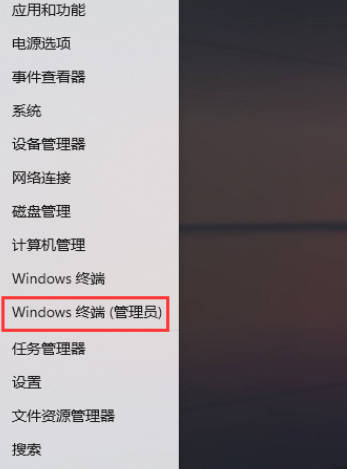
Step 2: Use DISM to quickly disable or enable reserved space: Check whether the system reserved space is enabled DISM.exe /Online /Get-ReservedStorageState.
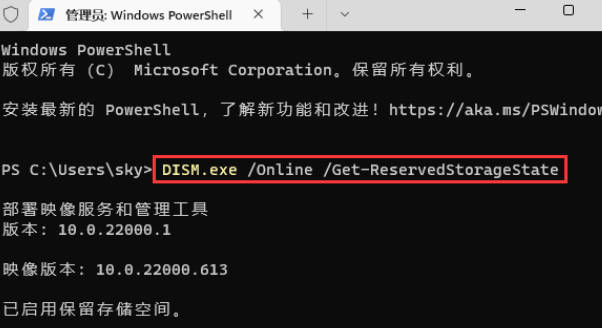
Step 3: Disable system reserved space DISM.exe /Online /Set-ReservedStorageState /State:Disabled.

Step 4: Enable system reserved space DISM.exe /Online /Set-ReservedStorageState /State:Enabled.
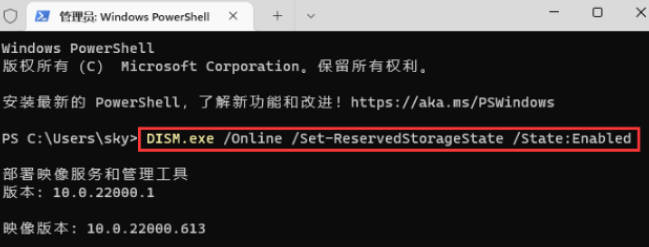
The above is the detailed content of Steps to close 7g reserved space and then open it in win11_Steps to close and open 7g reserved space in win11. For more information, please follow other related articles on the PHP Chinese website!
 There is no WLAN option in win11
There is no WLAN option in win11 How to skip online activation in win11
How to skip online activation in win11 Win11 skips the tutorial to log in to Microsoft account
Win11 skips the tutorial to log in to Microsoft account How to open win11 control panel
How to open win11 control panel Introduction to win11 screenshot shortcut keys
Introduction to win11 screenshot shortcut keys Windows 11 my computer transfer to the desktop tutorial
Windows 11 my computer transfer to the desktop tutorial Solution to the problem of downloading software and installing it in win11
Solution to the problem of downloading software and installing it in win11 How to skip network connection during win11 installation
How to skip network connection during win11 installation



