
php editor Youzi will introduce to you how to set the ppt shading style. When making ppt, setting the shading style can add beauty and professionalism to the presentation. By choosing the appropriate shading style, you can make the entire ppt look neater and more attractive. Let's take a look at how to set the shading style in ppt to make your presentation more outstanding!
1. Step 1: Open a ppt that needs to set the shading style. As shown in the picture;
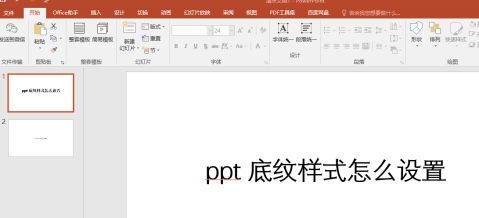
2. Step 2: Find "Background" in the menu bar "Design", as shown in the picture;

3. Step 3: Click on the background, and the "Format Background" setting box will appear on the right, find "Fill", as shown in the picture.
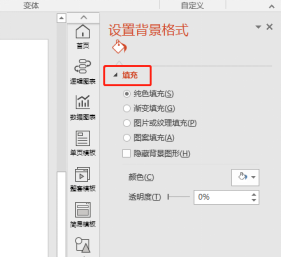
4. Step 4: Select "Picture or Texture Fill" in "Fill" and click the black origin option in front of the fill option, as shown in the figure;
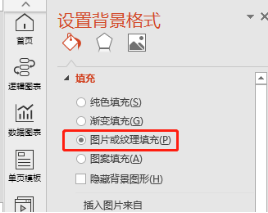
5. Step 5: Select the shading as needed, set the foreground and background colors, and click the "Apply All" button below, as shown in the figure;
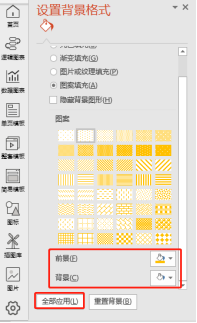
6.ppt Shading style setting is completed, the effect is as shown in the figure below, as shown in the figure;
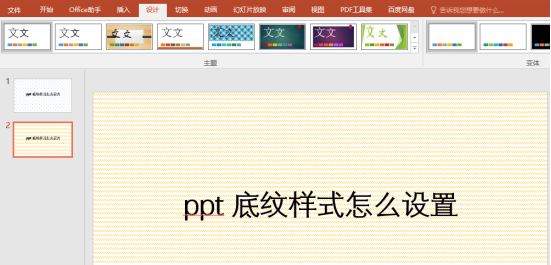
The above is the small The editor will share with you today how to set the shading style of the ppt. Isn’t it very simple? Let’s use it quickly to make our ppt backgrounds beautiful. I hope that friends who are in front of the computer will also try to practice after class, so that we can create more beautiful ppt backgrounds. I hope my sharing can help everyone and become more proficient in the tips of using ppt tables.
The above is the detailed content of How to set the ppt shading style. For more information, please follow other related articles on the PHP Chinese website!