
php editor Xinyi will share with you some tips on how to achieve overall zoom in and out in Excel. When dealing with large amounts of data, appropriate scaling can make tables clearer and easier to read. With simple operations, you can quickly adjust the size of your Excel table to make your work more efficient! Next, let’s learn about the specific steps.
1. First open the excel software and enter the relevant information, as shown in the figure below.
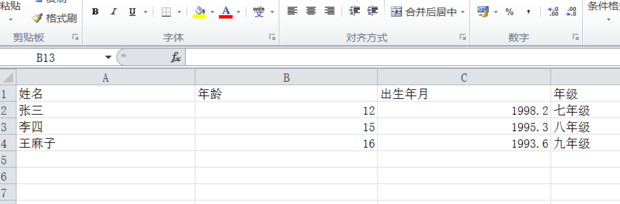
2. Then click the icon in the lower right corner and move it left or right. The plus sign can zoom in and the minus sign can zoom out, as shown in the figure below.
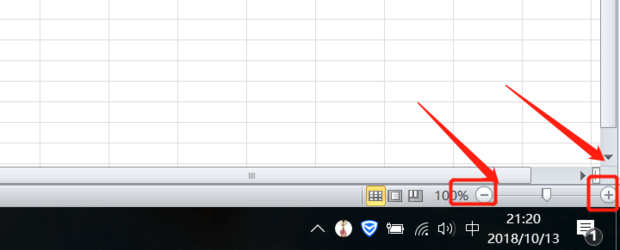
3. The second method can also use ctrl and the mouse wheel to zoom, as shown in the figure below.
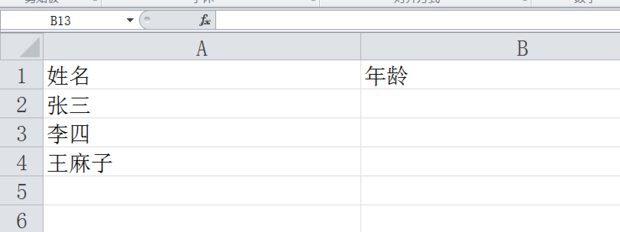
4. The third method is to click on the view to zoom in or out, as shown in the figure below.
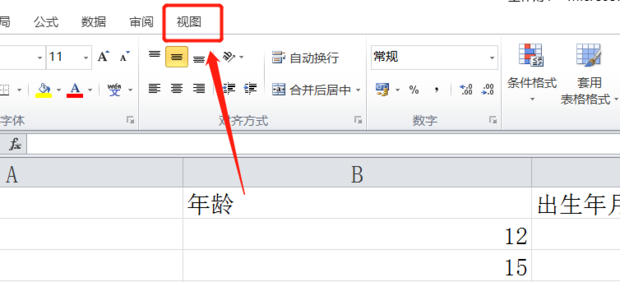
5. Then select the display ratio as required, as shown in the figure below.
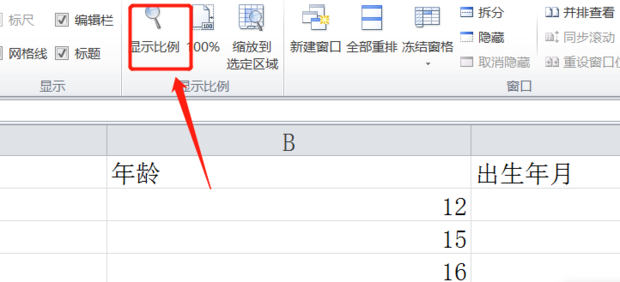
6. Finally, the settings are completed, as shown in the figure below.
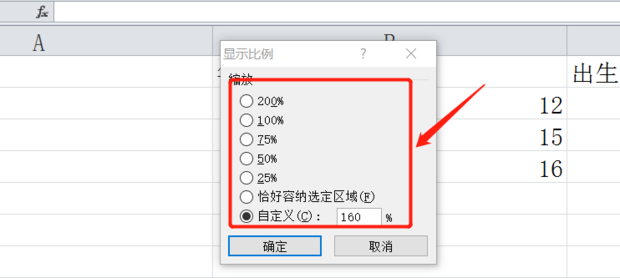
Today, the editor brings you three operation methods to solve the problem of overall zooming in and out of the excel table. Each method is very simple and practical. If you have both time and ability, If possible, the editor recommends that everyone master all three methods. The more skills you have, the more skills you have.
The above is the detailed content of How to enlarge or reduce the entire excel table. For more information, please follow other related articles on the PHP Chinese website!
 Compare the similarities and differences between two columns of data in excel
Compare the similarities and differences between two columns of data in excel
 excel duplicate item filter color
excel duplicate item filter color
 How to copy an Excel table to make it the same size as the original
How to copy an Excel table to make it the same size as the original
 Excel table slash divided into two
Excel table slash divided into two
 Excel diagonal header is divided into two
Excel diagonal header is divided into two
 Absolute reference input method
Absolute reference input method
 java export excel
java export excel
 Excel input value is illegal
Excel input value is illegal




