
To add the My Computer icon back to your desktop in Windows 11, just follow a few simple steps. First, go into the Settings menu, select Personalization, and then select Themes. Next, in the Themes page, find "Desktop Icon Settings" and click on it. Finally, check the "Computer" option and click "OK" to add the "My Computer" icon to the desktop.

win11 my computer to bring up the desktop tutorial
1. In the start menu Click "Settings"
Click the Start menu in the lower left corner of the desktop and select "Settings".
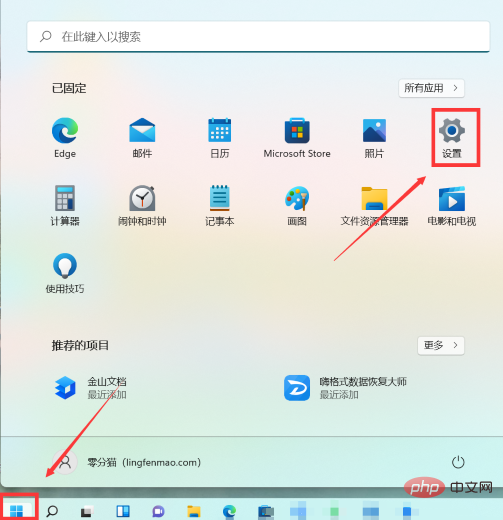
2. Click "Theme" in Personalization
Click "Personalization" on the left and then click on the right Theme of".
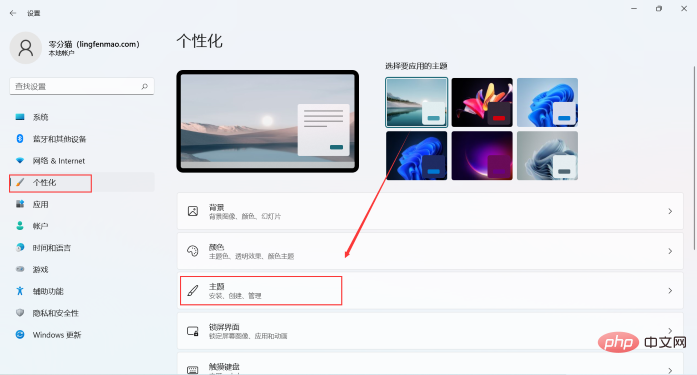
3. Open the "Theme" page and select Desktop Icon Settings
Click "Theme" to open "Desktop Icon Settings" to enter Next page.
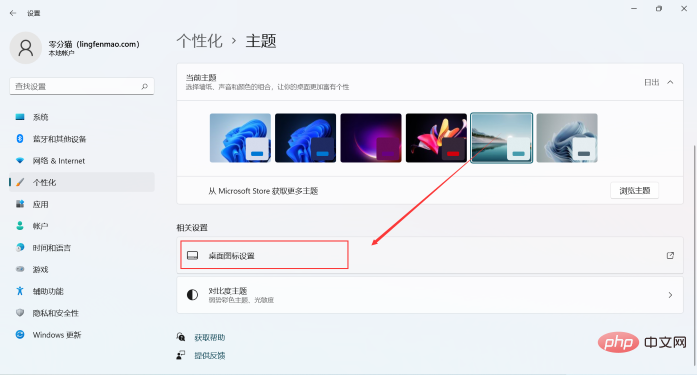
4. Check "Computer" and click "OK"
Select "Computer" and select "OK" to complete .
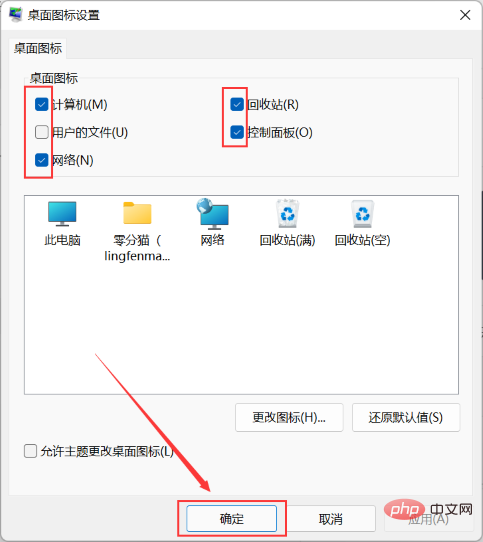
The above is the detailed content of How do I bring it up on my computer in win11?. For more information, please follow other related articles on the PHP Chinese website!
 My computer can't open it by double-clicking it.
My computer can't open it by double-clicking it.
 There is no WLAN option in win11
There is no WLAN option in win11
 How to skip online activation in win11
How to skip online activation in win11
 Win11 skips the tutorial to log in to Microsoft account
Win11 skips the tutorial to log in to Microsoft account
 How to open win11 control panel
How to open win11 control panel
 Introduction to win11 screenshot shortcut keys
Introduction to win11 screenshot shortcut keys
 Windows 11 my computer transfer to the desktop tutorial
Windows 11 my computer transfer to the desktop tutorial
 Win10 My Computer Icon Retrieval Tutorial
Win10 My Computer Icon Retrieval Tutorial




