 System Tutorial
System Tutorial
 Windows Series
Windows Series
 How to turn off search ads in Win11 group policy_Easily turn off small ads in the Win11 search box
How to turn off search ads in Win11 group policy_Easily turn off small ads in the Win11 search box
How to turn off search ads in Win11 group policy_Easily turn off small ads in the Win11 search box
php editor Banana teaches you how to easily close the small ads in the Win11 search box. Win11 Group Policy provides an effective way to block search ads and make your search experience more refreshing. In the Win11 system, through simple settings adjustment, you can easily turn off the small ads in the search box, allowing you to focus on the accuracy and usefulness of the search results. Next, let’s learn how to do it!
1. First, press the [Win
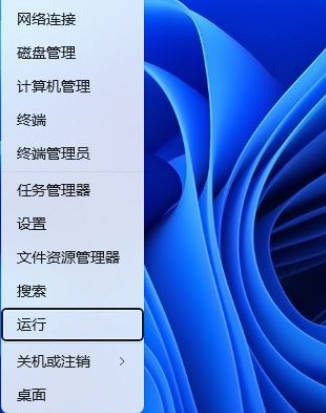 ##2. Run the window, enter the [gpedit.msc] command, and then press [OK or Enter] to open the Local Group Policy Editor;
##2. Run the window, enter the [gpedit.msc] command, and then press [OK or Enter] to open the Local Group Policy Editor;
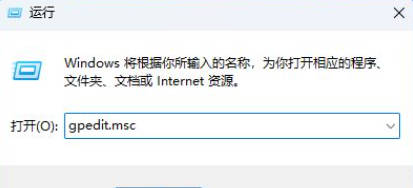 3. In the Local Group Policy Editor window, expand to [Computer Configuration-Administrative Templates-Windows Components-Search], find and double-click the [Allow Search Essentials] policy in the right panel;
3. In the Local Group Policy Editor window, expand to [Computer Configuration-Administrative Templates-Windows Components-Search], find and double-click the [Allow Search Essentials] policy in the right panel;
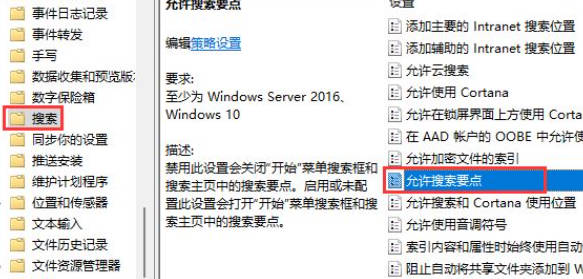 4. To allow the search key points window, select [Disabled]; disabling this setting will turn off the "Start" menu search box and search key points in the search homepage. Enabling or not configuring this setting turns on the Start menu search box and search highlights in Search Home.
4. To allow the search key points window, select [Disabled]; disabling this setting will turn off the "Start" menu search box and search key points in the search homepage. Enabling or not configuring this setting turns on the Start menu search box and search highlights in Search Home.
The above is the detailed content of How to turn off search ads in Win11 group policy_Easily turn off small ads in the Win11 search box. For more information, please follow other related articles on the PHP Chinese website!

Hot AI Tools

Undress AI Tool
Undress images for free

Undresser.AI Undress
AI-powered app for creating realistic nude photos

AI Clothes Remover
Online AI tool for removing clothes from photos.

Clothoff.io
AI clothes remover

Video Face Swap
Swap faces in any video effortlessly with our completely free AI face swap tool!

Hot Article

Hot Tools

Notepad++7.3.1
Easy-to-use and free code editor

SublimeText3 Chinese version
Chinese version, very easy to use

Zend Studio 13.0.1
Powerful PHP integrated development environment

Dreamweaver CS6
Visual web development tools

SublimeText3 Mac version
God-level code editing software (SublimeText3)
 win11 start menu displays all applications win11 displays all application settings
May 22, 2025 pm 07:36 PM
win11 start menu displays all applications win11 displays all application settings
May 22, 2025 pm 07:36 PM
In Windows 11, you can quickly find all apps by using the All Apps button in the lower left corner of the Start menu. The specific steps are as follows: 1. Click the "All Applications" button in the lower left corner of the Start menu, 2. View the list of all applications arranged from A to Z.
 Win11 default screenshot shortcut keys win11 system screenshot shortcut keys
May 22, 2025 pm 07:30 PM
Win11 default screenshot shortcut keys win11 system screenshot shortcut keys
May 22, 2025 pm 07:30 PM
The steps to use Win Shift S to take screenshots are: 1. Press Win Shift S to activate SnippingTool; 2. Select the screenshot area (rectangle, free shape, window or full screen); 3. After the screenshot, the picture will be copied to the clipboard and can be pasted into other applications. Other screenshot shortcuts for Windows 11 include: 1. PrtScn key captures full screen and copy to the clipboard; 2. Win PrtScn captures full screen and automatically saves to the "Screenshot" folder under the "Picture" folder. Customized Windows 11 screenshot shortcuts can be implemented through third-party software such as Snagit or Greenshot.
 Win11 'Advanced Settings' is available in Dev/Beta version, and can be opened through ViVeTool
May 22, 2025 pm 09:24 PM
Win11 'Advanced Settings' is available in Dev/Beta version, and can be opened through ViVeTool
May 22, 2025 pm 09:24 PM
Microsoft has changed the original "Developer Settings" to "Advanced Settings" in the latest Win11Dev/Beta version. The updated interface integrates some of the DevHome functions that have been stopped and has added a number of debugging options. Some functions are also of practical value to ordinary users. This feature has been launched in the Windows Server preview version and is now pushed to Windows Insider members of the Dev/Beta channel, but it is turned off by default. us
 the win 11 trusted platform module (tpm) is not detected or has malfunctioned
Aug 13, 2025 pm 02:24 PM
the win 11 trusted platform module (tpm) is not detected or has malfunctioned
Aug 13, 2025 pm 02:24 PM
First,checkifyourPChasTPM2.0byopeningtpm.mscviaRun(Windows R);if"CompatibleTPMcannotbefound"appears,yoursystemmaylackaTPMchip,oritmaybeversion1.2,whichisinsufficientforWindows11.2.EnableTPMinBIOS/UEFIbyrestartingandenteringsetup(viaF2,F10,D
 Win11 computer suddenly black screen but still running. Recovery method with black screen without display
Aug 12, 2025 pm 09:03 PM
Win11 computer suddenly black screen but still running. Recovery method with black screen without display
Aug 12, 2025 pm 09:03 PM
Common reasons for the computer's black screen but still running include driver problems, hardware connection failure or graphics card damage. The solutions are forced to restart, check the monitor connection, try different monitors or ports, update or roll back the graphics card driver, enter safe mode to troubleshoot software conflicts, check hardware such as graphics card and memory, confirm that the BIOS is set correctly, and restore the system if necessary; if you want to distinguish software and hardware problems, you can test in safe mode, observe the startup process, use diagnostic tools, replace the hardware, and listen to abnormal sounds of the computer; to prevent recurrence, keep the driver updated, install genuine software, regularly maintain the system, pay attention to the stability of heat dissipation and power supply, avoid overclocking, regularly backup data, and monitor hardware temperature.
 my win 11 laptop is not detecting my external microphone
Aug 05, 2025 pm 03:45 PM
my win 11 laptop is not detecting my external microphone
Aug 05, 2025 pm 03:45 PM
Checkthephysicalconnectionandensurethemicisproperlypluggedintothecorrectport,testingitonanotherdevicetoconfirmfunctionality.2.SettheexternalmicasthedefaultinputdeviceinSoundsettings,enablingitunderManagesounddevicesifdisabled,thenrestart.3.Updateorre
 How to turn on dark mode in Win11
Aug 16, 2025 am 09:01 AM
How to turn on dark mode in Win11
Aug 16, 2025 am 09:01 AM
ToenabledarkmodeinWindows11forreducedeyestrainorbetterbatterylife,useSettings:pressWindows I,gotoPersonalization>Colors,andsetboth"Windowsmode"and"Appmode"toDark.Alternatively,toggleDarkModeinstantlyviaQuickSettings.Advanceduse
 How to bypass the TPM 2.0 requirement for Win11
Aug 21, 2025 am 04:08 AM
How to bypass the TPM 2.0 requirement for Win11
Aug 21, 2025 am 04:08 AM
ToinstallWindows11onadevicewithoutTPM2.0,trythesemethods:1.ModifytheregistryduringsetupusingLabConfigtobypasschecks.2.Usesetup.exefromamountedISOandoverridecompatibilitywithtoolslikeWhyNotWin11.3.Performacleaninstallwithanautounattend.xmlfilethatskip






