
When using WPS Word, sometimes you need to replace the text content in the document. PHP editor Apple introduced in detail how to perform text replacement operations in WPS Word. With a few simple steps, you can quickly and easily replace text in your document, making your editing work more efficient. Next, let’s take a look at the specific steps!
1. First, open wps. When opening the document, you can directly press [ctrl F] on the keyboard, and a search and replace box will pop up immediately; or you can also click [Search] in the upper right corner of the column. Replace], this time you will enter the search page (as shown in the red circle in the figure).
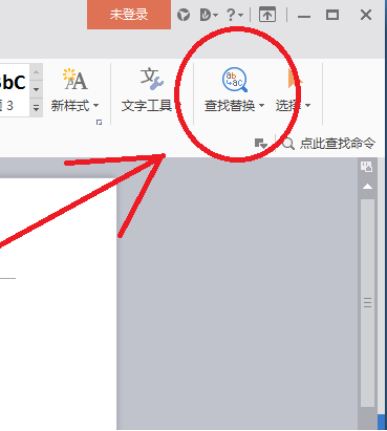
2. Then, click to enter the search page, and click on the content you want to find. For example, if you want to find [Journey to the West] in the text of this novel, click Search. Find where [Journey to the West] appears in the text of this novel. If you want to continue searching, click Continue to search for the next place (as shown in the red circle in the figure).
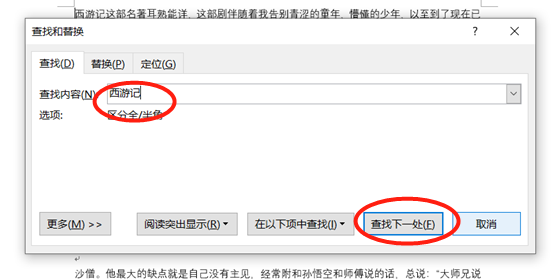
3. If you want to replace, click [Ctrl H] or directly click the [Replace] tab in the search to enter the replacement page (as shown in the figure below).
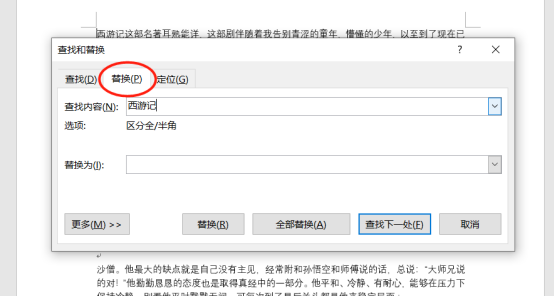
4. If you need to replace [Journey to the West] with [TV Series], do the following. On the replacement page, enter "Journey to the West" in [Search Content]. Enter "TV series" in [Replace with] and click Replace or Replace All to change Journey to the West to a TV series, (as shown in the picture).
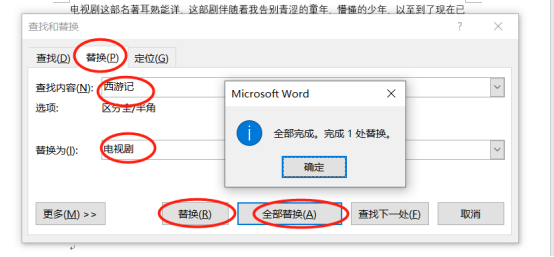
The above is the detailed content of How to replace text in WPS Word. For more information, please follow other related articles on the PHP Chinese website!




