
php editor Apple teaches you how to accumulate and sum in excel. In Excel, cumulative sum is a very common and practical operation. Whether you're summing a column of numbers, a range, or an entire worksheet, Excel provides a variety of ways to do it. With simple operations, you can get the results you need quickly and accurately, improving work efficiency. Next, we will introduce in detail several commonly used Excel accumulation and summing methods to help you better use Excel for data processing and analysis.
1. We create and open an excel form and enter simple data information in the form to facilitate our demonstration operation.
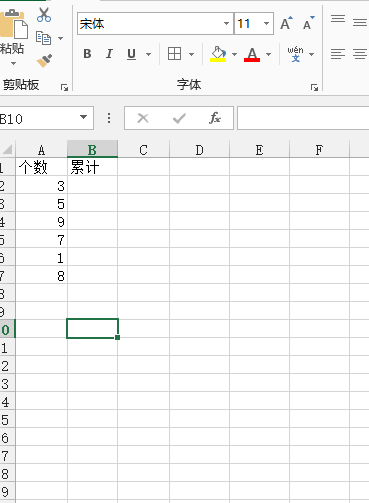
2. We are going to calculate the cumulative number of the numbers in the left column of the table. Enter "=" and then click the first number on the left with the mouse, and then press the "Enter" key .
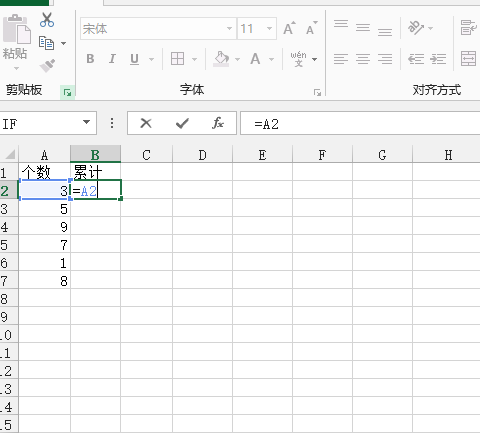
#3. Enter the formula in the second box of the cumulative column to add the first cumulative number to the second number on the left.
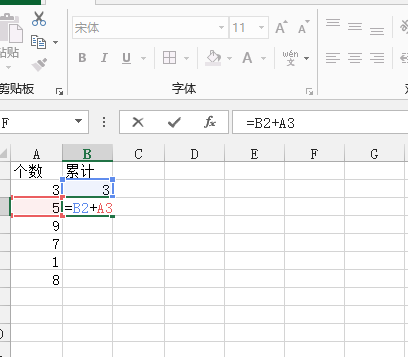
#4. After that, we press the Enter key to get the second cumulative number. Click on the second cumulative number, place the mouse in the lower left corner, wait until the mouse becomes a thick black plus sign, drag down, release the mouse at the end of the data, and get the cumulative number in the left series.
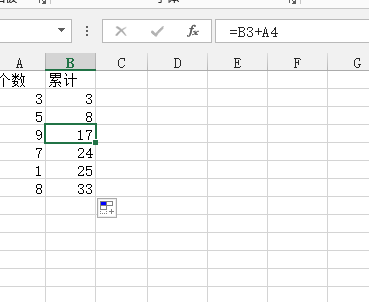
#After completing the above demonstration, have you easily mastered the method of cumulative summation? In fact, as long as we figure out the logical relationship between the numbers, it is not difficult to complete the cumulative sum in excel. If you think our example is too simple, you can find some more complex data for cumulative sum exercises. More excel data processing formulas and techniques are waiting for us to explore and learn!
The above is the detailed content of How to do cumulative sum in excel. For more information, please follow other related articles on the PHP Chinese website!
 Compare the similarities and differences between two columns of data in excel
Compare the similarities and differences between two columns of data in excel excel duplicate item filter color
excel duplicate item filter color How to copy an Excel table to make it the same size as the original
How to copy an Excel table to make it the same size as the original Excel table slash divided into two
Excel table slash divided into two Excel diagonal header is divided into two
Excel diagonal header is divided into two Absolute reference input method
Absolute reference input method java export excel
java export excel Excel input value is illegal
Excel input value is illegal



