
In daily work and study, we often need to use Word for document editing. Word provides a review function that can help us better modify and proofread documents. However, many people are not clear about how to use the Word review function. Today, PHP editor Banana will introduce you in detail how to use the Word review function, so that you can easily master the skills of document revision.
In fact, the method of using word review is very simple; today, I will teach you how to use it, let’s take a look!
The steps are as follows;
1. First, we need to open the Word software on the computer; find the article that needs to be modified.
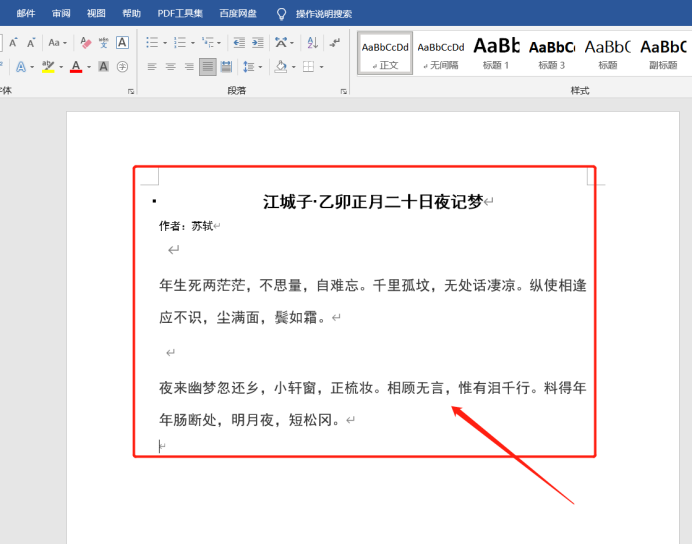
2. Next, we find the [Revision] button in the [Review] tab of Word and click it.
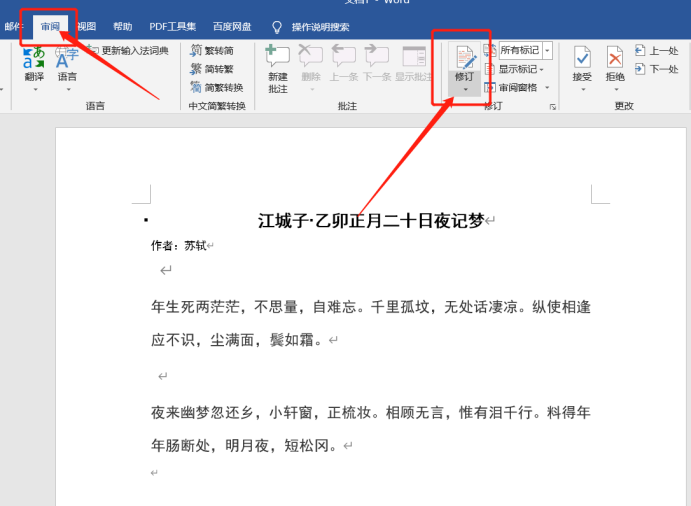
#3. Then, in the [revision] mode, any modifications to the paper will leave traces of modifications. (For example, if we replace a paragraph with *, the effect in the picture will appear)
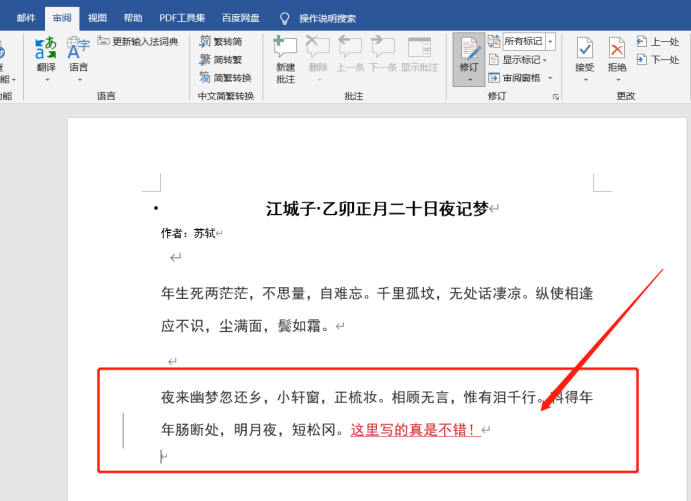
4. If you want to make suggestions for modifications to a paragraph or a sentence, New comments can be created.
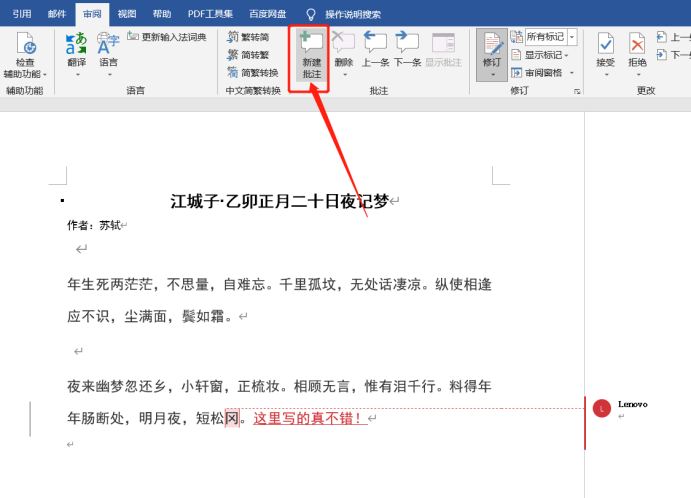
5. We first select the part where we want to give suggestions and click [New Comment]. Then the part we selected before will turn red and there will be a next to it. There is a small box with comments, in which we can enter our suggestions!
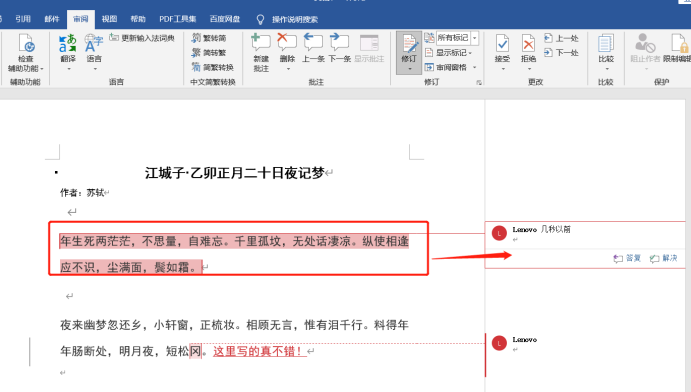
The above is the detailed content of Do you know how to use the word review function?. For more information, please follow other related articles on the PHP Chinese website!
 How to change word background color to white
How to change word background color to white
 How to delete the last blank page in word
How to delete the last blank page in word
 Why can't I delete the last blank page in word?
Why can't I delete the last blank page in word?
 Word single page changes paper orientation
Word single page changes paper orientation
 word to ppt
word to ppt
 Word page number starts from the third page as 1 tutorial
Word page number starts from the third page as 1 tutorial
 Tutorial on merging multiple words into one word
Tutorial on merging multiple words into one word
 word insert table
word insert table




