
php editor Xigua will take you to explore the steps of using the win10 emulator. The Win10 simulator is a powerful tool that allows users to simulate running Windows 10 system on their PC, making it convenient for software testing, application development and other operations. This tutorial will introduce in detail the download, installation, configuration and operation of common functions of the win10 emulator, allowing you to easily get started and enjoy the convenience and fun brought by the win10 system.
1. First download and installThunder Simulatorand open it. Open the Thunderbolt Game Center on the simulator desktop. There is a search box in the upper right corner of the game center.
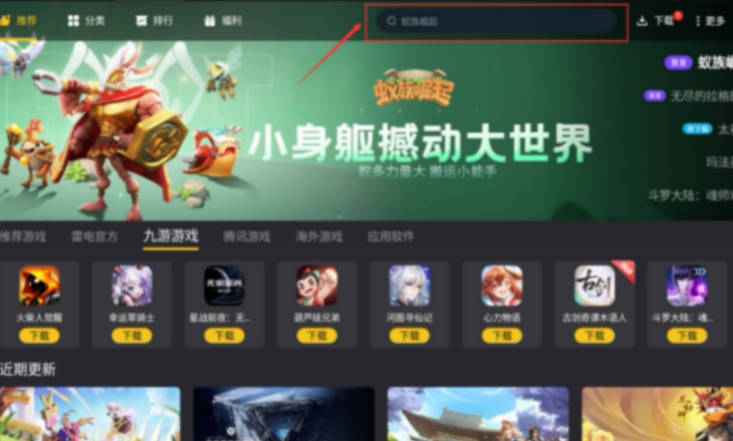
#2. Click the search box and enter the name of the game you want to find.
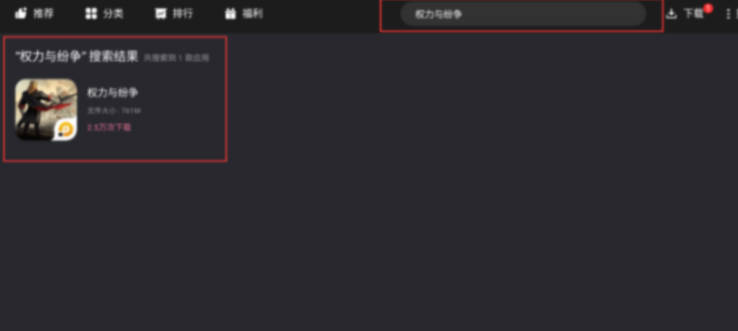
#3. Click Install in the search results.
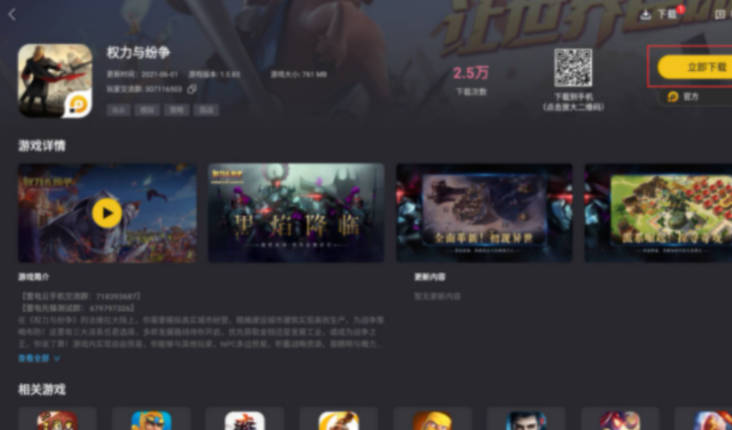
#4. Wait patiently and the game will be installed in the emulator. You can also see the game icon when you return to the desktop. Click to start the game.
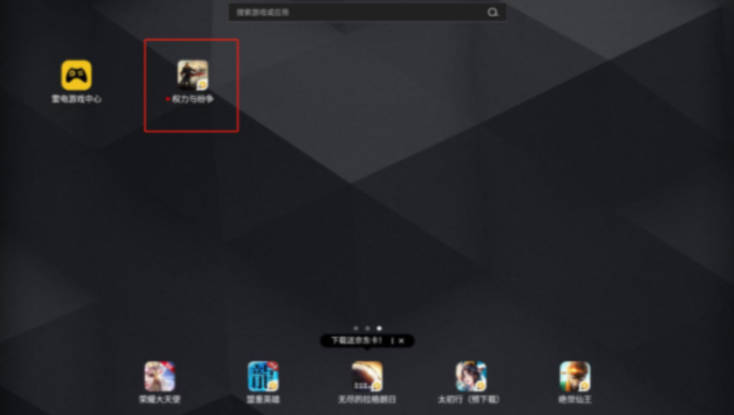
The above is the detailed content of Steps to use win10 simulator_win10 simulator tutorial. For more information, please follow other related articles on the PHP Chinese website!




