
How to delete the header of a WPS document is a common problem that many users encounter when using WPS. When editing a document, sometimes you need to remove headers to keep the document tidy. PHP editor Xigua teaches you how to quickly and easily delete the header in a WPS document. Follow the steps below to easily delete the header: First, open the WPS document, select the page where the header needs to be deleted, then click the "Insert" tab at the top of the page, find the "Header" button, and click the "Header" drop-down The "Delete Header" option in the menu can complete the operation of deleting the header.
1. First, open the file where you want to delete the header.
Next, find the [Menu Bar] at the top of the page and click the [Insert] option. Subsequently, the menu bar at the bottom of the page will switch to the new page. Then click the [Header and Footer] option below Insert, as shown in the red circle in the picture.
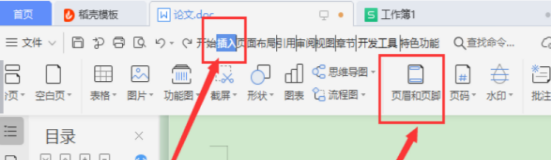
3. Next, a new menu bar is replaced, continue to click on the matching combination in the upper left corner, and then select [in the lower left corner] of the pop-up option box (lower left corner) Delete header and footer], (as shown in the red circled part in the figure).
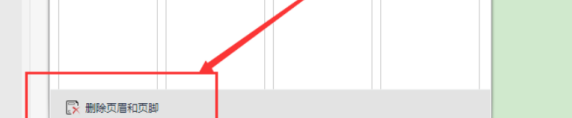
#4. If the original header, footer, and odd page settings are different, you need to uncheck the option for odd and even pages. Only then can the entire document header and footer be deleted. At this time, all headers and footers can be deleted. (As shown in the red circled part in the figure).
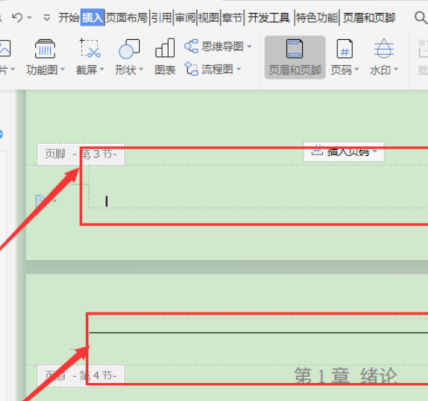
The above is the detailed content of How to delete header in WPS document. For more information, please follow other related articles on the PHP Chinese website!




