
php editor Youzi will introduce you how to add a mask in PPT. PPT mask is a tool used to set the background style of slides, which can improve the overall beauty of the presentation. By adding masks, you can easily achieve a consistent style and layout of your slides. Next, we will introduce in detail the method of adding masks in PPT to help you create a more attractive and professional-looking presentation.
1. First we open the PPT, select a blank picture, then right-click [Set Background Format] and select a solid color.
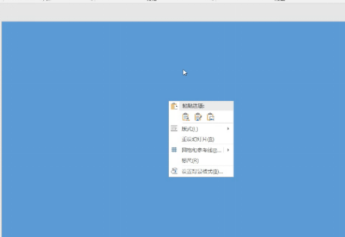
2. Click [Insert], enter word art, enter the word
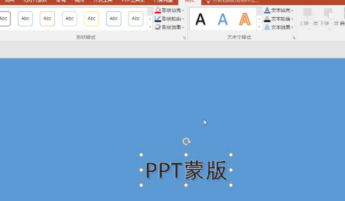
3. Click [Insert], click [Shape], select the desired pattern
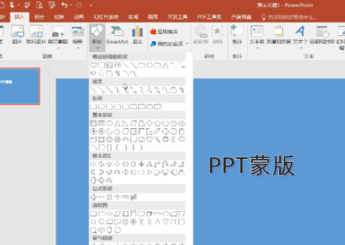
4. Layer a layer on top of the text, copy and paste
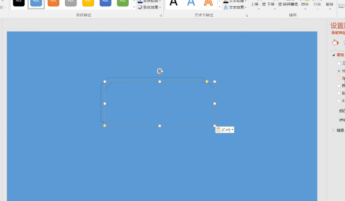
5. Select two shapes, the right side will appear automatically, click [Solid Color], and change the transparency. Change it to what you think is appropriate. Both graphics can be changed. You can choose one of them to be white and set the transparency to high. Another one can shrink the shape.
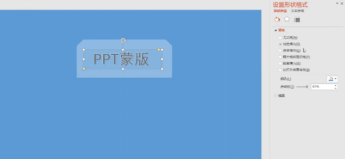
6. Finally it’s done.
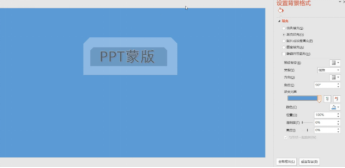
Friends, you can try it again. You can use this method to make a few more, both horizontally and vertically, so that the picture is no longer monotonous. The background can be transformed into a gradient or If the texture is a solid color, it will most likely be the same as what I did. Friends who are interested, please give it a try.
The above is the detailed content of How to add PPT mask. For more information, please follow other related articles on the PHP Chinese website!




