
php Editor Banana today will introduce to you how to export PPT files into pictures. This is a common requirement and is often used in work and study. By exporting PPT to image format, you can easily view and share it on different platforms and devices, and you can also retain the content of each page of the PPT. Next, we'll detail a few simple ways to achieve this.
1. Open the PPT you have completed, click [File] and select "Save As", and select "jpg" or "png" as the image format.
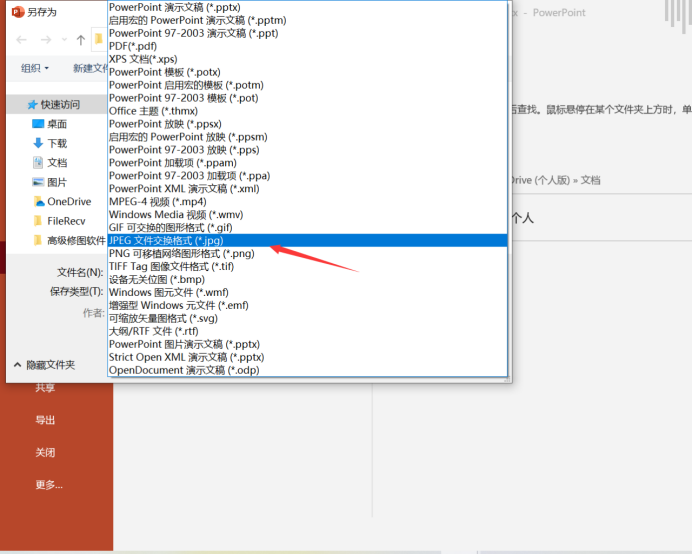
#2. Select the format, click Save, and select "All Slides" in the pop-up dialog box.
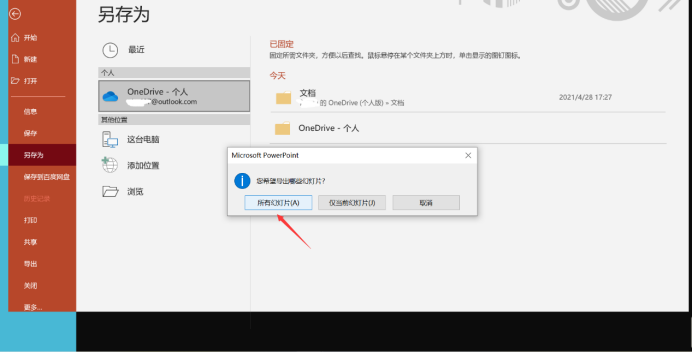
#3. The final exported slides will all become "pictures", as shown in the figure.
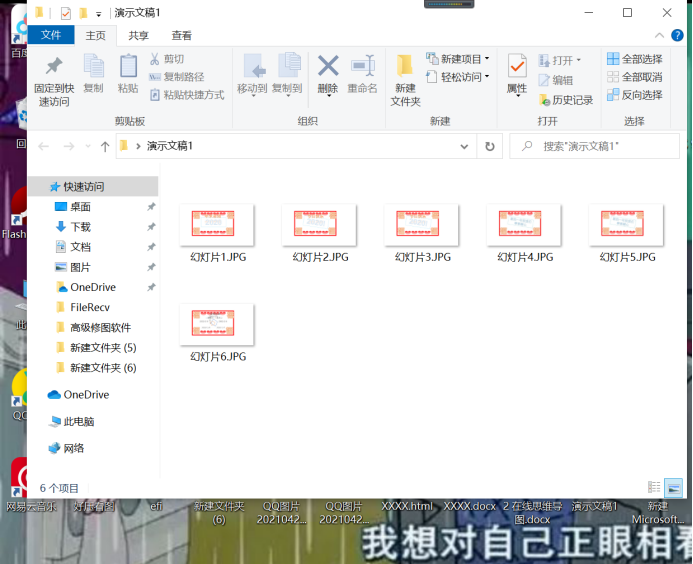
The above 3 steps have completed exporting pictures from PPT. Is it easy to learn? Now that you know how to export pictures from PPT, do you know how to import pictures into PPT?
Import pictures into PPT in batches.
1. Open PowetPoint, click [Insert] in the menu bar, find the album and click "New Album"

2. In the pop-up "Album" " dialog box, find "Insert Picture From" in the album content and click "File/Disk"
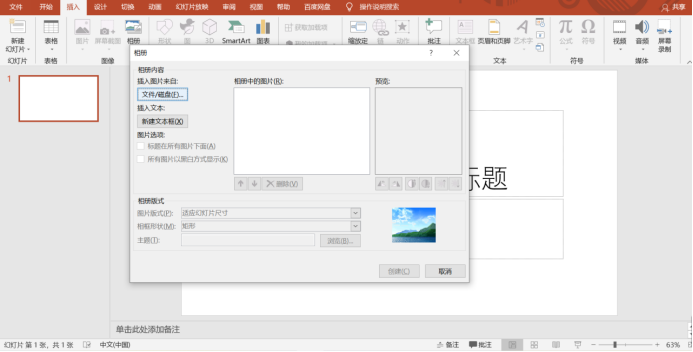
3. In the "Insert New Picture" dialog box, find and Click the folder that contains the picture you want to insert, and then click Insert.
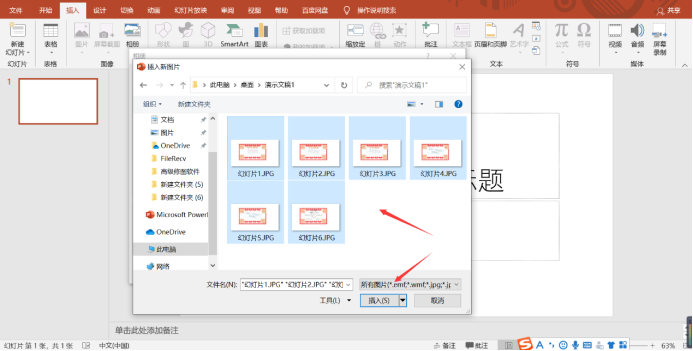
4. If you need to change the display order of pictures, please click the file name of the picture you want to move under "Pictures in Album", and then use the arrow button to move it in the list Move the name up or down and click Create when you're done.
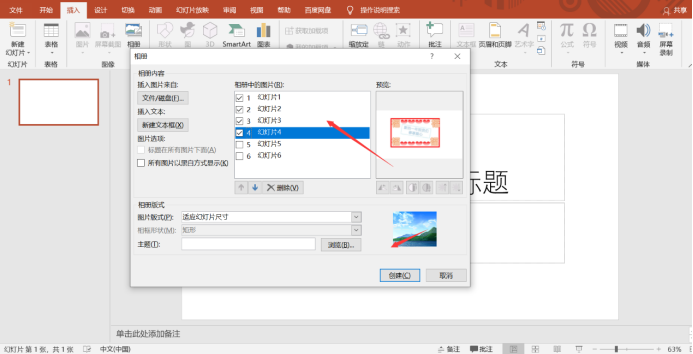
#5. Finally, the picture is imported into PPT, and the effect is as shown in the picture.
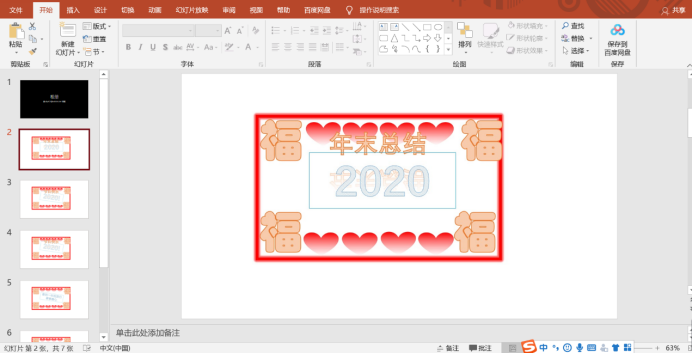
This article uses the following hardware model: Lenovo Xiaoxin Air15; system version: win 10; software version: Microsoft PPT 2019.
The above is the detailed content of How to export ppt into pictures. For more information, please follow other related articles on the PHP Chinese website!




