
How to delete one page and blank pages in Word? This is a problem that many users often encounter when using Word to process documents. PHP editor Xinyi introduces you in detail how to delete redundant page numbers and blank pages in Word documents, allowing you to easily solve this trouble. Next, let’s learn about the specific steps!
Today we will talk about a common application skill in Word, how to delete a page in Word, how to delete a blank page, for example, our article has a blank page, then how to delete this blank page Well, I pressed the Enter key or the Back key, and after struggling for a long time, I couldn't solve it, but this page was completely useless. So how do I delete a page in Word and how do I delete a blank page?
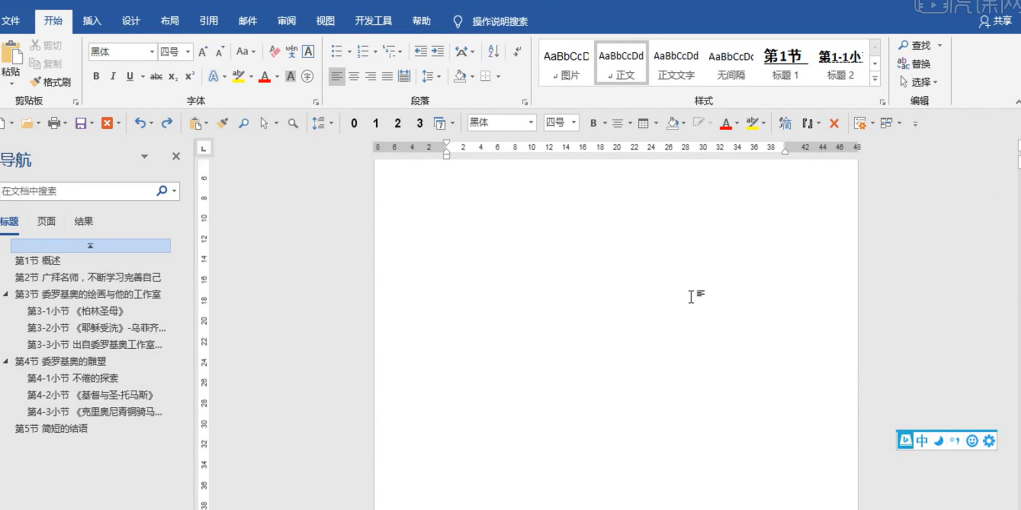
In fact, the main reason is that this blank page occupies the position, so just remove its position. How to remove its position, we can find a through the top view It's called an outline. You'll see that this blank page has a so-called section break. As long as we delete the section break, it won't have this problem. So we just need to press the back button. If it still doesn't work, Select it again. You can see that selecting it is like this. At this time, we press the push button again. You see, it should be gone now. At this time, we close the outline view, so that the blank page will be gone.
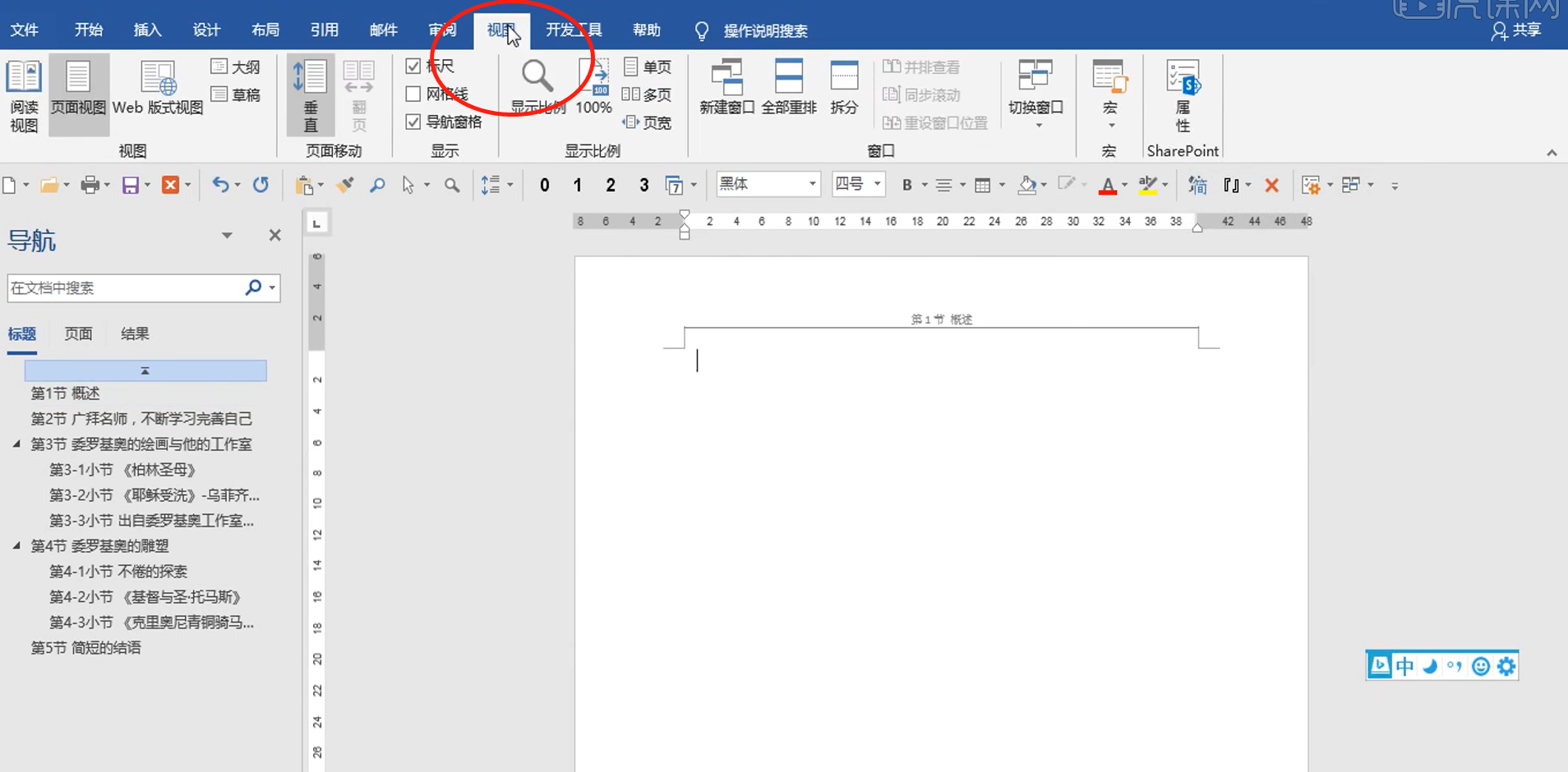
But sometimes the blank page is page 1, and you will find that you can’t delete it no matter how you delete it. Why? Because it is page 1, but page 1 must meet the outline just mentioned and has page breaks. Otherwise, how would page 1 and the following come? We just need to delete it and click Close. As you can see, the blank page has been deleted. Do you understand how to delete the blank page?
This article uses the following hardware model: Lenovo Xiaoxin Air15; system version: win10; software version: WPS 2019
The above is the detailed content of How to delete one page and blank pages in Word. For more information, please follow other related articles on the PHP Chinese website!
 How to change word background color to white
How to change word background color to white
 win10 bluetooth switch is missing
win10 bluetooth switch is missing
 How to delete the last blank page in word
How to delete the last blank page in word
 Why can't I delete the last blank page in word?
Why can't I delete the last blank page in word?
 Why do all the icons in the lower right corner of win10 show up?
Why do all the icons in the lower right corner of win10 show up?
 Word single page changes paper orientation
Word single page changes paper orientation
 word to ppt
word to ppt
 Word page number starts from the third page as 1 tutorial
Word page number starts from the third page as 1 tutorial




