
php editor Xiaoxin will introduce to you how to batch align multiple-choice question options in Word. When writing an exam or questionnaire, alignment of options is very important to improve the overall aesthetics and readability of the document. With simple settings, you can quickly align options in batches to make your documents look more organized and clear. Next, let’s take a look at the specific steps!
The steps are as follows:
1. Create a new word document
We open and create a simple word document. Let’s look at the multiple choice questions inside. The options are all misaligned.
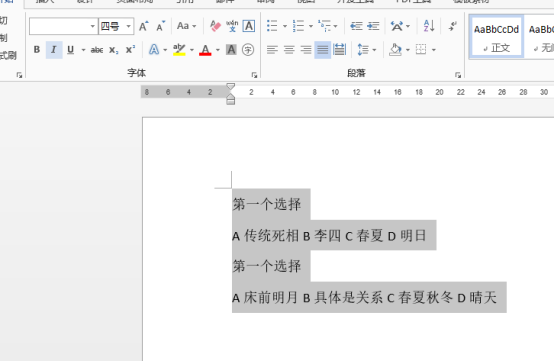
2. Use the shortcut key Ctrl A
At this time, we use the shortcut key Ctrl A to select all the content, and then activate the shortcut key Ctrl H again to open Replace dialog box.

3. Enter (A*)(B*)(C*)(D*^13)
In the replacement dialog box, we need Enter (A*)(B*)(C*)(D*^13) for the search content.
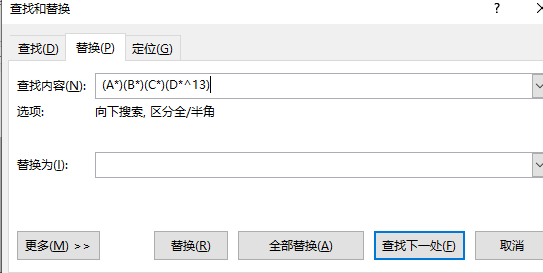
4. After finding the tab stop setting
, place the mouse cursor in Replace with Spaces, and select More to find it in the format below Tab stop settings.

#5. Set tab stop characters
The dialog box pops up and enter 3 characters, 13 characters, 23 characters, and 33 characters respectively. Enter 3 characters in the box and click Set, then enter other characters and click Set.

6. Enter the special format tab character ^t
After confirmation, enter the special format tab character ^t in Replace with.


7. Modify the replacement content
Then, modify the replacement content to ^t1^t2^t3^t4, Note the use of wildcards in the selection below.

8. Replace all
Finally, replace all and you will see the option alignment.

#The steps for selecting batch alignment for word multiple-choice questions are relatively complicated. You must practice and practice to truly learn and master it. Hurry up and practice!
The above is the detailed content of How to operate the batch alignment of multiple choice question options in Word. For more information, please follow other related articles on the PHP Chinese website!
 How to change word background color to white
How to change word background color to white
 How to delete the last blank page in word
How to delete the last blank page in word
 Why can't I delete the last blank page in word?
Why can't I delete the last blank page in word?
 Word single page changes paper orientation
Word single page changes paper orientation
 word to ppt
word to ppt
 Word page number starts from the third page as 1 tutorial
Word page number starts from the third page as 1 tutorial
 Tutorial on merging multiple words into one word
Tutorial on merging multiple words into one word
 word insert table
word insert table




