
php Xiaobian Strawberry teaches you how to add line numbers in Word documents. Line numbers can help you find document content more easily, making editing and reading easier. Adding line numbers in Word is very easy and can be done in just a few simple steps. Next, let’s learn how to add line numbers in Word documents!
1. First, we open the document on our computer where we want to add line numbers, as shown in the figure below.
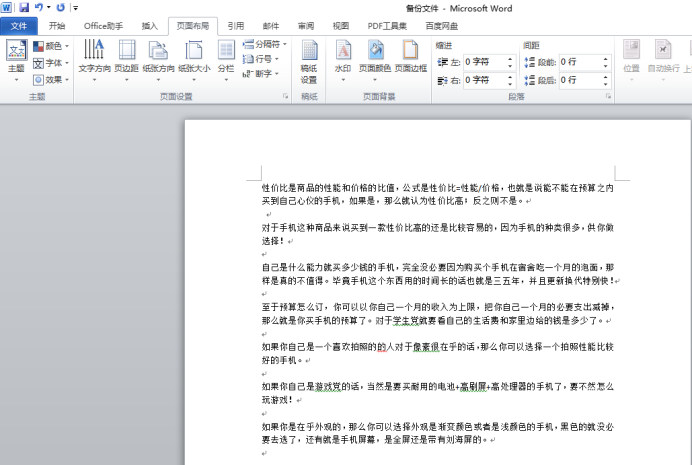
#2. Then, we click the [Page Layout] button on the menu bar, and then click [Line Number], as shown in the red circle in the figure below.
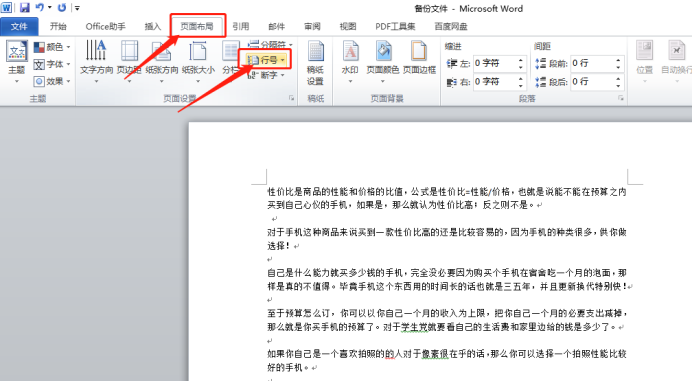
#3. In the menu inside the line number, we select [Line Numbering Options], as shown in the red circle in the figure below.
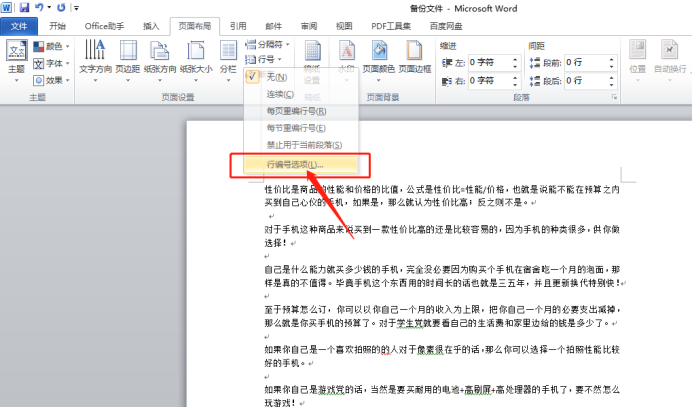
#4. In the pop-up page, click the [Line Number] button, as shown in the red circle in the figure below.
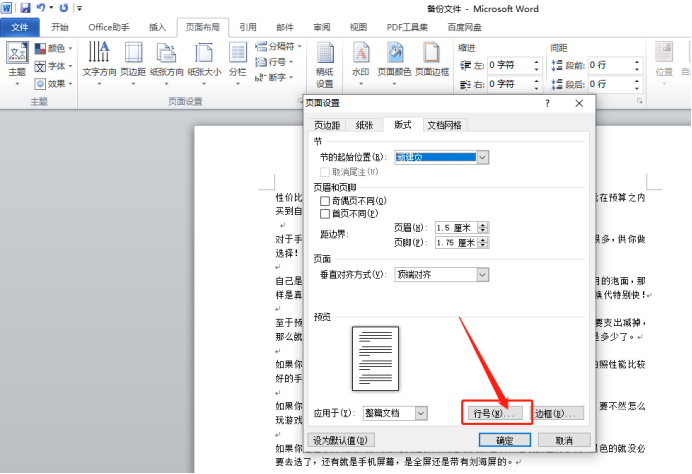
#5. We can also click the drop-down button on the right side of the page settings, this page will also pop up, and then click [Line Number], as shown in the figure below.
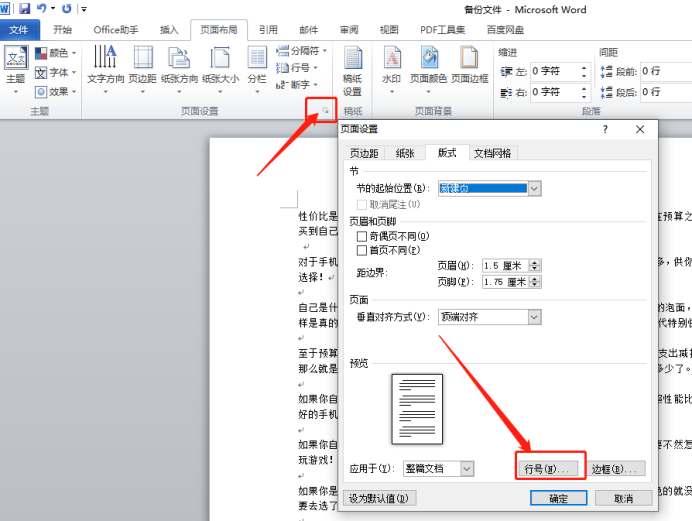
6. In the [Line Number] dialog box, check [Add Line Number], set the starting number, distance from the text, line number spacing and other parameters as needed, and click Confirm, as shown in the red circle in the figure below.
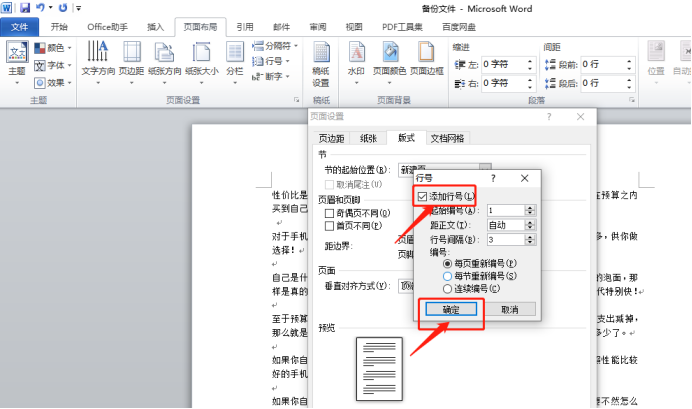
#7. Finally, we can see that line numbers have been added to the left side of the text, as shown in the figure below.
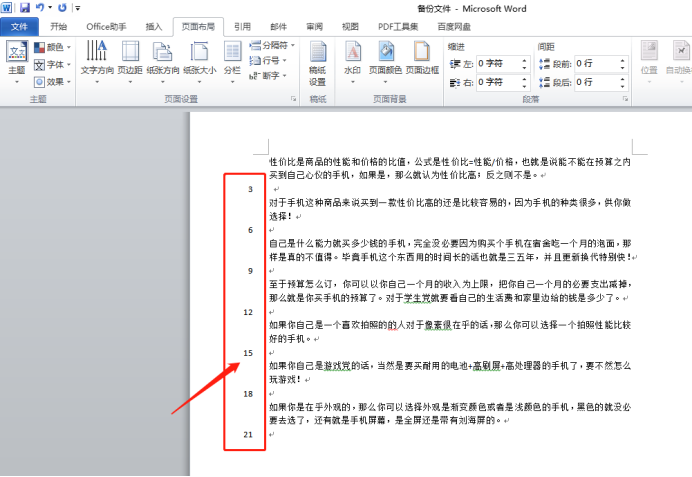
#How to add a word line number? The 7 steps are clearly shown to you. Isn’t it very simple? If you want to know how many lines your document has, quickly learn how to add line numbers!
The above is the detailed content of How to add line number in word. For more information, please follow other related articles on the PHP Chinese website!
 How to change word background color to white
How to change word background color to white
 How to delete the last blank page in word
How to delete the last blank page in word
 Why can't I delete the last blank page in word?
Why can't I delete the last blank page in word?
 Word single page changes paper orientation
Word single page changes paper orientation
 word to ppt
word to ppt
 Word page number starts from the third page as 1 tutorial
Word page number starts from the third page as 1 tutorial
 Tutorial on merging multiple words into one word
Tutorial on merging multiple words into one word
 word insert table
word insert table




