
php Xiaobian Strawberry teaches you how to insert fractions into a Word document. Inserting fractions into a Word document can help you display mathematical formulas, chemical formulas, or other content that requires the use of fractions more clearly. With simple operations, you can easily insert fractions into Word documents, making your documents more professional and standardized. Next, let’s learn how to insert fractions in Word!
There are many ways to enter fractions in Word, one of which is to use the insert formula function. The steps are as follows: After opening the Word document, click the [Insert] option in the menu bar, and then select [Formula] in the pop-up menu. This will open a formula editor where you can enter the desired fraction. In the editor, you can use the fraction format buttons to create fractions, or manually enter "\frac{numerator}{denominator}" to represent the fraction. With this method, fractions can be quickly inserted into a Word document and can be formatted and adjusted as needed. This method is simple and easy to implement, and is suitable for
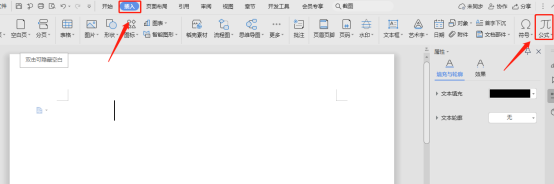
2. Click [Insert New Formula] in the pop-up drop-down menu -> Click [Score] in the Structure tab.
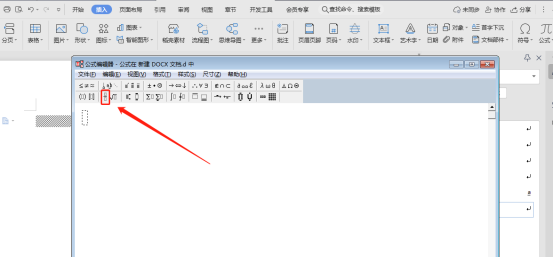
3. Click the required [Fraction Style] in the pop-up menu ->Enter [Denominator] and [Numerator].
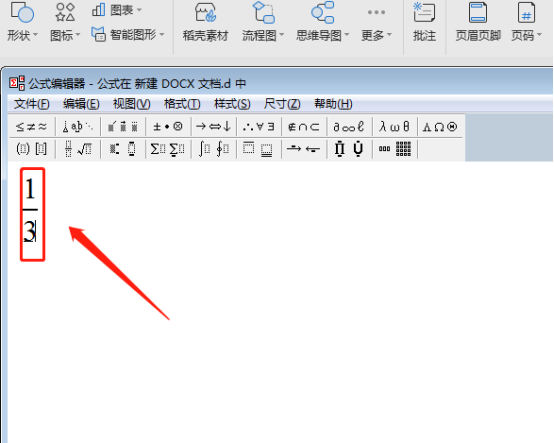
4. Close the menu and the score will be successfully entered, as shown below.
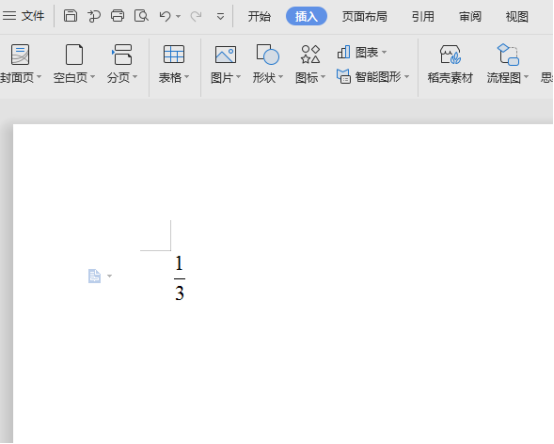
In word, we can not only use the method of inserting formulas to achieve the effect of fractions, but also the method of inserting fields to achieve the effect of fractions. However, the method of inserting fields cannot select the numerator or denominator for modification after achieving the fraction effect, so it is generally used less often and will not be demonstrated here.
The above is the detailed content of How to insert fractions in word. For more information, please follow other related articles on the PHP Chinese website!
 How to change word background color to white
How to change word background color to white
 How to delete the last blank page in word
How to delete the last blank page in word
 Why can't I delete the last blank page in word?
Why can't I delete the last blank page in word?
 Word single page changes paper orientation
Word single page changes paper orientation
 word to ppt
word to ppt
 Word page number starts from the third page as 1 tutorial
Word page number starts from the third page as 1 tutorial
 Tutorial on merging multiple words into one word
Tutorial on merging multiple words into one word
 word insert table
word insert table




