
When we use Word documents daily, we may encounter situations where we need to adjust the character spacing. This function is very important during typesetting and can make the document look more beautiful and professional. However, for some users who are not familiar with Word, they may not know how to adjust the kerning. Today, PHP editor Banana will introduce you to the kerning function in Word in detail, allowing you to easily master this skill and improve the level of document typesetting!
1. First, we open the word document on the computer and select the text we need to process in the document. As shown in the picture below:
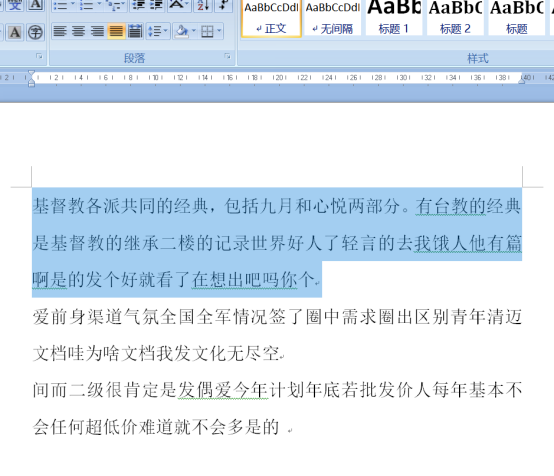
#2. Then we click on the font in the start and the small arrow in the lower right corner. As shown in the picture below:
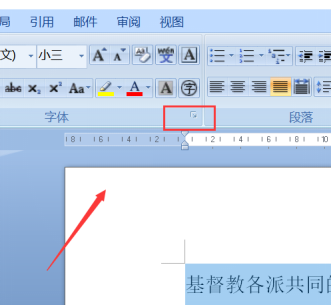
#3. In the font settings, we select the font spacing on the right. As shown in the picture below:
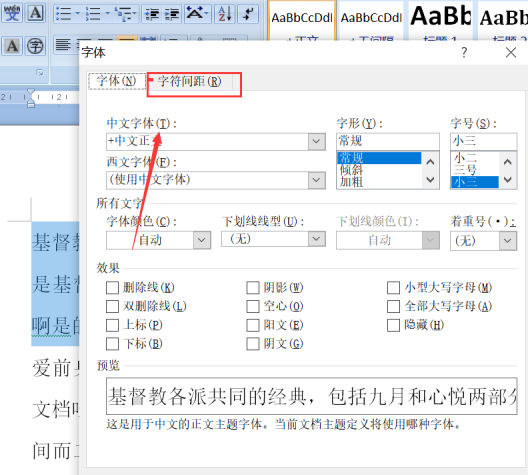
#4. On the character spacing setting page, we find the spacing, and we choose to widen or tighten the spacing. As shown in the picture below:
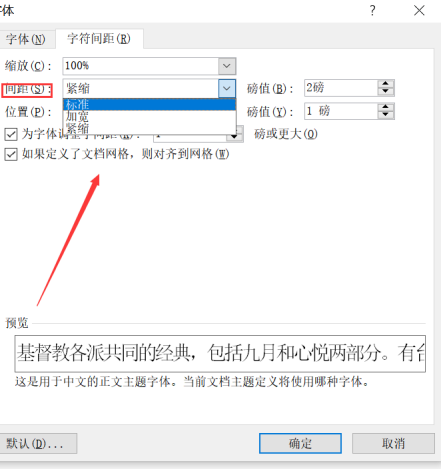
#5. Then we adjust the widening and tightening rod values on the right side, which can be adjusted according to your own needs. After the adjustment is completed, click the OK button below. As shown in the picture below:
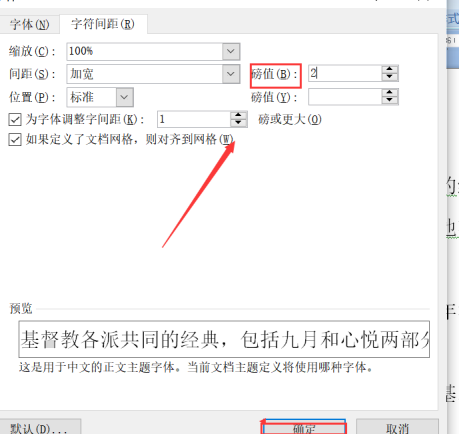
#6. Then we see the first paragraph and the second paragraph. The spacing of the fonts is different. The spacing of the fonts in the first paragraph is different. The font spacing has been increased, and we can adjust it according to our needs.

Another method:
1. First, after selecting the text that needs to be adjusted, click the right button of the mouse to pop up the drop-down menu, and find it in the drop-down menu Font setting options. As shown in the picture below:
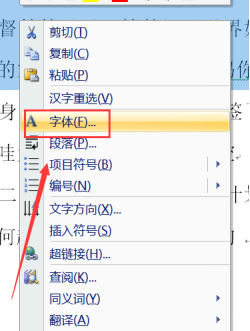
#2. In the font settings, we select the font spacing on the right. As shown in the picture below:
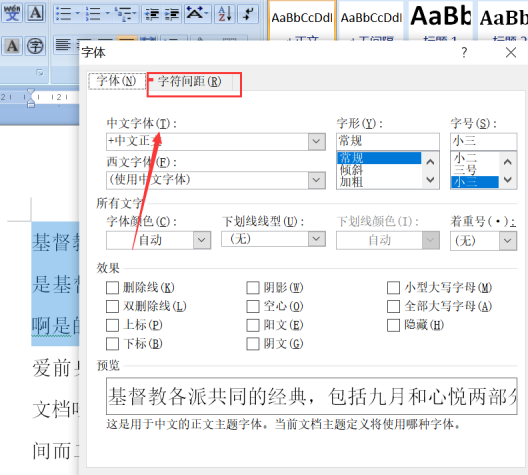
#3. On the character spacing setting page, we find the spacing, and we choose to widen or tighten the spacing. As shown in the picture below:
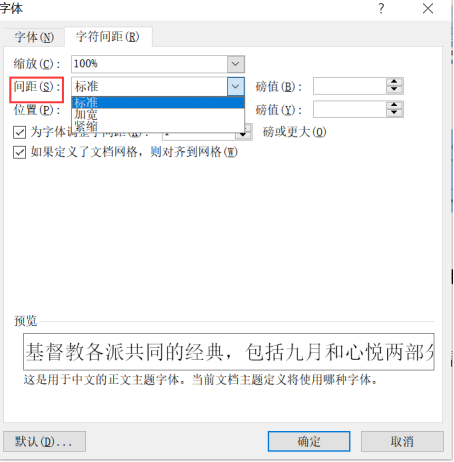
#4. Then we adjust the widening and tightening rod values on the right side, which can be adjusted according to your own needs. After the adjustment is completed, click the OK button below. As shown in the picture below:
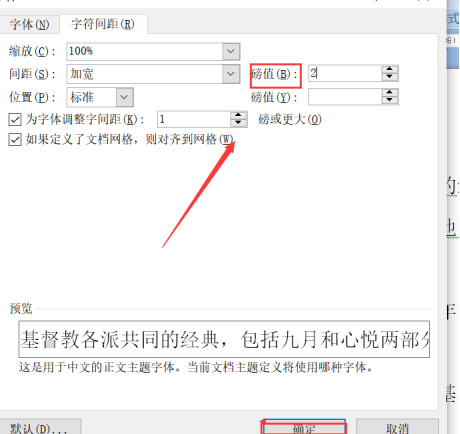
The above is the detailed content of Do you know about word kerning adjustment?. For more information, please follow other related articles on the PHP Chinese website!
 How to change word background color to white
How to change word background color to white
 How to delete the last blank page in word
How to delete the last blank page in word
 Why can't I delete the last blank page in word?
Why can't I delete the last blank page in word?
 Word single page changes paper orientation
Word single page changes paper orientation
 word to ppt
word to ppt
 Word page number starts from the third page as 1 tutorial
Word page number starts from the third page as 1 tutorial
 Tutorial on merging multiple words into one word
Tutorial on merging multiple words into one word
 word insert table
word insert table




