
php Xiaobian Yuzai provides you with effective methods to solve the problem of computer lag. In the win10 system, the computer may be stuck due to excessive junk files in the system, software conflicts, hardware failures, etc. By cleaning up system junk, turning off auto-start programs, updating drivers, and increasing memory, you can effectively improve computer lag, increase computer speed, and make your computer look brand new.

If you are not considering upgrading your hardware, is there any way you can try to solve the lagging problem? Today, the editor will share with you 5 things that you must set when your computer freezes to quickly improve your computer performance!
Close uncommon background processes
At the same time, press the [Ctrl Shift Esc] key combination to open the [Task Manager]. Here you can view the processes that are running in the background. Click the [Memory] column to sort the processes according to memory usage from largest to smallest. For infrequently used processes, right-click and select [End Task] to close them.
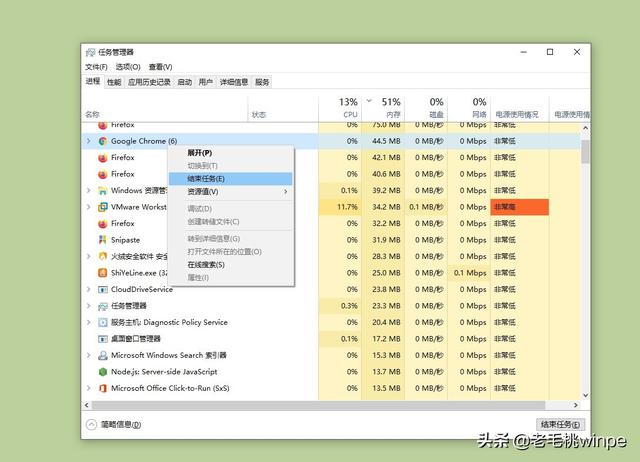
Turn on GPU hardware acceleration
Step one: Open the start menu and click [Settings], After entering the interface, select [System].
Step 2: After entering the window, click [Display]-[Graphics Settings].
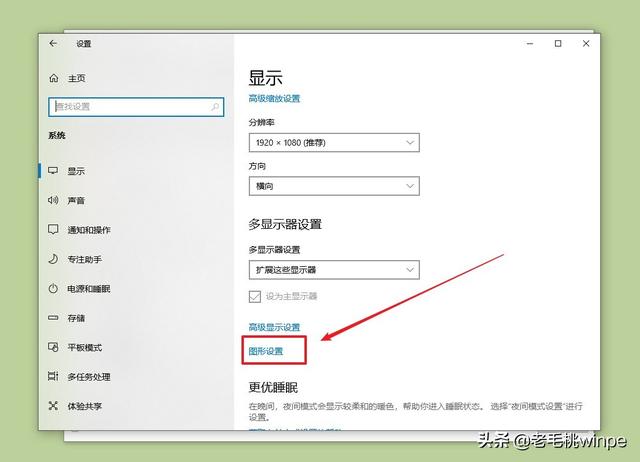
Step 3: In the graphics settings interface, open the [Hardware Acceleration GPU Plan] button, then select the corresponding game, and click [Graphics] Just check [High Performance] in Preferences.
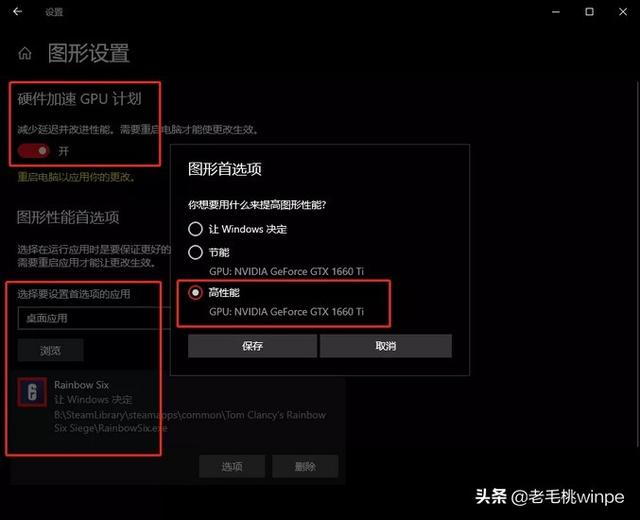
Update hardware driver
Updating the hardware driver is very necessary, many friends may not To know when you need to upgrade the hardware driver, the judgment method is very simple, that is, when you play games and you feel the lag is obvious, then you can check whether the motherboard and graphics card need to be upgraded.
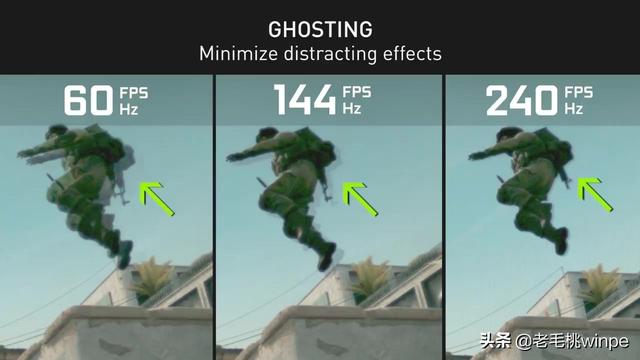
How to upgrade? Go to the official website of the corresponding brand, find the driver corresponding to your computer in the download center, and install the update.
Reduce Windows special effects
Step 1: Open the start menu, click the [Settings] icon, find and click [ system】.
Step 2: In the system interface, click [About]-[Advanced System Settings]-[Advanced]-[Performance]-[Settings].
Step 3: Finally check [Adjust for best performance].
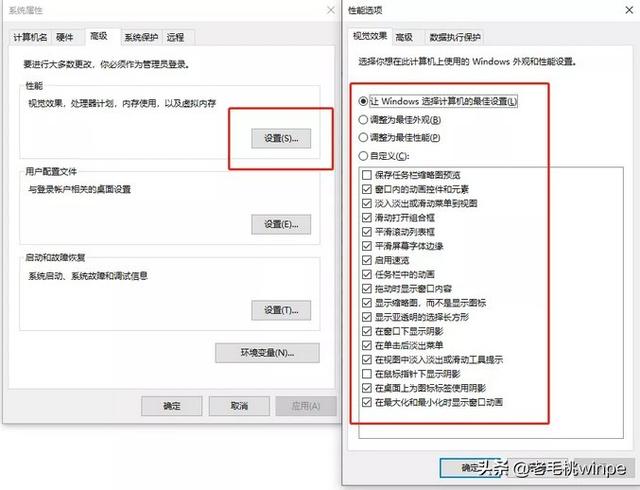
Enable the game mode that comes with Windows
If you often appear when playing games In the case of dropped frames, it is recommended that you turn on the game mode that comes with the system, which can help achieve a more stable frame rate. How to turn it on specifically?
Open the settings interface, select [Game]-[Game Mode], and turn on its button.
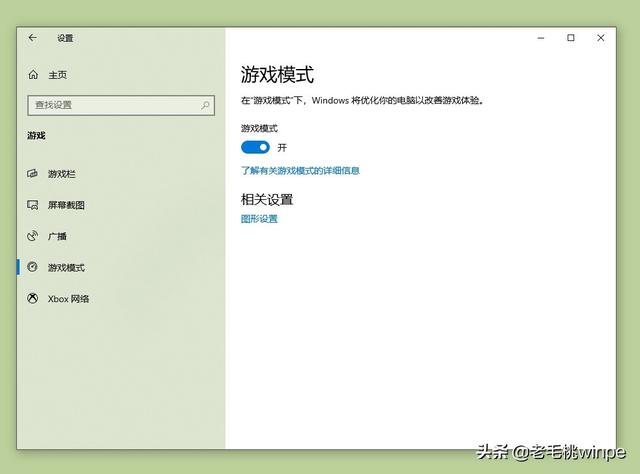
The above is the detailed content of What to do if the computer has a special card in win10. For more information, please follow other related articles on the PHP Chinese website!
 Computer is infected and cannot be turned on
Computer is infected and cannot be turned on
 win10 bluetooth switch is missing
win10 bluetooth switch is missing
 Why do all the icons in the lower right corner of win10 show up?
Why do all the icons in the lower right corner of win10 show up?
 How to prevent the computer from automatically installing software
How to prevent the computer from automatically installing software
 The difference between win10 sleep and hibernation
The difference between win10 sleep and hibernation
 Win10 pauses updates
Win10 pauses updates
 What to do if the Bluetooth switch is missing in Windows 10
What to do if the Bluetooth switch is missing in Windows 10
 win10 connect to shared printer
win10 connect to shared printer




