
Using Safari browser to translate web pages on iPhone is a very practical function, allowing users to easily read web content in different languages. By setting multiple translation languages, users can choose the most suitable translation method according to their needs, making the browsing experience smoother and more convenient. Let’s learn how to use Safari browser to translate web pages on iPhone and enjoy a more colorful online world.
Previously, Apple added a translation application for iPhone and iPad, which can translate multiple different languages in real time. The Safari browser also integrates translation functions.
With its web translation feature, Safari automatically detects whether a web page needs to be translated based on the user's preferred language list.
Translate a webpage in Safari:
Launch Safari on your iPhone or iPad, and then visit the webpage in the language you want to translate. Click the Size button on the far left side of the address bar, then select Translate in the drop-down menu. If you don't see this option, the page isn't compatible with Safari's translation feature, or the language isn't supported.
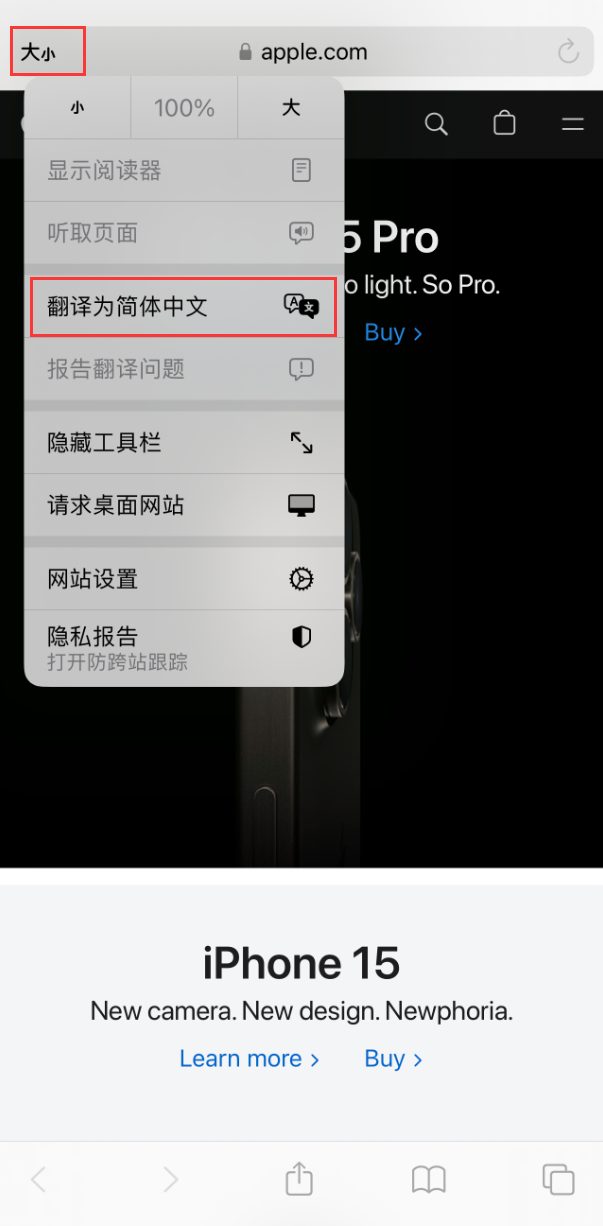
To view the original untranslated web page, select "Show original web page" from the options on the left side of the address bar. If you see a translation issue, you also have the option to report a translation issue.
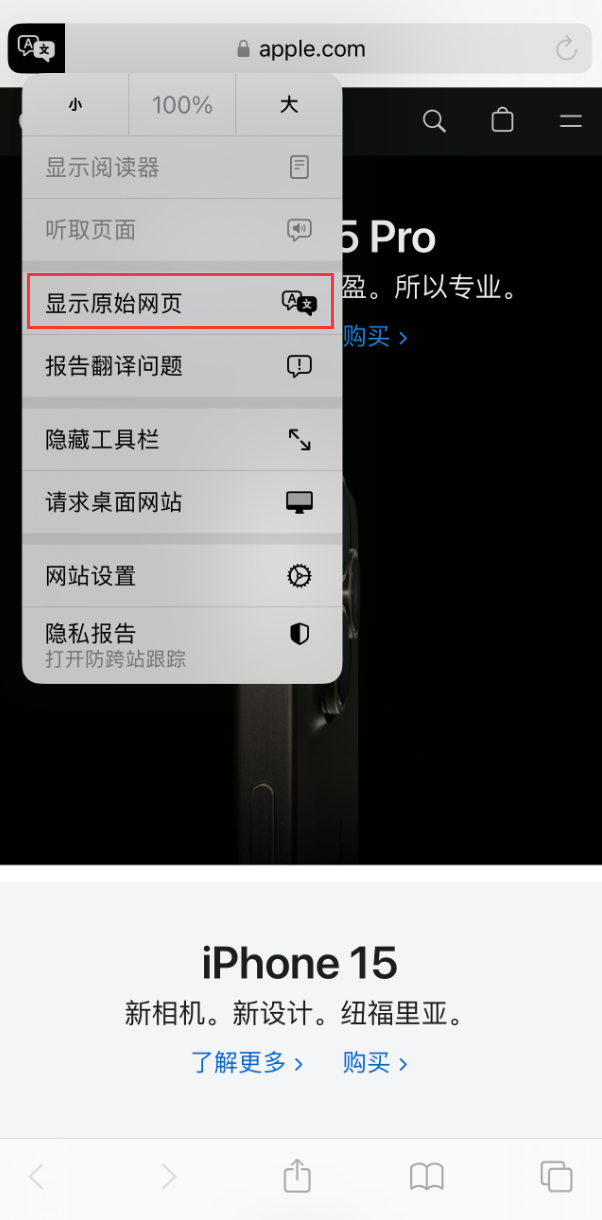
Add more language options for Safari web page translation:
If you want to let Safari browser help you translate into other languages, you can go to the system settings settings in .
Launch the "Settings" app on iPhone and iPad, click "General" - "Language & Region", click "Add Language", and then Select a language from the list.
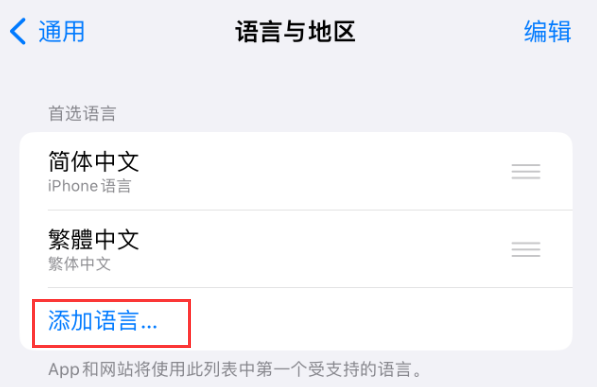
Click your preferred language to keep the system's current language and add the newly added language as an additional web page translation language option.
After following the steps above, the next time you visit a compatible web page in another language, you will see the language of your choice available as an additional translation option.
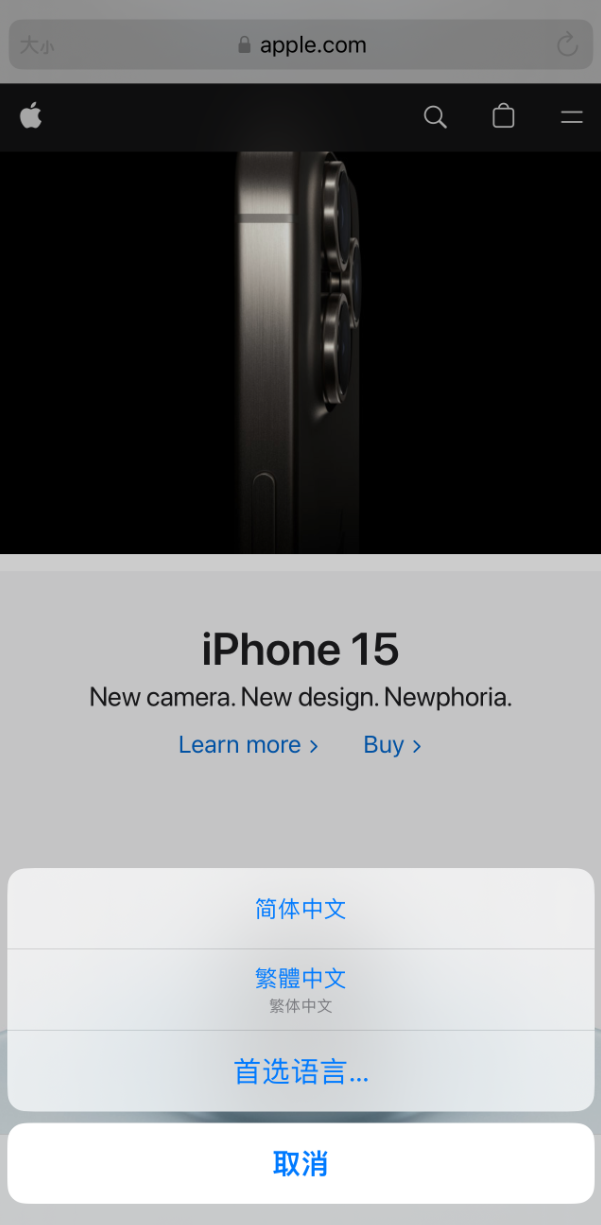
The above is the detailed content of Translate web pages using Safari on iPhone: Set multiple translation languages. For more information, please follow other related articles on the PHP Chinese website!




