
php editor Xigua brings the latest tutorial: How to delete Siri and dictation history on MAC system? When using a Mac computer, historical data recorded by Siri and dictation may take up space and raise privacy concerns. This tutorial will detail how to delete Siri and dictation history to help users clean up their computers and protect personal privacy. Let’s learn how to do it!
Step 1: In the desktop dock list, select the [System Preferences] option.
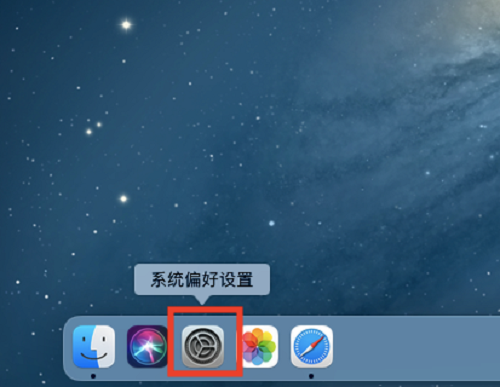
Step 2: Enter the system preferences page and open the [Siri] option.
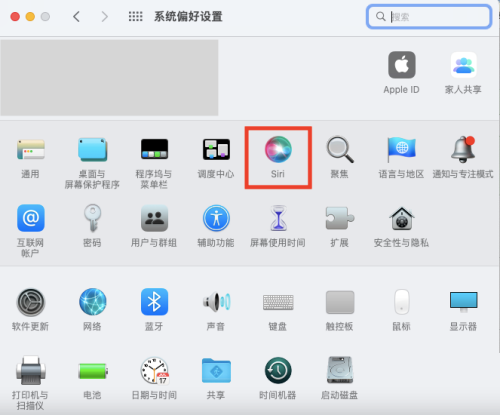
Step 3: On the Siri settings page, click and confirm [Delete Siri and Dictation History].
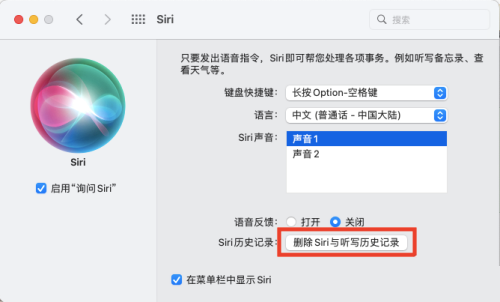
The above is the detailed content of How to delete Siri and dictation history on MAC system - Tutorial on deleting Siri and dictation history. For more information, please follow other related articles on the PHP Chinese website!




