php Editor Banana Huawei App Store password lock setting method is simple and easy to understand, but sometimes the password is forgotten. There is no need to panic when you forget your password, there are a few simple ways to fix it. In this article, we will introduce the steps to set up the Huawei App Store Password Lock, and provide practical tips for unlocking passwords to help you easily solve the problem of forgotten passwords.
1. Open the "Settings" menu of your phone and enter the "Security" option.
2. Find the "App Lock" function in the security options and click to enter.
3. Verify the mobile phone fingerprint or enter the mobile phone lock screen password.
4. Enter the App Lock settings page, enter "Huawei App Market" in the search box, and then turn on the App Lock switch on the right to add a password lock to the software.
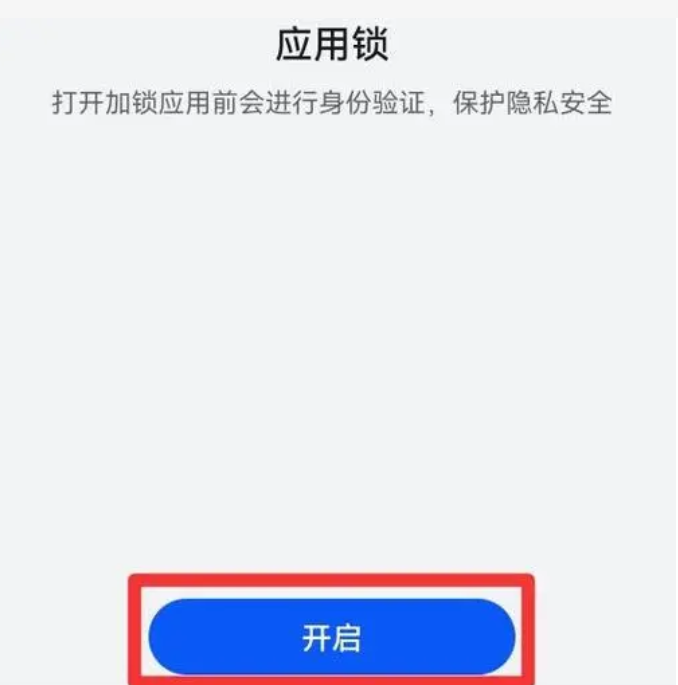
What should I do if I forget my Huawei App Store password?
1. Open the Huawei App Store: Find the Huawei App Store icon on the phone desktop or in the app list, and click to enter the app.
2. Go to the "Forgot Password" option: On the login interface, you can see an option of "Forgot Password" or "Retrieve Password", click to enter.
3. Select the retrieval method: According to your needs, you can retrieve your password through mobile phone number, email address or security questions. Choose one of the methods and follow the prompts.
4. Verify identity: Depending on the retrieval method you choose, you will be asked to provide relevant information for identity verification. For example, if you choose to retrieve your mobile phone number, the system will send a verification code to your mobile phone. Please enter the verification code for verification.
5. Reset password: After the authentication is passed, you will be asked to set a new password. Please keep your passwords secure and avoid using passwords that are too simple.
6. Log in to the App Store: Use the newly set password to log in to the Huawei App Store. You will be able to access and use the App Store functions normally.
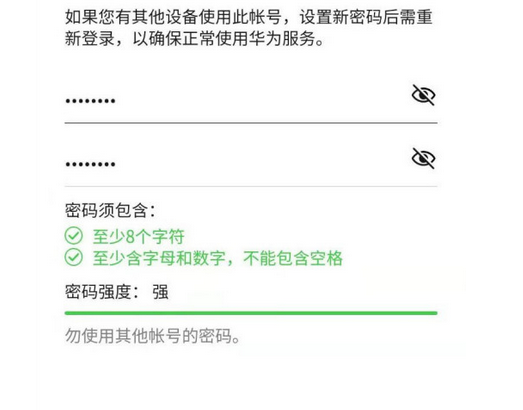



















![[Web front-end] Node.js quick start](https://img.php.cn/upload/course/000/000/067/662b5d34ba7c0227.png)



