
php editor Zimo will introduce to you how to log in to two WeChat accounts at the same time on Xiaomi Mi 14. On the Xiaomi Mi 14 mobile phone, you can easily log in to multiple WeChat accounts at the same time through the "Multiple Applications" function of the WeChat official application, and you can easily switch between them. The specific operation method is to open "Settings" - "App Dual Opening", then select WeChat and enable the dual opening function. In this way, you can easily use two WeChat accounts on your Xiaomi Mi 14 mobile phone at the same time! Hurry up and give it a try!
1. Click to enter the Xiaomi phone settings and enter the application settings.
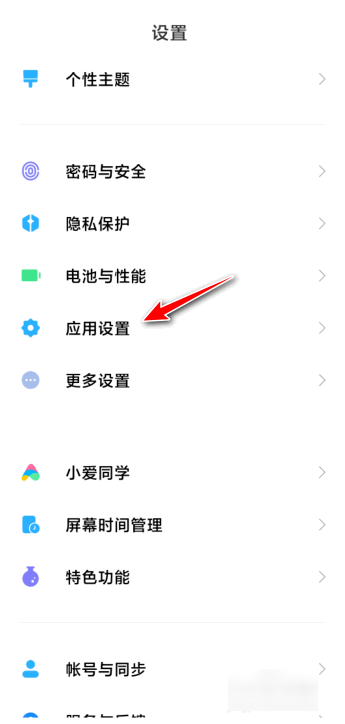
2. Click again to enter the double-open application.
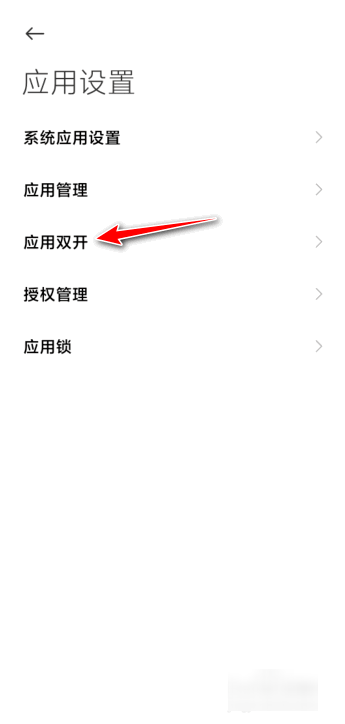
3. Click to enter WeChat.
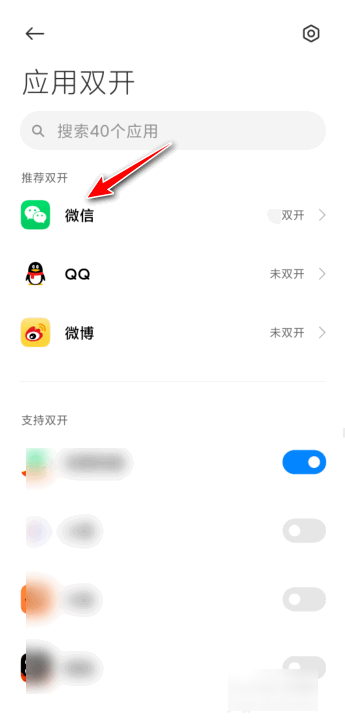
4. Click the button behind the double-open application to open it.
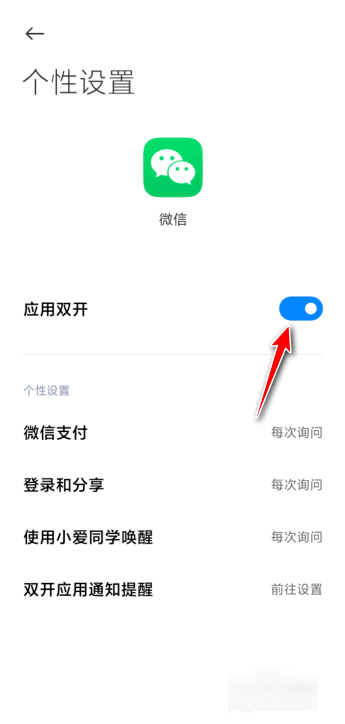
5. Return to the desktop and find the opened WeChat avatar icon. Click to enter and use it.
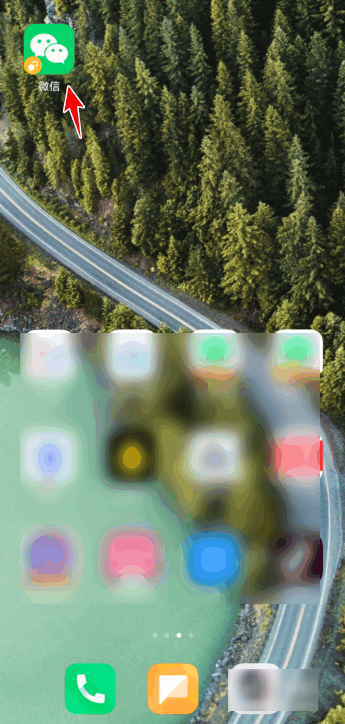
Xiaomi 14’s outstanding performance and smart features enable you to use two WeChat accounts easily and efficiently. Whether you are a busy white-collar worker or a socially active college student, choosing Xiaomi Mi 14 is a wise choice for you to manage and use two WeChat accounts.
Previous article: Can Xiaomi 14 Pro make satellite calls Next article: How to turn off security detection on vivoY100The above is the detailed content of How to use two WeChat accounts on Xiaomi Mi 14?. For more information, please follow other related articles on the PHP Chinese website!




